![]()
![]()
(Topic Last Updated On: 05/05/2010)
The Dosing Information menu item on the Pharmacy menu launches the Dosing Information screen, where patient dosing information is stored in the system. This screen is extremely important as it drives all dosing and preparation activity in the system for each patient and must be completed before a patient can be dosed in the system. Each patient's intake info, re-admission info, phase level, dose amount(s), drug and dose type, and attendance schedule is recorded here, along with additional information such as whether or not the patient blind doses are receives all takeout medication in one large bottle. Special Dosing Messages allow for patient-specific messages to be entered that will appear in red on the Dose Patient screen each time the patient is retrieved. Each patient's current prescription information for the selected drug and dose types appears in the 'Current Prescription Information' section of the screen, for facilities tracking or requiring prescriptions prior to medicating patients. Prescriptions can also be entered in this section of the screen, and this section is integrated with the Prescription Information screen. Additional medications can be tracked for each patient using the Track Other Medications functionality. Changes to a patient's dosing info can be made and saved directly on this screen, but more commonly occur only when doctors orders are approved and processed in the system.
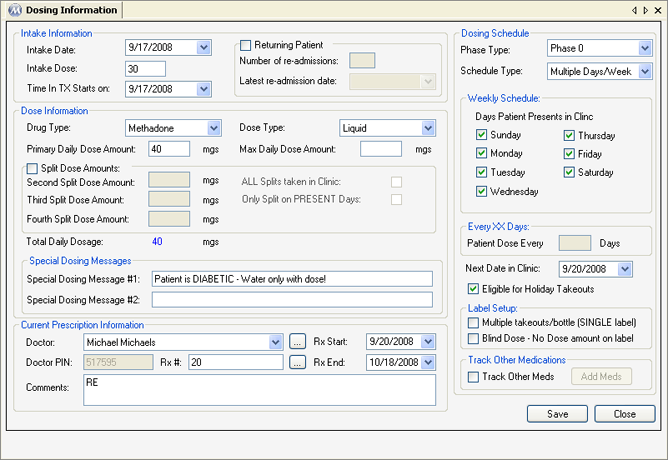
Intake Date
The date displayed here is the date on which the patient was admitted to your facility. For patients who are re-admitted, this date could be the date on which they presented to your facility for the first time, or could match the Latest Re-admission Date, depending on your facility's policy and procedure.
Intake Dose
The amount displayed here is the amount of milligrams of medication the patient received on their first day of treatment at your facility.
Time in Tx Starts on
The date displayed here indicates the date on which their continuous time in treatment began, and may or may not match a patient's Intake Date. The calculations and considerations used to figure out this date for each patient can vary greatly among states and facilities, depending on policy and procedure.
Returning Patient
Checking this checkbox allows users to input re-admission data for re-admit patients .
Number of Re-admissions
This is the number of times the patient has been re-admitted to your facility.
Latest Re-admission Date
The date displayed here is the date on which the patient was most recently re-admitted to your facility.
Drug Type
The Drug type the patient is being medicated with is displayed here. All Drug Types dispensed in your facility are available for selection here.
Dose Type
The Dose type the patient is being medicated with is displayed here. All Dose Types dispensed in your facility are available for selection here.
Primary Daily Dose Amount
This amount is the amount of milligrams the patient takes daily, unless the patient is a split-doser, in which case this is the amount of the patient's first (morning) dose.
Max Daily Dose Amount
The amount is generally left blank unless a mandatory facility-wide dosage cap is in place, in which case this amount is set to that cap for each patient. Users cannot change a patient's daily dosage to exceed this number, either through changes made directly on this screen or by entering a Dosage Change or Titrate order.
Split Dose Amounts
For patients taking more than one dose per day, this checkbox is checked allowing additional split dose amounts to be entered.
Second Split Dose Amount (Third and Fourth Split Dose Amount)
This amount is the amount of milligrams a split-dose patient takes for their second (evening) dose. The system allows up to 4-way dose splitting, so Third and Fourth Split Dose Amounts will appear beneath this field in facilities using 4-way split functionality.
All Splits Taken in Clinic
Checking this checkbox for a patient tells the system that the patient will be consuming all split-doses in your facility. The Dose Patient screen will adjust accordingly when this checkbox is checked, indicating unique 'Split 1 of 2', etc... messages as these patients are dosed. This prevents the 'Returned Early' notification from erroneously appearing and takeout labels erroneously printing for these patients.
Only Split on Present Days
Checking this checkbox for a patient tells the system that the patient will consume a split-dose on his attendance day, receive his evening split(s), then receive all other takeout days in one bottle per day, which the patient is then supposed to self-split off-site. So for example, for a weekly patient taking a 50/50 split-dose with this setting checked, the system would know to dispense two 50mg doses and six 100 mg doses, printing labels only for the evening 50 mg dose and the 6 doses of 100. Without this setting checked, the system would dispense fourteen 50 mg doses, with 13 labels for 50 mgs each.
Total Daily Dosage
This field displays the total amount of milligrams the patient is suppose to ingest daily.
Special Dosing Messages #1 and #2
Text entered in either of these fields will appear in the Special Dosing Notifications field on the Dose Patient screen each time the patient is retrieved on that window. These messages are optional, and are generally used to note something unique about the patient. Examples include notes for patients that are diabetic and need water instead of kool-aid with their doses, or patients needing daily breathalyzer tests for alcohol intoxication.
Doctor
This field is optional, and primarily used in facilities that require a current prescription for each patient before the prescribed medication can be dispensed on the Dose Patient screen. This field will either display the prescribing 'Doctor' as entered for a prescription on the Prescription Information screen, or can be used for selecting the prescribing physician if the prescription is entered directly on Dosing Information. Available selections include all doctors entered on the Clinic Doctors screen.
Doctor PIN
If a 'Doctor' is selected, this field displays the selected doctor's 'Prescriber #', as defined for each on the Clinic Doctors screen.
Rx #
This field displays the 'Rx Number' of the current prescription as entered on the Prescription Information screen, or can be used for entering or auto-generating the prescription's number if the prescription is entered directly on Dosing Information. Pressing the ![]() button will auto-generate a unique prescription number in this field, just as it will on the Prescription Information screen.
button will auto-generate a unique prescription number in this field, just as it will on the Prescription Information screen.
Rx Start
This field displays the 'Rx Start Date' of the current prescription as entered on the Prescription Information screen, or can be used for entering the prescription's start date if the prescription is entered directly on Dosing Information.
Rx End
This field displays the 'Rx End Date' of the current prescription as entered on the Prescription Information screen, or can be used for entering the prescription's end date if the prescription is entered directly on Dosing Information.
Comments
This field displays the 'Rx Comments' of the current prescription as entered on the Prescription Information screen, or can be used for entering the prescription's comments if the prescription is entered directly on Dosing Information.
Phase Type
This field is used for setting the patient's current takeout status as defined by your facility.
Schedule Type
This field displays what type of attendance schedule the patient is on. 'Multiple Days/Week' should be set for patients attending more than once per week. 'Every 7 Days', 'Every 14 Days', 'Every 21 Days', and 'Every 28 Days' should be selected for patients attending every 7, 14, 21, or 28 days, respectively. Selecting any of these options will enable the Weekly Schedule frame of the screen for selecting the days of the week on which the patient attends. Selecting the 'Every XX Days' type here will enable the Dose Every ____ Days frame of the screen for entering the interval of days between facility visits.
Days Patient Presents in Clinic
The days of the week selected here are the days of the week the patient normally attends your facility to be medicated.
Patient Doses Every _____ Days
This field is normally blank, except for patients placed on 'Every XX Days' schedule types, in which case it displays the interval of days between facility visits for a patient.
Next Date in Clinic
This is the date on which the patient is scheduled to return to your facility. This date is updated each time a patient is dosed in the system, as well as by other system functions, such as when a patient is marked absent by nightly processes, a special takeouts order is processed, or the patient is scheduled to guest-dose at another facility.
Eligible for Holiday Takeouts
This checkbox informs the system whether or not the patient is eligible to receive holiday takeouts. When patients are dosed for date ranges including an entered Holiday date, the system then knows whether or not to automatically adjust takeout days accordingly.
Multiple Takeouts/Bottle (Single Label)
If this checkbox is checked for a patient, then only one takeout bottle label will be generated for the patient accounting for all takeout medication, instead of individual labels for each takeout dose.
Blind Dose - No Dose Amount on Label
If this checkbox is checked for a patient, then the patient's dose amount(s) will not appear on generated takeout labels.
Track Other Meds
Selecting this checkbox will enable the Add Meds button for setting up a patient's additional medication information, for tracking the dispensing of other medications to the patient.
![]() (Doctor)
(Doctor)
Pressing this button will open the Clinic Doctors window, for adding, editing or deleting clinic doctors.
![]() (Rx #)
(Rx #)
Pressing this button will auto-generate the next available prescription number. Auto-generated prescription numbers begin at '1' when Methasoft is installed, and increase by 1 indefinitely as they are used.
Add Meds
This button is only enabled if the Track Other Meds checkbox is checked. Pressing this button will retrieve the Other Medication Information window shown below:
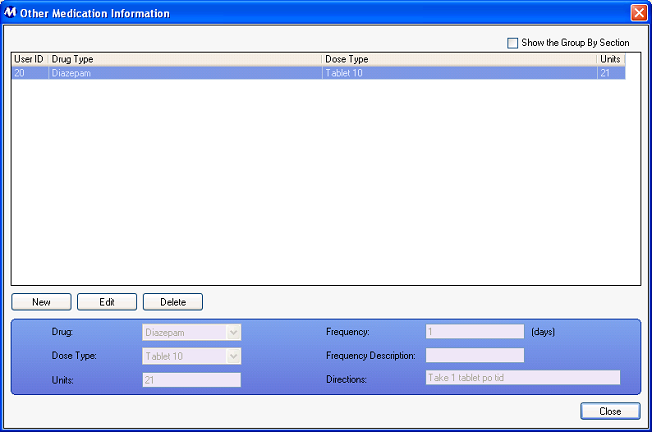
Refer to the Other Medications topic for details on adding other medications to a patient's dosing information.
Entering Orders vs. Editing Dosing Information
Depending on your facility's policy and procedure, Dosing Information may be edited directly on the Dosing Information screen, and/or by entering Orders which update this information at the time they are processed. Be aware that making changes on the Dosing Information screen directly does not generate an Order in the system, except for a patient's initial intake. When a patient's Dosing Information is saved in the system for the first time, a Custom Order is generated, summarizing the entered intake information. Generally clinics prefer for staff to enter Orders in the system, primarily for automated printing, tracking, reporting, and auditing. However, some facilities prefer to manually write all orders, then update Dosing Information on this screen as needed to follow those orders. Methasoft preferences can be set so that users are restricted from making any changes directly on the Dosing Information screen. Some facilities will find it most advantageous to use a combination of both methods.
'Every XX Days' Attendance Schedules
This type of schedule should only be used for patients attending on abnormal schedules, such as once every 10 days.
Setting Dose Types in Dosing Information for Patients Taking Multiple Types
For patients taking a dose amount of a dose type that requires other dose types to make up the full dosage, always set the primary dose type involved as the patient's Dose Type. For example, a patient taking 55 mgs of diskette might actually consume 40 mgs or Tablet-40, 10 mgs of Tablet-10, and 5 mgs of Tablet-5. The patient's Dose Type in this case should be set to Tablet-40. The system's Dose Type functionality is configured at the time of installation and training to deduct the additional amounts of the other dose types involved.
Current Prescription Information
The 'Current Prescription Information' section of this screen is optional. It is primarily used in facilities with preferences configured to require a current prescription for medication being dispensed on the Dose Patient screen. This section will also display current prescription information in facilities that track prescriptions without requiring them. Prescriptions entered in this section of the screen will also appear on the Prescription Information screen, and vice-versa.
Takeout Preparation 2 Week View
Payment Information Patient Charges Dosing