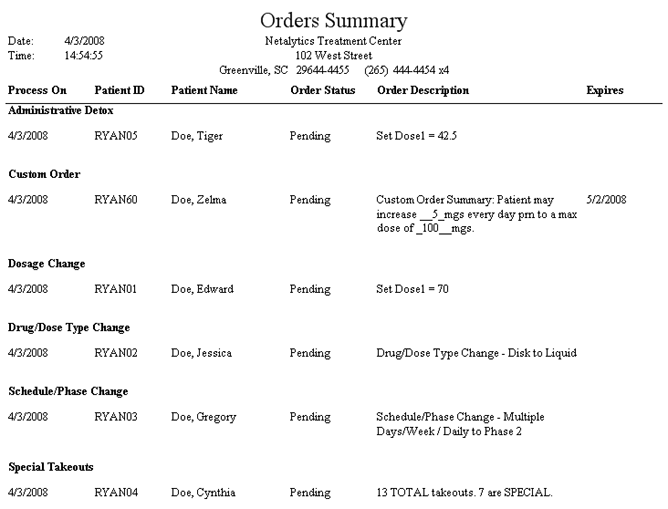
(Topic Last Updated On: 05/05/2010)
This report displays a summary of all orders in the system scheduled to be processed over a selected date range. This report groups each type of order together under each 'Order Type' section. Along with the name and ID number of the patient each order was entered for, the 'Process On' date, current order status, and description is displayed for each order. This report is generally run to view upcoming orders over a selected date range, or by facilities using the 'Scenario 1: the Pending setup' (see the Orders Overview topic) to handle orders, in which case this report is necessary to correctly prepare unit doses ahead of time.
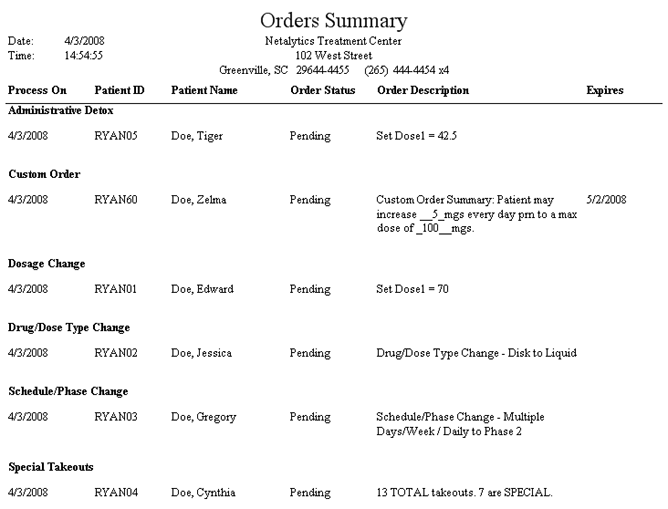
Process On
This column displays the 'Process On' date for each order, which is the date each order is scheduled to be processed in the system and take effect.
Patient ID
This column displays the 'Patient ID' number of each patient for whom each order was entered.
Patient Name
This column displays the full name of each patient for whom each order was entered, in 'Last Name', 'First Name' format.
Order Status
This column displays the current status of each order. 'Pending' indicates the order is scheduled to go into effect on the scheduled 'Process On' date, or as soon as possible if the 'Process On' date has already passed. 'Processed' indicates the order has been processed in the system, updating the patient's Dosing Information. 'Cancelled' indicates the order was cancelled by a user. 'In Progress' will appear for Titrate/Detox orders containing dose changes that have been processed as well as future, pending changes.
Order Description
This column displays the detailed description of each order, indicating what change is scheduled to take effect for each patient on each 'Process On' date.
Expires
This column is only relevant to 'Custom' orders entered, and displays the 'Expires On' date selected for each 'Custom' order.
Administrative Detox
This field serves as a header for the section of this report displaying 'Administrative Detox' orders.
Voluntary Detox
This field serves as a header for the section of this report displaying 'Voluntary Detox' orders.
Financial Detox
This field serves as a header for the section of this report displaying 'Financial Detox' orders.
Titrate Up
This field serves as a header for the section of this report displaying 'Titrate Up' orders.
Custom Titrate/Detox
This field serves as a header for the section of this report displaying 'Custom Titrate/Detox' orders.
Dosage Change
This field serves as a header for the section of this report displaying 'Dosage Change' orders.
Drug/Dose Type Change
This field serves as a header for the section of this report displaying 'Drug/Dose Type Change' orders.
Schedule/Phase Change
This field serves as a header for the section of this report displaying 'Schedule/Phase' orders.
Special Takeouts
This field serves as a header for the section of this report displaying 'Special Takeout' orders.
Custom Orders
This field serves as a header for the section of this report displaying 'Custom' orders.
Patient ID
This parameter allows users to limit report data to only display orders entered for a particular patient.
Process From
This parameter allows users to limit report data to only display orders with a 'Process On' date on or after the date selected here.
Process To
This parameter allows users to limit report data to only display orders with a 'Process On' date on or before the date selected here.
Order Status
This parameter allows users to limit report data to only display orders of a particular 'Order Status'.
Order Type
This parameter allows users to limit report data to only display orders of a particular 'Order Type'.
Doctor ID
This parameter allows users to limit report data to only display orders entered with the 'Doctor' selected in this field.
Entered On
This parameter allows users to limit report data to only display orders that were entered on the date selected here.
Site Group
This parameter allows users to limit report data to only display orders entered for patients who are members of the 'Site Group(s)' selected here, as assigned for each patient on the Patient Profile screen.