![]()
![]()
(Topic Last Updated On: 05/05/2010)
The Collecting Parties menu item on the Patient menu launches the Patient Collecting Parties screen, which is used to define individuals eligible to pick up a patient's medication on behalf of the patient. This screen is used in facilities that track collecting parties for each dosing transaction on the Dose Patient screen. In such facilities, at least one collector is defined on this screen with a 'Party Type' of 'Patient', which is selected to indicate the patient received the medication himself. By defining additional collecting parties on this screen, dispensing personnel will be able to select collecting parties appropriately on the Dose Patient screen.
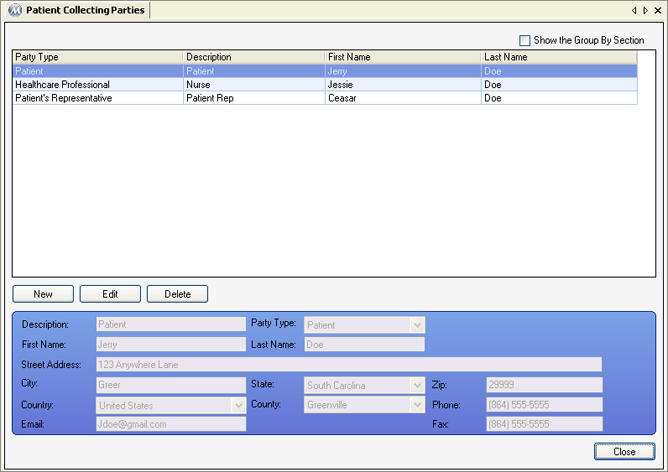
Description
This field is used to enter a description of the collecting party.
Party Type
This field is used for selecting the type of collecting party being entered. Available selections include all active entries in the 'Collector Types' code table. The 'Patient' selection is programmed to be the default collecting party for each patient, since generally a patient receives his own medication.
First Name
This field is used for entering the first name of the collecting party.
Last Name
This field is used for entering the last name of the collecting party.
Street Address
This field is used to enter the full street address of the collecting party.
City, State, Zip
These fields are used to enter the city, state, and zip code of the collecting party's address.
Country
This field is used to select the country in which the collecting party resides.
County
This field is used to select the county in which the collecting party resides.
Phone
This field is used to enter the phone number of the collecting party.
Fax
This field is used to enter the fax number of the collecting party.
This field is used to enter the email address of the collecting party.
Party Type
This column displays the 'Party Type' selected for each collecting party.
Description
This column displays the 'Description' entered for each collecting party.
First Name
This column displays the 'First Name' entered for each collecting party.
Last Name
This column displays the 'Last Name' entered for each collecting party.
The 'Patient' Collecting 'Party Type' Must be Entered for Each Patient in Facilities Requiring Collecting Party Documentation on the Dose Patient Screen
Preference configuration determines whether or not dispensing personnel will be required to document collecting party information for each dosing visit. If this requirement is turned on at your facility, then each patient must at least have one collecting party defined with 'Patient' as the 'Party Type'.