![]()
![]()
(Topic Last Updated On: 05/05/2010)
The Guest Dosing Schedule menu item on the Pharmacy menu launches the Guest Dosing Schedule screen, which is used to schedule both home and visiting patients for guest dosing. Entered schedules generate a Guest Dosing Request report that can be faxed as a formal request to the medicating facility. Once a patient has been scheduled to guest dose at another facility, Methasoft will automatically issue a stop dose flag if the patient returns to the home site prior to the end date of the schedule, to protect against accidentally over-medicating a patient. When a visiting patient's schedule ends the system's nightly processes will automatically deactivate the patient, effectively discharging the patient from your facility. The 'Patient Dosing Information Has Been Verified' field allows personnel to document that the home site was contacted to verify the visiting patient's Dosing Information.
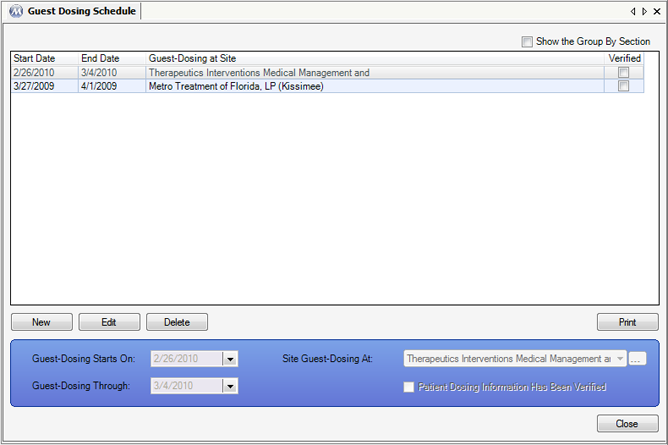
Guest-Dosing Starts On
The date the patient will begin dosing at the 'Site Guest-Dosing At' is selected here.
Guest-Dosing Through
The last date the patient will dose at the 'Site Guest-Dosing At' is selected here.
Site Guest-Dosing At
The facility the patient will be guest dosing at is selected here.
Patient Dosing Information Has Been Verified
This checkbox should be checked if the patient's home site has been contacted by the 'Site Guest-Dosing At' to confirm the patient's dosing information.
Start Date
This column displays the 'Guest-Dosing Starts On' date for each schedule.
End Date
This column displays the 'Guest-Dosing Through' date for each schedule.
Guest-Dosing at Site
This column displays the 'Site Guest-Dosing At' facility for each schedule.
Verified
This column displays whether or not 'Patient Dosing Information Has Been Verified' for each schedule.
![]() (Site Guest-Dosing At)
(Site Guest-Dosing At)
Pressing this button will open the Enter Site Information window for adding a new facility.
Once a guest dosing schedule has been selected in the grid, pressing this button will print a Guest Dosing Request report for the selected schedule.
|
1.) Click on the schedule you wish to print to select it.
2.) Click on Print.
|
Home Site vs Guest Dosing At Site
Due to system functionality integrated with guest dosing schedules, it's important to select each patient's Home Site and Site Guest-Dosing At facilities, on the Patient Profile and Guest Dosing Schedule screens, respectively.
Dose Locking Functionality
Methasoft automatically issues a system stop dose flag if a patient returns to the home clinic prior to the end of a guest-dosing schedule. Users must edit the conflicting guest dosing schedule to dose a patient that is locked out by this flag, then re-retrieve the patient on the Dose Patient screen.
Visiting Guest Doser Discharge Functionality
Nightly processes automatically deactivate visiting patients on the final night of each's guest dosing schedule. To continue dosing the visiting patient, the patient will have to be reactivated on either the Patient Profile or Patient ID Administration screen. Once reactivated the schedule can be edited and extended.