![]()
![]()
(Topic Last Updated On: 05/05/2010)
The Preferences menu item on the Administration menu launches the Preferences window, which is used to access and modify system preferences. General Preferences are accessed in the Preference Type field, and there are currently nine associated Preference Categories. These settings provide configuration options for optimizing general system functionality at each facility.
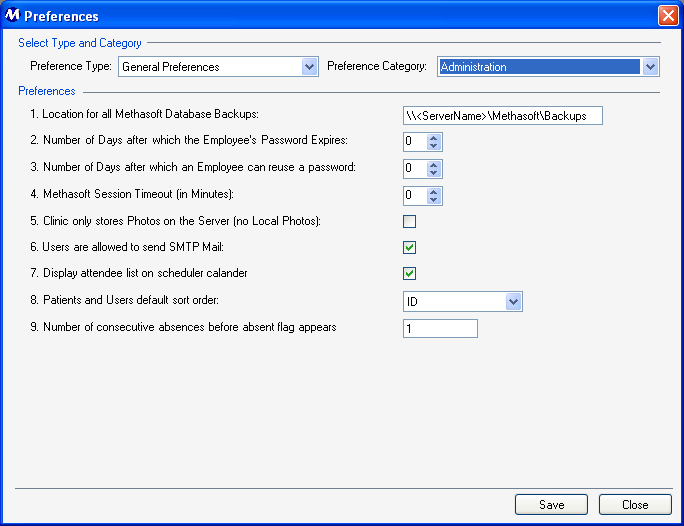
Preference Type
This field is used for selecting the type of preferences to be displayed on this screen.
Preference Category
This field is used for selecting the category of preferences to be displayed on this screen for each selected Preference Type.
Administration Preference Descriptions
1. Location for all Methasoft Database Backups
This field is used for entering the location on the facility's server where system nightly processes will create a database backup each evening. Backup files are named for each day of the week, so that full database backup files can be found at any time in this location for the last 7 days.
2. Number of Days after which the Employee's Password Expires
This field is used for entering the number of days an employee will be allowed to use the same password before the system will require the user to create a new password. '0' is the default setting in this field, meaning employee passwords will never expire.
3. Number of Days after which an Employee can reuse a password
This field is used for entering the number of days following a password's expiration that must pass before the password can be reused again by the employee. '0' is the default setting in this field, meaning employees can reuse a password without restriction.
4. Methasoft Session Timeout (in Minutes)
This field is used for entering the number of minutes of inactivity in Methasoft required to lock the system. Once a session times out, the user will be required to log back onto Methasoft. '0' is the default setting in this field, meaning Methasoft will not time out regardless of inactivity. This value is sometimes increased to a value such as '20', as an added security measure to prevent unauthorized users from accessing the system.
5. Clinic only stores Photos on the Server (no Local Photos)
If this field is checked, Methasoft will only store patient photos on a server location, and photos will be retrieved from the server each time a workstation retrieves a patient. This setting is turned off by default, which means photos are only retrieved from the server by each workstation the first time patients are retrieved, and are then stored locally on each workstation for optimal performance.
6. Users are allowed to send SMTP Mail
This field is used for allowing or restricting users from sending Methasoft email to external email addresses via SMTP. If this field is unchecked, the 'Email Address' field in the 'External Email' section of the Compose Mail window will be disabled, preventing users from sending Methasoft email to external email addresses.
7. Display attendee list on scheduler calendar
This field determines whether or not the 'Attendee List' of a selected scheduled event will be displayed in the 'Event Details' section on the Scheduler - Calendar screen. If this field is unchecked, users will be unable to view the 'Attendee List' for a selected event in the 'Event Details' section of the Scheduler - Calendar screen.
8. Patients and Users default sort order
This field is used for selecting the default sort order of patients in the 'Patient ID' field, and of employees (users) in various dropdown selection lists throughout the system. 'ID' is selected here by default, meaning that the 'Patient ID' field will appear as 'Patient ID' and patients will be sorted by 'Patient ID' number. Users will be sorted by 'Employee ID' in this case in various dropdown selection lists throughout the system. If ' Last Name' is selected, the 'Patient ID' field will appear as 'Last Name' and patients will be sorted by 'Last Name'. Users will be sorted by 'Last Name' in this case in various dropdown selection lists throughout the system.
9. Number of consecutive absences before absent flag appears
This field is used for entering the number of consecutive absent records a patient must have on the Absent Records screen before the system will automatically display a system flag on the Patient Payments, Check In, and Dose Patient screen informing personnel the patient was absent from the clinic the day before, or absent for a number of consecutive days. The default setting here is '1', meaning this system flag will always appear for a patient on the day following an absence from the clinic. Some facilities increase this setting to '2' or '3', due to standing physician orders which only require medication changes after a patient misses 2, or 3 days consecutively.
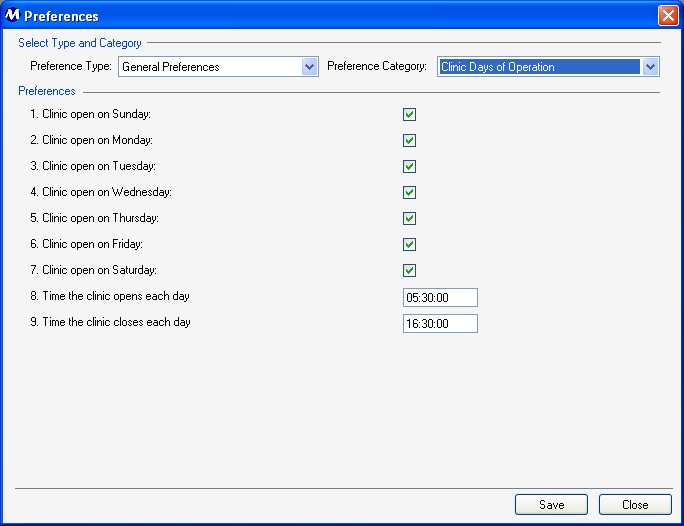
Clinic Days of Operation Preference Descriptions
This checkbox is checked in facilities that are open for medicating patients each week on Sunday. If this checkbox is unchecked, Methasoft will automatically grant each patient a takeout dose for Sundays on the Dose Patient screen. All unit dose preparation functionality adjusts accordingly as well.
This checkbox is checked in facilities that are open for medicating patients each week on Monday. If this checkbox is unchecked, Methasoft will automatically grant each patient a takeout dose for Mondays on the Dose Patient screen. All unit dose preparation functionality adjusts accordingly as well.
This checkbox is checked in facilities that are open for medicating patients each week on Tuesday. If this checkbox is unchecked, Methasoft will automatically grant each patient a takeout dose for Tuesdays on the Dose Patient screen. All unit dose preparation functionality adjusts accordingly as well.
This checkbox is checked in facilities that are open for medicating patients each week on Wednesday. If this checkbox is unchecked, Methasoft will automatically grant each patient a takeout dose for Wednesdays on the Dose Patient screen. All unit dose preparation functionality adjusts accordingly as well.
This checkbox is checked in facilities that are open for medicating patients each week on Thursday. If this checkbox is unchecked, Methasoft will automatically grant each patient a takeout dose for Thursdays on the Dose Patient screen. All unit dose preparation functionality adjusts accordingly as well.
This checkbox is checked in facilities that are open for medicating patients each week on Friday. If this checkbox is unchecked, Methasoft will automatically grant each patient a takeout dose for Fridays on the Dose Patient screen. All unit dose preparation functionality adjusts accordingly as well.
This checkbox is checked in facilities that are open for medicating patients each week on Saturday. If this checkbox is unchecked, Methasoft will automatically grant each patient a takeout dose for Saturdays on the Dose Patient screen. All unit dose preparation functionality adjusts accordingly as well.
8. Time the clinic opens each day
This field is used for entering the time of day the facility opens each day, in 'HH:MM:SS' format, using military time. If the facility has different hours for different days of the week, enter the earliest time the facility opens on any day of the week. This value should indicate the time of day employees begin arriving at the facility each morning to begin work. This setting does not currently affect how Methasoft functions in any facility.
9. Time the clinic closes each day
This field is used for entering the time of day the facility closes each day, in 'HH:MM:SS' format, using military time. If the facility has different hours for different days of the week, enter the latest time the facility closes on any day of the week. This value should indicate the time of day the last employee leaves the facility each day. This setting does not currently affect how Methasoft functions in any facility.
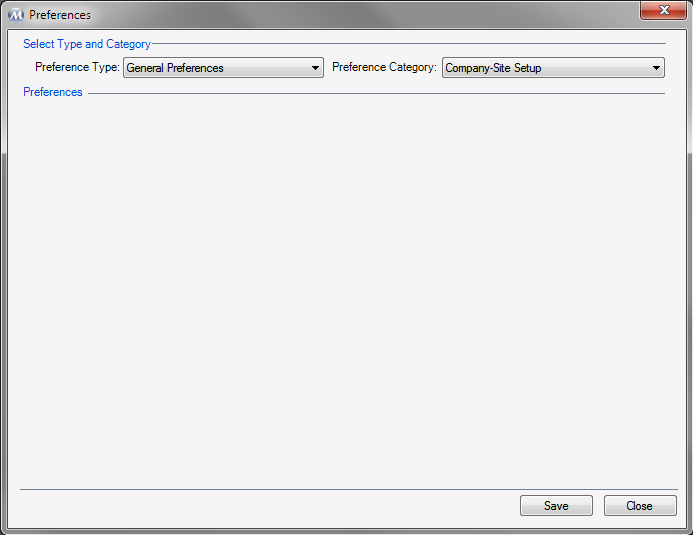
Currently there is only one preference for this Preference Category, which is a System Preference for turning on or off multi-site functionality. Multi-site functionality is currently only applicable to Counselor module functions, and is being piloted by a limited number of facilities.
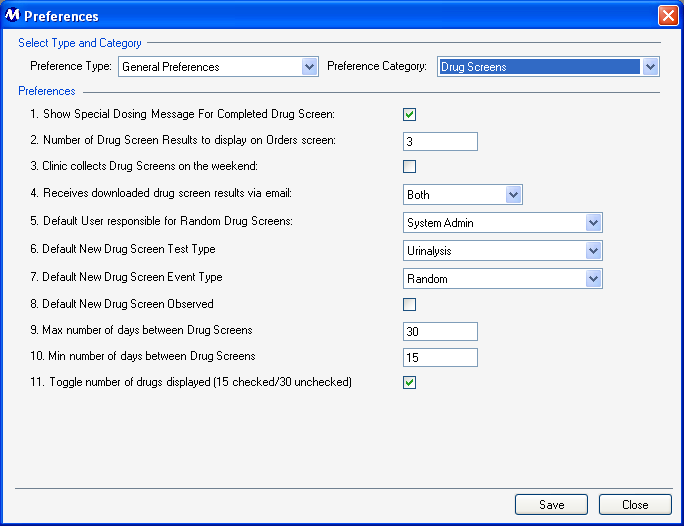
Drug Screens Preference Descriptions
1. Show Special Dosing Message for Completed Drug Screen
This checkbox is checked by default, and determines whether or not a 'Monthly Drug Screens: ___ of ___ Completed' special dosing message will appear in the 'Special Dosing Notifications' list on the Dose Patient screen, informing personnel how many of the patient's required monthly drug screens have been collected. If this field is unchecked this message will not be displayed.
2. Number of Drug Screen Results to display on Orders screen
This field is used for entering the number of drug screen results that will be displayed on the Orders screen when a patient is retrieved. '4' is the default value in this field, meaning the last 4 drug screen results will appear for a patient retrieved on the Orders screen.
3. Clinic collects Drug Screens on the weekend
If this checkbox is checked, then Saturdays and Sundays will be included in automatic drug screen scheduling by either nightly processes or the Random Drug Screens screen. If the facility does not collect drug screen specimens on the weekends, this field should be unchecked so that automatic random drug screen scheduling will exclude Saturdays and Sundays.
4. Receives downloaded drug screen results via email
This field determines which users will receive automatic downloads when new drug screen results are downloaded from the facility's lab by nightly processes. 'Both' is selected here by default, which means both the patient's assigned 'Counselor' and all users with an 'Administrators' job role will receive drug screen result download email. If 'Counselor' is selected here, only the patient's assigned 'Counselor' will receive this email. If 'Administrator' is selected here, only users with an 'Administrators' job role will receive this email.
5. Default User responsible for Random Drug Screens
This field is used for selecting the default 'Responsible Staff' member that will be assigned to 'Random Drug Screen' scheduled events. Random drug screen events scheduled automatically by the system will assign the staff member selected here as each event's 'Responsible Staff'. When users schedule random drug screen events, the user selected in this field will be selected by default in the 'Responsible Staff' field on the Scheduled Event window when the 'Random Drug Screen' event type is selected. Available selections in this field include all users entered on the Employee Profile screen.
6. Default New Drug Screen Test Type
This field is used for setting the 'Drug Screen Type' that will be selected by default on the Drug Screen Results screen when a new result is being entered. Available selections include all entries in the 'Drug Test Types' code table on the Code Tables screen.
7. Default New Drug Screen Event Type
This field is used for setting the 'Drug Screen Type' that will be selected by default on the Drug Screen Results screen when a new result is being entered. Available selections include all entries in the 'Drug Screen Event Types' code table on the Code Tables screen.
8. Default New Drug Screen Observed
This field is used for setting the 'Observed Screen' field to be checked or unchecked by default on the Drug Screen Results screen when a new result is being entered. If this field is checked, the 'Observed Screen' field will be checked by default when a new result is being entered.
9. Max number of days between Drug Screens
This field is currently in development, and will allow facilities to define the maximum number of days that should elapse following a patient's last drug screen before the patient must be tested again.
10. Min number of days between Drug Screens
This field is currently in development, and will allow facilities to define the minimum number of days that should elapse following a patient's last drug screen before the patient can be tested again.
11. Toggle number of drugs displayed (15 checked/30 unchecked)
This setting determines how Drug Screen Result reports will be appear, depending upon the number of substances tested for at a facility. If your facility tests for fewer than 15 substances, drug screen result columns will appear wider on related drug screen result reports.
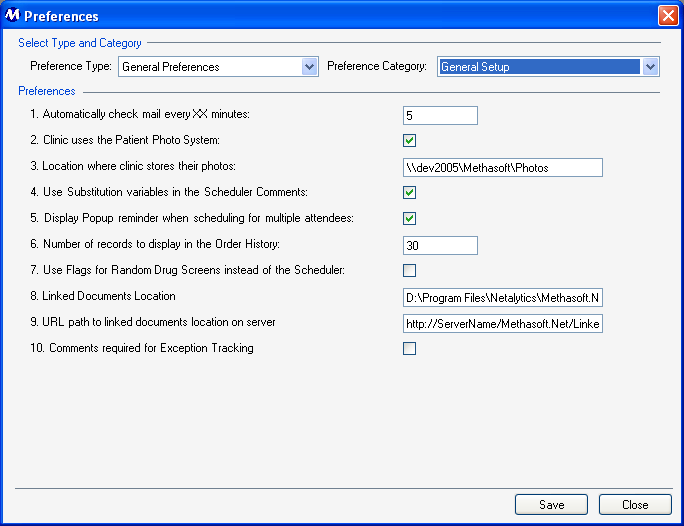
General Setup Preference Descriptions
1. Automatically check mail every XX minutes
This field is used for entering the interval in minutes at which the system will automatically look for new Methasoft email messages for logged-in users. Often facilities set this value to '5', so that every five minutes a check is performed and logged-in users who receive mail will be alerted by an application message to check their mail on the Email screen. This value is set to '1000' by default, which essentially turns off this functionality.
2. Clinic uses the Patient Photo System
This checkbox is checked by default, and dictates the facility will be taking digital patient photos to be assigned to patients in Methasoft on the Patient Profile screen. If this field is unchecked the Select button will be disabled on the Patient Profile screen, and users will be unable to assign images.
3. Location where clinic stores their photos
This field is for entering the location on the facility's server machine where digital patient photos will be stored. This setting is only applicable in facilities with the preference '5. Clinic only stores Photos on the Server (no Local Photos)' setting checked in General Preferences - Administration.
4. Use Substitution variables in the Scheduler Comments
If this field is checked, default substitution variable text will appear in the 'Comment Text' field on the Scheduler - Preferences window for each scheduled event delivered with Methasoft. The 'Comment Text' field will appear blank for these events if this field is unchecked. This field is checked by default so that substitution variables are used, which generally results in greater efficiency when scheduling events.
5. Display Popup reminder when scheduling for multiple attendees
This field is checked by default, which dictates that an application message will appear warning users if they attempt to schedule a scheduled event for more than one 'Attendee'. This can be useful in facilities that wish to avoid scheduling group events.
6. Number of records to display in the Order History
This field determines how many days worth of records will appear on the grid when a patient is retrieved on the Order History screen. '30' is the default value in this field and is generally sufficient for any facility.
7. Use Flags for Random Drug Screens instead of the Scheduler
This setting determines if Patient Flags or Scheduled Events will be generated when Random Drug Screens are generated on the Randomize Drug Screens screen, or when generated automatically by system Nightly Processes. Random Drug Screen scheduled events will be generated unless this field is checked.
This field is for entering the location on the facility's server where documents linked on the Document Manager screen will be stored. A copy of each document linked on the Document Manager screen is stored in this location.
9. URL path to linked documents location on server
This field is for entering a URL (internet) pathway to the 'Linked Documents Location' entered in Preference 8 above.
10. Comments required for Exception Tracking
This field is checked by default, which requires users to enter text in the 'Comments' field on the Exception Tracking screen before saving. If this field is unchecked, users will be able to enter exceptions without entering 'Comments' text.
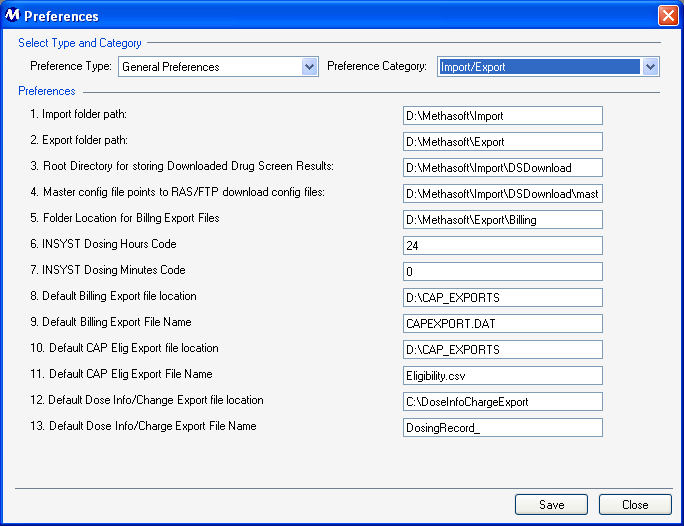
Import/Export Preference Descriptions
This field is used for defining the server pathway and location that will be used for importing Methasoft-related files.
This field is used for defining the server pathway and location that will be used for exporting Methasoft-related files.
3. Root Directory for storing Downloaded Drug Screen Results
This field is used for defining the server pathway and location where automated drug screen download result files will be stored.
4. Master config file points to RAS/FTP download config files
This field is used for defining the server pathway and location of the master .xml configuration file used for importing and exporting Methasoft-related files.
5. Folder Location for Billing Export Files
This field is used for defining the server pathway and location where exported billing files will be stored.
This field is used for defining the Dosing Hours Code value in facilities exporting billing records using the INSYST format.
This field is used for defining the Dosing Minutes Code value in facilities exporting billing records using the INSYST format.
8. Default Billing Export file location
This field is used for defining the server pathway and location where exported CAP billing files will be stored.
9. Default Billing Export File Name
This field is used for defining the name of the exported CAP billing file.
10. Default CAP Elig Export file location
This field is used for defining the server pathway and location where exported CAP Eligibility files will be stored.
11. Default CAP Elig Export File Name
This field is used for defining the name of the exported CAP Eligibility file.
12. Default Dose Info/Change Export file location
This field is used for defining the server pathway and location where exported CAP Dose Information/Change files will be stored.
13. Default Dose Info/Change Export File Name
This field is used for defining the name of the exported CAP Dose Information/Change file.
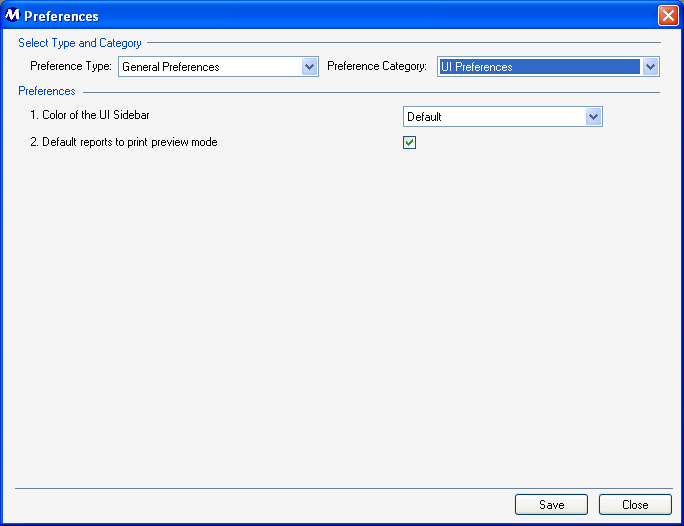
UI Preferences Preference Descriptions
This field is for selecting the color of the Navigation Panel in Methasoft that appears down the left side of the main interface. 'Default' is selected here by default, indicating the panel will appear in the default shade of blue. 5 other colors are available for selection in this field, which can be very useful in facilities managing multiple databases, with users who may have multiple instances of Methasoft open at once accessing different databases.
2. Default reports to print preview mode
This field is checked by default, dictating that when reports are generated it will render them automatically on the report viewer screen in 'Print Preview' mode. This field is sometimes unchecked to optimize reporting performance in facilities with specific technical configurations.
Be Very Careful When Making Changes on this Screen!
The settings on this screen are generally the default settings delivered with the system, or are made while Methasoft training staff is on-site, at the time your system was implemented. These settings affect core Methasoft functionality. Changing them without fully understanding the consequences can cause numerous problems.
System Preferences
Some functionality in Methasoft is controlled by System Preference settings. System Preferences are only available to trained Methasoft Support and Training personnel.