![]()
![]()
(Topic Last Updated On: 05/05/2010)
The Drug Screen Results menu item on the Counselor menu launches the Drug Screen Results screen, which is used to view, add, and modify patient drug screen results in Methasoft. Drug Screen Results panels are customizable for each facility so that any substance tested for can be tracked on this screen. The date, results, type, event, and whether or not the test was observed by staff can be tracked for each test, and the 'Other Information' field allows for additional notes or comments, and is commonly used to note approved prescription medications for positives that would otherwise be considered illicit. Methasoft includes automatic drug screen download functionality for some laboratories, which imports results automatically into Methasoft for each patient.
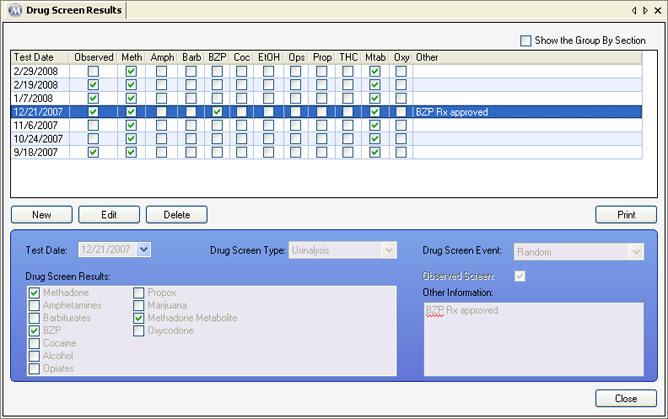
Test Date
This field is for entering the date on which the test specimen was collected from the patient.
Drug Screen Type
This field is for selecting the type of drug screen administered. Available selections include 'Hair Sample', 'Oral Swab', 'Urinalysis', or any other type added to the 'Drug Test Types' code table found on the Code Tables screen.
Drug Screen Event
This field is for selecting the occasion or event indicating why the drug screen administered. Available selections include 'Annual' (administered at time of annual physical review), 'Intake' (administered when the patient was admitted to your facility), 'Random' (the most common selection here, indicating a standard random, monthly test), and 'Refused' (for noting tests refused by a patient), or any other type added to the 'Drug Test Event Types' code table found on the Code Tables screen.
Drug Screen Results
This field displays all substances tested for in your facility, and is used to indicated positive or negative results for each substance. A checkmark next to a substance indicates a positive result for the substance.
Observed Screen
This field is for indicating whether or not a test was administered under the observation of facility staff. A checkmark in this field indicates the patient was under staff observation while providing the test specimen.
Other Information
This field is for recording any additional note or comments regarding a drug test, for example, noting that a positive result came from an approved prescription, recording nanogram levels for THC use, or indicating a specific substance name.
Test Date
This column displays the 'Test Date' for each drug screen result.
Observed
This column displays whether or not each drug screen test was observed by staff when collected. A checkmark indicates the patient was observed by staff when providing the test specimen.
Meth - Oxy
These columns display the test results for each substance on your drug screen panel for each drug screen result. A checkmark indicates a positive result.
Other
This column displays the text entered in 'Other Information' for each result.
Once a patient is retrieved on this screen, pressing this button will bring up the 'Print Drug Screen History' application message, informing you that the patient's complete drug screen result history will be printed, confirming you want to print it. Pressing Yes then generates the Drug Screen Results - Clinic report for the retrieved patient, and sends it to the configured report printer.
|
1.) Select the drug screen result to be edited on the grid.
2.) Click on Edit.
3.) Change data as needed in the detail information fields.
4.) Click on Save.
|
Customizing Drug Screen Result Panels
Currently only trained Methasoft personnel can configure drug screen result panels to include different substances. Contact Methasoft Support (1-877-538-5767) if your facility needs to change the substances available in this panel.
Automated Drug Screen Result Downloads
Methasoft currently integrates with multiple laboratories, allowing for drug screen results to be automatically downloaded and inserted into your database by nightly processes. Contact Methasoft Support (1-877-538-5767) for details on implementing this functionality at your facility.
Drug Screen Results - Demographic Summary
Drug Screen Results - Overdue Balance - Unacceptable
Drug Screen Results - Unacceptable - Site
Drug Screen Demographics by Patient
Patient List with Last Drug Screen
Receives downloaded drug screen results via email
Default New Drug Screen Test Type
Default New Drug Screen Event Type
Default New Drug Screen Observed
Toggle number of drugs displayed (15 checked/30 unchecked)