![]()
![]()
(Topic Last Updated On: 05/05/2010)
The Code Tables menu item on the Administration menu launches the Code Tables screen, which is used to add and/or modify numerous code tables used throughout the system for making data selections. Close to 50 code tables are accessible on this screen, allowing facilities to customize much of the system's functionality to match existing terminology and policy. Often a code table allows a user to modify only the text description of the item, but some code tables allow for additional configuration, such as the 'Additional Charge Types' table shown below, which allows users to customize each's 'Default Amount'. Some code tables allow values to be deactivated, leaving all prior references to the value intact while removing it from the system for future selection.
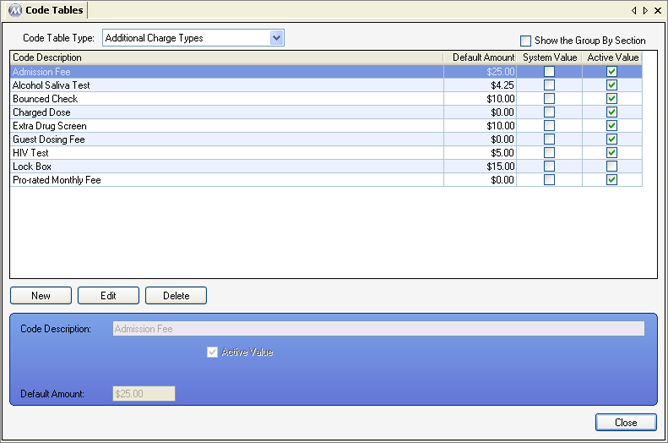
Code Table Type
This field is used to select the code table you wish to view or modify.
Code Description
This field is used to enter a description for each code table item, and appears in the detail section of the screen for any code table selected in the 'Code Table Type' field.
Additional Charge Types
The items in this code table appear available for selection in the 'Charge Type' field on the Patient Payments screen, as well as in specific criteria filters when generating certain accounting reports. The 'Default Amount' field is used to define the default amount a patient will be debited or credited when the additional charge is applied. A negative sign (-) must be entered prior to credit amounts for balances to be credited. The 'Charge Amount' field on the Patient Payments screen will display the 'Default Amount' when a 'Charge Type' is selected.
Billing Program Codes
The items in this code table appear available for selection in the 'Billing Program' field on the Payment Information screen, as well as in specific criteria filters when generating various reports.
Site Groups
The items in this code table appear available for selection in the 'Site Groups' list box on the Patient Profile screen, as well as in specific criteria filters when generating various reports.
Collector Types
The items in this code table appear available for selection in the 'Party Type' field on the Patient Collecting Parties screen, and the 'Collector Type' field on the Collecting Party tab of the Dose Patient screen. Do not edit or delete the 'Patient' item in this code table, because this item is programmed as the default 'Collector Type' on the Dose Patient screen.
Country Codes
The items in this code table appear available for selection in 'Country' fields found on various screens and windows throughout the system, such as the Clinic Information screen or Patient Addresses window.
County Codes
The items in this code table appear available for selection in 'County' fields found on various screens and windows throughout the system, such as the Clinic Information screen or Patient Addresses window. The 'State Code' field is used to enter the 2-letter abbreviation of the state each county resides in.
Discharge Reasons
The items in this code table appear available for selection in the 'Discharge due to' field on the Discharge/Transfer screen, as well as in specific criteria filters when generating certain discharge or transfer reports.
Dose Comment
The items in this code table appear available for selection in the 'Dose Comment' field on the Dose Patient screen.
Drug Screen Event Types
The items in this code table appear available for selection in the 'Drug Screen Event' field on the Drug Screen Results screen, as well as in specific criteria filters when generating certain drug screen result reports.
Drug Test Types
The items in this code table appear available for selection in the 'Drug Screen Type' field on the Drug Screen Results screen, as well as in specific criteria filters when generating certain drug screen result reports.
Employment Statuses
The items in this code table appear available for selection in the 'Employment' field on the Patient Profile screen, as well as in specific criteria filters when generating certain patient-specific reports.
Exception Tracking Types
The items in this code table appear available for selection in the 'Exception Type' field on the Exception Tracking screen, as well as in specific criteria filters when generating certain exception-related reports.
Eye Color
The items in this code table appear available for selection in the 'Eye Color' field on the Patient Profile screen.
Financial Contract Consequences
The items in this code table appear available for selection in the 'Failure to meet contract obligation will result in' field on the Financial Contract screen.
Gender Types
The items in this code table appear available for selection in the 'Gender' field on the Patient Profile screen.
Hair Color
The items in this code table appear available for selection in the 'Hair Color' field on the Patient Profile screen.
Health Screen Test Results Test Types
The items in this code table appear available for selection in the 'HIV Test Results', 'TB Test Results', and 'Pregnancy Results' fields on the Health Screen screen, as well as in specific criteria filters when generating certain health screen-related reports.
Health Screen Test Types
The items in this code table appear available for selection in the 'Test Type' field on the Health Screen Test Add/Edit window, as well as in specific criteria filters when generating certain health screen-related reports. The 'Code Value' field is used for defining the 'Test Low Value', and the 'Maximum Value' field is used for defining the 'Test High Value' for a selected test on the Health Screen Test Add/Edit window.
ID Types
The items in this code table appear available for selection in the 'Type of ID' field on the Collecting Party tab of the Dose Patient screen.
Marital Statuses
The items in this code table appear available for selection in the 'Marital Status' field on the Patient Profile screen.
Modality Types
The items in this code table appear available for selection in the 'Modality' field on the Patient Profile screen, as well as in specific criteria filters when generating numerous reports.
Monetary Denominations
The items in this code table appear on the Drawer Count screen, listed beneath the 'Starting Amount' field. These values determine the denominations that will be available when recording drawer counts.
Outcome Statuses
The items in this code table appear available for selection in the 'Outcome Status' field on the Treatment Plans screen.
Patient Address Types
The items in this code table appear available for selection in the 'Address Type' field on the Patient Addresses window. If the 'Required' checkbox is checked, then users will be required to enter the required address type when entering a new patient on the Patient Profile screen.
The items in this code table appear available for selection in the 'Chart Tab' field on the Chart Section Setup screen. In order for an item to appear available for selection on the Chart Section Setup screen, it must be marked as 'Active' by checking the 'Active' checkbox. The 'Sequence' value is used to determine how Chart Tabs will be ordered horizontally on the Patient Chart screen. If a Chart Tab is no longer desired, the tab can be deactivated by un-checking the 'Active' checkbox for the selected Tab on the Code Tables grid.
Patient Statuses
The items in this code table appear available for selection in the 'Patient Status' field on the Patient Profile screen, as well as in specific criteria filters when generating certain patient-specific reports. If the 'Count as Absent' checkbox is checked, then patients with an associated status will be marked absent automatically by the system when they fail to attend the clinic to dose, according to each's attendance schedule in Dosing Information.
Payment Methods
The items in this code table appear available for selection in the 'Payment Method' field on the Payment Payments screen, as well as in specific criteria filters when generating certain accounting-related reports.
Payment Option Types
The items in this code table appear available for selection in the 'Payment Option' field on the Payment Information screen, as well as in specific criteria filters when generating certain accounting-related reports.
Payment Types
The items in this code table appear available for selection in the 'Acceptable Payment Type' field on the Payment Information screen, as well as in specific criteria filters when generating certain accounting-related reports.
Phase Types
The items in this code table appear available for selection in the 'Phase Type' field on the Dosing Information screen, as well as in specific criteria filters when generating numerous reports.
Preselected Custom Orders
The items in this code table appear available for selection in the 'Order' field on the Orders screen when 'Custom Order' is selected in the 'Order Type' field.
Preselected Flags
The items in this code table appear available for selection in the 'Flag' field on the Payment Payments screen, and in the 'Pick Flag' field on the Flag Patient screen.
Problem Categories
The items in this code table appear available for selection in the 'Index/Category' field on the Treatment Plans screen when a Problem is selected.
Problem Severity
The items in this code table appear available for selection in the 'Severity Rating' field on the Treatment Plans screen when a Problem is selected.
Problem Statuses
The items in this code table appear available for selection in the 'Index/Category' field on the Treatment Plans screen when a Problem is selected.
Race Types
The items in this code table appear available for selection in the 'Race' field on the Patient Profile screen.
Referral Types
The items in this code table appear available for selection in the 'Type of Referral' field on the Referral Agencies screen, and in the 'Referral Type(s)' filed on the Make Referral screen, as well as in specific criteria filters when generating certain referral-related reports.
Report Categories
The items in this code table appear available for selection in the 'Report Category' field on the Run Reports screen. The 'Active Value' field must be checked for a category to appear available for selection.
Scheduler Event Categories
The items in this code table appear available for selection in the 'Event Category' field on the Scheduler - Preferences window, as well as in specific criteria filters when generating certain scheduled event-related reports.
Security Groups
The items in this code table appear available for selection in the 'Job Role' field on the Employee Profile screen, and in the 'Group/User List' grid on the Security screen, as well as in specific criteria filters when generating various reports. The 'Active Value' field must be checked for items to appear available for selection. If the 'Is Administrator' field is checked, then users who are members of the associated security group will have additional administrative privileges in Methasoft.
Severity Types
The items in this code table appear available for selection in the 'Flag Severity' field on the Flag Patient screen, and in the 'Severity' field on the Scheduled Event window, as well as in specific criteria filters when generating certain patient flag-related reports. These items are related to specific Patient Flag and Scheduled Event Reminder functionality and cannot be deleted or added to.
Titrate Detox Template Types
The items in this code table are associated with entered Titrate/Detox Order Templates, and appear in parentheses beside templates available for selection in the 'Select Template Type' field on the Titrate/Detox Order screen. These items are related to specific Titrate/Detox Template functionality and cannot be deleted or added to.
Transaction History Types
The items in this code table appear available for selection in the 'Transaction Type' field on the Patient Transaction History screen, as well as in specific criteria filters when generating certain patient transaction-related reports. These items are related to specific Patient Transaction History functionality and cannot be deleted or added to. The 'Active Value' must be checked for each transaction type to be tracked.
Treatment Plan Types
The items in this code table appear available for selection in the 'Treatment Plan Type' field on the Treatment Plan screen, as well as in specific criteria filters when generating certain treatment plan-related reports.
Tx Plan Counseling Types
The items in this code table appear available for selection in the 'Counseling' field on the Treatment Plan screen when a treatment plan is selected. The 'Active Value' checkbox must be checked for an item to appear available for selection.
User Address Types
The items in this code table appear available for selection in the 'Address Type' field on the Employee Profile screen. If the 'Required' checkbox is checked, users will be required to enter the associated address type when adding new employees/users on the Employee Profile screen.
User Tracking Types
The items in this code table appear available for selection in the 'Type' field on the User Tracking screen. The 'Active Value' checkbox must be checked for an item to appear available for selection.
Waiting List Statuses
The items in this code table appear available for selection in the 'Status' field on the Waiting List screen, as well as in specific criteria filters when generating certain waiting list-related reports. The 'Active Value' checkbox must be checked for an item to appear available for selection.
Be Very Careful When Modifying Context-Sensitive Code Tables
Many code tables available on this screen contain items associated with specific system functionality in the database. For these code tables, it's important that when a 'Code Description' is edited that the new description is appropriate for the context of the item. For example, the 'Severity Types' code table contains the item 'Stop Dose', which is used to enter patient flags that will prevent the patient from dosing until the flag is removed. It's okay to change the text of this item to 'Lock Out', for example. But if the description were changed to 'Informational', for example, there will be problems, as patients will be prevented from dosing when users unknowingly schedule 'Stop Dose' flags under the wrong assumptions.
System Code Tables
Since many code tables available on this screen contain items associated with specific system functionality in the database, you will notice that some command buttons become disabled depending on the code table and/or items selected. This is done to prevent users from deleting items from or adding items to system code tables. These tables are available on this screen so that users can customize the text description of each item as needed.
Referenced Code Table Items Cannot Be Deleted
Code table items that have been selected for patients on various screens, or referenced in any manner throughout the system, cannot be deleted on this screen. Attempts to delete referenced items will bring up an application message, explaining that the item is being referenced, and that references to the item must first be deleted.