![]()
![]()
(Topic Last Updated On: 05/05/2010)
The Add to Existing Units menu item on the Inventory menu launches the Add to Existing Units screen, which is used to add additional milligrams of medication to an existing Unit dose. This screen is generally used to accommodate unusual circumstances, such as a last-minute dosage increase processed for a patient whose doses are already prepared. Milligrams can be added from an automated dispensing pump or by hand, and the Comments field allows staff to document why each unit dose is being increased.
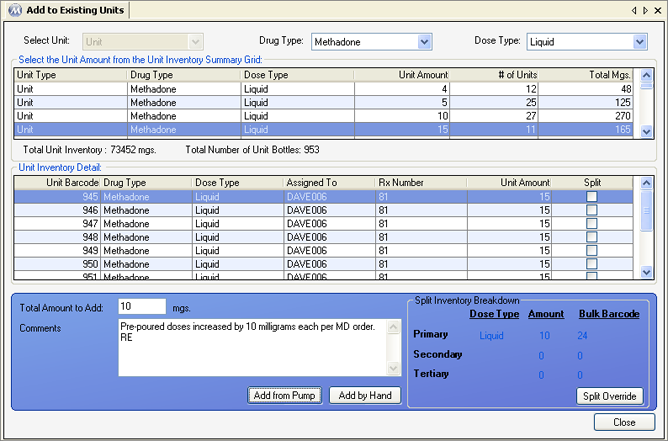
Drug Type
This field displays the Drug Type for unit doses listed in the grid. Available selections include all Drug Types dispensed at your facility.
Dose Type
This field displays the Dose Type for unit doses listed in the grid. Available selections include all Dose Types dispensed at your facility.
Total Unit Inventory
The field displays the total number of milligrams contained in unit inventory for the selected Drug and Dose Type.
Total Number of Unit Bottles
The field displays the total number of unit doses contained in unit inventory for the selected Drug and Dose Type.
Total Amount to Add _____ mgs
The number of milligrams being added to the selected unit is entered in this field.
Comments
This field is used by staff members to document the reason for each unit's increase.
Split Inventory Breakdown
This frame of the screen displays a complete inventory breakdown of a unit amount being created. This breakdown is only relevant to doses that involve multiple dose types, for example, a unit dose being created is 55 mgs disk, made up from 50 mgs of 40 mg Diskette, and 5 mgs of 5 mg Tablet-5. This breakdown is calculated based on your facility's dose type configuration on the Dose Type screen on the Administration menu, and the Split Override command button allows users to override the default breakdown to handle unusual scenarios, such as running out of a particular dose type.
Unit Amount
This column displays the amount of milligrams contained in each unit dose
# of Units
This column displays the quantity of unit doses in inventory for each unit amount.
Total Mgs
This column displays the total number of milligrams in unit inventory for each unit amount, obtained by multiplying the number of units by each unit amount.
Unit Barcode
This column displays the unique, system-generated unit barcode ID for each unit created in the system.
Assigned To
This column displays the patient ID number assigned to each unit dose, for facilities tracking unit inventory at the patient level.
Rx Number
This column displays the unique Methadone prescription number associated with each unit dose, for facilities required to track Methadone prescription numbers.
Split
This column displays a checkmark for each unit that contains more than one Dose Type, indicating Split Inventory Breakdown information and functionality may be relevant.
Add from Pump
Once an individual unit has been selected and the 'Total Amount to Add' and 'Comments' have been entered, pressing this button will bring up the Dispense Dose(s) screen to dispense the additional medication via an automated dispensing pump.
Add by Hand
Once an individual unit has been selected and the 'Total Amount to Add' and 'Comments' have been entered, pressing this button will add the additional amount to the selected unit.
Split Override
Pressing this button will bring up the Inventory Split Override screen for overriding the breakdown of units being added. Refer to the screen shot and procedure below for details on overriding inventory splits.
Split Inventory Breakdown Overrides Cannot Violate Smallest Increments Allowed
Split Inventory Overrides cannot be saved if the changes violate the smallest increment allowed for the Dose Types involved. For example, if the lowest increment defined for 40 mg tablets is 10, the system will not allow users to override a dose amount of 35 mgs to come from all 40 mg tablets. This 35 mg dose can however be overridden to come from all 5 mg tablets in this example, which have a lowest increment of 2.5. The lowest increment for all dose types are set up at the time of installation and training and can vary greatly from one facility to another.
Dosing Preparation Sheet by ID
Inventory Daily Bulk Activity Summary
Inventory Units Added Summary by Rx
Inventory Units Summary by Patient
Takeout Preparation 2 Week View
Takeout Preparation Sheet by Dose Amount