![]()
![]()
(Topic Last Updated On: 05/05/2010)
The Reconcile Units menu item on the Inventory menu launches the Reconcile Units screen, which is used to account for multiple types of Unit inventory transactions outside of patient dosing activity, including unit destruction, spillage, waste, and return to bulk transactions. 'Return to Bulk' transactions additionally return the mgs contained in the selected unit to bulk inventory. The Comments field allows personnel to document explanations for each transaction.
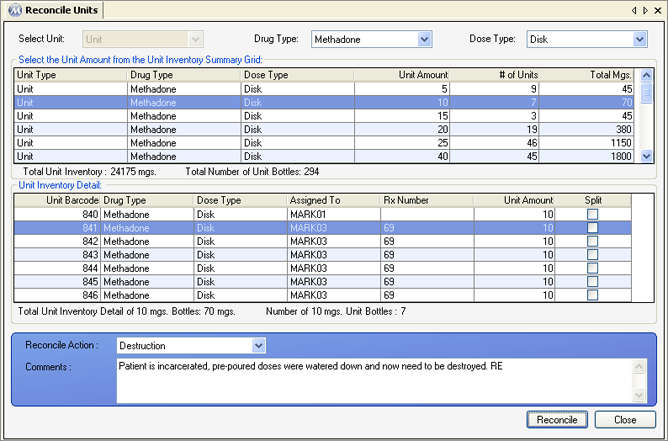
Drug Type
This field displays the Drug Type for unit doses listed in the grid. Available selections include all Drug Types dispensed at your facility.
Dose Type
This field displays the Dose Type for unit doses listed in the grid. Available selections include all Dose Types dispensed at your facility.
Total Unit Inventory
The field displays the total number of milligrams contained in unit inventory for the selected Drug and Dose Type.
Total Number of Unit Bottles
The field displays the total number of unit doses contained in unit inventory for the selected Drug and Dose Type.
Total Unit Inventory Detail of ___ mgs. Bottles
The field displays the total number of milligrams contained in unit inventory for the selected Drug Type, Dose Type, and unit amount.
Number of ___ mgs. Unit Bottles
The field displays the total number of unit doses contained in unit inventory for the selected Drug Type, Dose Type, and unit amount.
Reconcile Action
The type of transaction being recorded is selected here. 'Destruction', 'Record Spill', 'Record Waste', 'Return to Bulk', and 'Subtract' are the available options, all of which result in removal of the selected unit dose from unit inventory. Only 'Return to Bulk' additionally adds the mgs contained in the selected unit back to bulk inventory.
Comments
This field is used by staff members to document explanations for each transaction. This field is required unless Inventory Preferences are configured to make them optional.
Unit Amount
This column displays the amount of milligrams contained in each unit dose.
# of Units
This column displays the number of unit doses in inventory for each unit amount.
Total Mgs
This column displays the total number of milligrams in unit inventory for each unit amount, obtained by multiplying the number of units by each unit amount.
Unit Barcode
This column displays the unique, system-generated unit barcode ID for each unit created in the system.
Assigned To
This column displays the 'Patient ID' number assigned to each unit dose, for facilities tracking unit inventory at the patient level.
Rx Number
This column displays the unique Methadone prescription number associated with each unit dose, for facilities required to track Methadone prescription numbers.
Split
This column displays a checkmark for each unit that contains more than one Dose Type, indicating Split Inventory Breakdown information and functionality may be relevant.
Reconcile
Once an individual unit and reconcile action have been selected, and a comment entered, pressing this button will bring up a confirmation message confirming you wish to remove the selected unit. Selecting Yes on this message will remove the unit.
Reconcile Action Types
Even though most of the available actions accomplish the same thing, removing the unit from unit inventory, picking the correct 'Reconcile Action' is especially important for reporting purposes, so that for example, one type of transaction can be isolated and viewed over extended date ranges. Furthermore, several system reports display these action type descriptions.
Return to Bulk
The 'Return to Bulk' reconcile action is unique in that not only is the unit removed from unit inventory, but also the mgs contained in the unit are transferred back into bulk inventory. These mgs will either be returned to the currently opened bottles for any drug/dose type combinations involved, or back to the original bulk bottles from which they came, depending on your system's Pharmacy Preferences configuration.
Inventory Daily Bulk Activity Summary
Inventory Units Return to Bulk
Inventory Units Summary by Patient
Allow clinic to track Split Inventory
Maximum number of Split Inventory Levels (2-3)
Require comment when Reconciling inventory