![]()
![]()
(Topic Last Updated On: 05/05/2010)
The Prepare Daily Pour menu item on the Inventory menu launches the Prepare Daily Pour screen, which is used to prepare unit doses ahead of time. This screen includes sophisticated preparation functionality, allowing pharmacy personnel to efficiently generate the list of all patients to prepare for over a selected date range, prepare the doses by hand or automated dispensing pump, print prescription and/or dosing labels, and override information as needed to accommodate unusual circumstances. The 'Phase Type' filter allows users to prepare only for a specific phase, or takeout privilege level. The 'Include In-house Dose with Preparation' checkbox allows users to prepare only takeout doses, or all doses including in-house doses ingested by patients at the dosing window. This screen also accounts and adjusts for any pre-approved orders, whether pre-approved by default due to preference configuration or by staff on the Order Approval screen. For facilities tracking Methadone prescriptions, this screen automatically associates prepared units with the appropriate patient prescription numbers. Patient flags set to display on the 'Daily Pour' screen will appear when the patient is selected on the grid, which is used to inform preparation staff of anything pertinent regarding the patient, for example to manually adjust information in light of an approved verbal order not entered in the system.
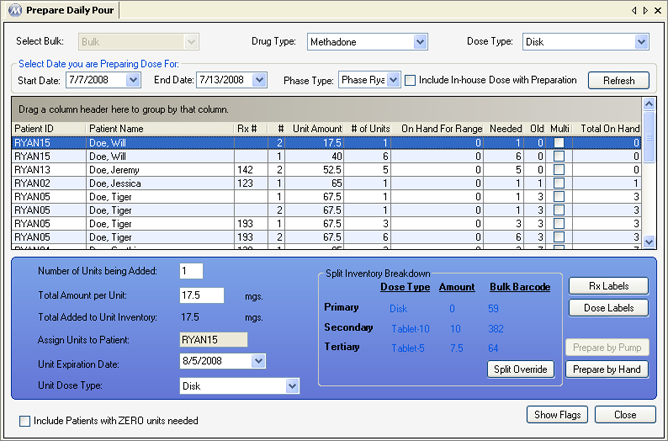
Drug Type
This field displays the Drug Type for each patient listed in the grid. Available selections include all Drug Types dispensed at your facility.
Dose Type
This field displays the Dose Type for each patient listed in the grid. Available selections include all Dose Types dispensed at your facility.
Start Date
This date selected in this field is the beginning date of the date range you wish to prepare doses for.
End Date
This date selected in this field is the final date of the date range you wish to prepare doses for.
Phase Type
The selection made in this field determines if only patients on a particular phase level will be included on the generated list of patients. 'All' is selected here by default, so that patients on all phase levels scheduled to attend during the selected date range are included.
Include In-house Dose with Preparation
If this field is left unchecked, then only patients receiving takeout medication during the selected date range will appear on the generated list of patients. If this field is checked, then all patients attending your facility during the selected date range will be included.
Number of Units being Added
The number of unit doses being added to unit inventory is entered in this field automatically when a patient is selected on the grid, and can be overridden if necessary to handle unusual circumstances.
Total Amount per Unit
The number of mgs contained in each unit dose being added is entered in this field automatically when a patient is selected on the grid, and can be overridden if necessary to handle unusual circumstances.
Total Added to Unit Inventory
This field displays the total number of mgs about to be added to unit inventory, which is the Number of Units being Added multiplied by the Total Amount per Unit. This number appears automatically when a patient is selected in the grid, but will change if certain data is overridden.
Assign Units to Patient
This field displays the patient ID number for whom the units are being prepared automatically when a patient is selected in the grid.
Unit Expiration Date
Generally this field displays the date 30 days from the date on which the unit is being created. This date can be overridden as needed to handle unusual circumstances. The 'Bottle Expiration in Days' field in Inventory Dispensing Rules for each Drug/Dose Type combination determines what date will appear in this field by default.
Unit Dose Type
This field displays the Dose Type for a patient selected in the grid, and allows users to override the patient's Dose Type to prepare one or more units of a different type if necessary.
Split Inventory Breakdown
This frame of the screen displays a complete inventory breakdown of a unit amount being created. This breakdown is only relevant to doses that involve multiple dose types, for example, a unit dose being created is 55 mgs disk, made up from 50 mgs of 40 mg Diskette, and 5 mgs of 5 mg Tablet-5. This breakdown is calculated based on your facility's dose type configuration on the Dose Type screen on the Administration menu, and the Split Override command button allows users to override the default breakdown to handle unusual scenarios, such as running out of a particular dose type.
Include Patients with ZERO units needed
Checking this field will cause the grid to also display all patients scheduled to received prepared doses within the selected date range, for whom '0' appears in the 'Needed' grid column.
Patient ID
This column displays the 'Patient ID' assigned to each patient appearing on the grid.
Patient Name
This column displays the full name of each patient appearing on the grid.
Rx #
This column displays the prescription number assigned to each unit or group of units, for facilities tracking Methadone prescriptions.
#
This column displays the dose number for each unit or group of units, which is applicable to split-dose patients ingesting up to 4 split-doses per day.
Unit Amount
This column displays the unit amount of each unit or group of units.
# of Units
This column displays the number of unit doses to be prepared for each patient, based on each's dosing information as well as scheduled pre-approved pending orders.
On Hand For Range
This column displays the number of unit doses currently in unit inventory for each patient covering the dispense dates within the selected date range.
Needed
This column displays the number of unit doses you theoretically need to create for each patient, based on subtracting the number 'On Hand For Range' from the '# of Units'. The number in this column is the value defaulted into the 'Number of Units being Added' field when a patient is selected in the grid.
Old
This column displays the quantity of existing unit doses for each patient that are currently on hand but created with a 'Dispense Date' prior than the current date.
Multi
This column displays whether or not the 'Multiple takeouts/bottle (SINGLE label)' option is checked in Dosing Information for each of the listed patients. If a patient has this checked in Dosing Information, then only one dosing label will be printed for each dose amount being prepared for the patient, no matter how many unit doses the patient is receiving.
Total On Hand
This column displays the total number of unit doses currently in your unit inventory for each patient, including both 'On Hand For Range' and 'Old' unit doses.
Refresh
Pressing this button generates the list of patients for whom unit doses need to be prepared, based on selections made in the Drug Type, Dose Type, Start Date, End Date, and Include In-house Dose with Preparation fields.
Rx Labels
When a row is selected on the grid, pressing this button will print prescription labels on the configured printer for the selected row, for facilities that print an additional set of prescription labels to be signed off by the physician.
Dose Labels
When a row is selected on the grid, pressing this button will print dosing labels (takeout labels) on the configured printer for the selected row.
Prepare by Pump
This button remains invisible unless an applicable Liquid dose type is being prepared, in which case pressing this button will bring up the Dispense Dose(s) window, for creating each unit doses in the selected row.
Prepare by Hand
Pressing this button adds the current batch of unit doses to unit inventory.
Split Override
Pressing this button will bring up the Inventory Split Override screen for overriding the breakdown of units being added. Refer to the screen shot and procedure below for details on overriding inventory splits.
Show Flags
Pressing this button will re-display any flag messages for a selected patient.
|
1.) Select the patient with the flag message on the grid.
2.) Click on Show Flags.
|
Procedures for Adding Unit Doses to Unit Inventory
Facilities use many different procedures when preparing doses ahead of time. It is always recommended to have clear and consistent time-lines for the submission of physician orders and dose preparation, to avoid common mistakes in dose preparation such as processing a dose change order after a patient's doses have been prepared at another dose amount.
Inventory Dispensing Rules
It is important that all preparation staff consistently follow your facility's policy and procedures when using this screen to prepare unit doses. Each facility has Inventory Dispensing Rules configured in Methasoft that dictate from which inventory type, bulk or unit, to dispense a dose. These rules may be different for different Drug Types, Dose Types, and/or Phase Levels. These settings are configured when Methasoft is implemented in your facility with the help of our trainers. Changes to Inventory Dispensing Rules and dose preparation practices should be carefully considered before being implemented.
Preapproved Order Functionality
Most facilities that prepare doses ahead of time use preapproved order functionality in Methasoft, by either selecting all entered orders to be approved in Preferences, or by systematically using the Order Approval screen. This is because orders that have not been approved in the system will not be accounted for by the Prepare Daily Pour screen or other Preparation functionality in the system, including Labels and Preparation reports.
Split Inventory Breakdown Overrides Cannot Violate Smallest Increments Allowed
Split Inventory Overrides cannot be saved if the changes violate the smallest increment allowed for the Dose Types involved. For example, if the lowest increment defined for 40 mg tablets is 10, the system will not allow users to override a dose amount of 35 mgs to come from all 40 mg tablets. This 35 mg dose can however be overridden to come from all 5 mg tablets in this example, which have a lowest increment of 2.5. The lowest increment for all dose types are set up at the time of installation and training and can vary greatly from one facility to another.
Label Preparation
Some facilities prefer to use the Label Preparation screen to prepare dosing (takeout) labels, generally to print sheet labels that are more easily printed in large batches. Other facilities don't label prepared units at all until the patient is at the dosing window to receive them, by pressing the Labels button on the Dose Patient screen.
Holiday Functionality
By default, Methasoft will grant an additional takeout dose to patients for each entered Holiday date on which a facility is closed. This screen accounts for this functionality by showing additional takeouts needed if the Prepare Daily Pour is run for a date range which includes one or more Holiday dates.
'Next Present Date' Holiday Functionality
Holiday functionality was enhanced beginning in Methasoft version 5.6, to allow facilities to automatically dispense enough takeout medication to patients to bring them back on their next regularly scheduled day of the week/month following a Holiday closing. This can be defined at the Phase Level, but currently only by Methasoft Support or Training staff in the database. The Prepare Daily Pour screen also accounts for these settings, by showing the correct number of units needed for date ranges including one or more Holiday closings, both for Phase levels set to use the default functionality, and those set to use Next Present Date functionality.
Dosing Preparation Sheet by ID
Inventory Daily Bulk Activity Summary
Inventory Units Added Summary by Rx
Inventory Units Summary by Patient
Takeout Preparation 2 Week View
Takeout Preparation Sheet by Dose Amount
Allow clinic to track Split Inventory
Maximum number of Split Inventory Levels (2-3)
Level at which clinic tracks Unit Inventory
Require a second user to validate addition of units from bulk