![]()
![]()
(Topic Last Updated On: 05/05/2010)
The Reassign Units menu item on the Inventory menu launches the Reassign Units screen. This screen is used to reassign unit doses to another patient ID, or unassign a selected unit in facilities that assign patient ID numbers to unit doses. This allows such facilities to easily accommodate unusual scenarios, as well as maintain a generic unassigned batch of unit doses to be assigned as unusual or last-minute scenarios arise.
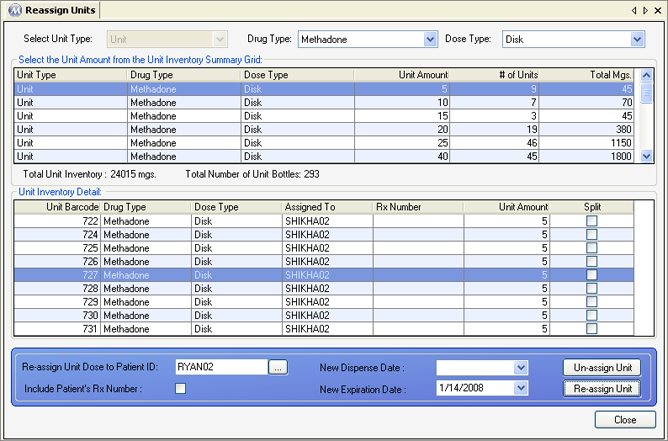
Drug Type
This field displays the Drug Type for unit doses listed in the grid. Available selections include all Drug Types dispensed at your facility.
Dose Type
This field displays the Dose Type for unit doses listed in the grid. Available selections include all Dose Types dispensed at your facility.
Total Unit Inventory
The field displays the total number of milligrams contained in unit inventory for the selected Drug and Dose Type.
Total Number of Unit Bottles
The field displays the total number of unit doses contained in unit inventory for the selected Drug and Dose Type.
Re-assign Unit Dose to Patient ID
The new patient ID number the selected unit will be re-assigned to is entered in this field.
Include Patient's Rx Number
Checking this box will include the patient's Methadone prescription number for the re-assigned unit, in facilities that track Methadone prescriptions.
New Dispense Date
This field allows users to select a new Dispense Date for the selected unit if necessary. The Dispense Date of a unit is generally interpreted to be the date on which the unit was physically created.
New Expiration Date
This field allows users to select a new Expiration Date for the selected unit if necessary. By default, when a unit is created the Expiration Date calculated and stored is based on the 'Bottle Expiration in Days' value on the Inventory Dispensing Rules screen.
Unit Amount
This column displays the amount of milligrams contained in each unit.
# of Units
This column displays the quantity of unit doses in inventory for each unit amount.
Total Mgs
This column displays the total number of milligrams in unit inventory for each unit amount, obtained by multiplying the number of units by each unit amount.
Unit Barcode
This column displays the unique, system-generated unit barcode ID for each unit created in the system.
Assigned To
This column displays the 'Patient ID' assigned to each unit dose, for facilities tracking unit inventory at the patient level.
Rx Number
This column displays the unique Methadone prescription number associated with each unit dose, for facilities required to track Methadone prescription numbers.
Split
This column displays a checkmark for each unit that contains more than one Dose Type, indicating Split Inventory Breakdown information and functionality may be relevant.
![]() (Re-assign Unit Dose to Patient ID)
(Re-assign Unit Dose to Patient ID)
Pressing this button will bring up a Patient Search window, to search for patients by name, social security, CID, or other ID numbers. Selecting a patient on this search window will insert the patient's ID number into this field.
Un-assign Unit
Once an individual unit has been selected, pressing this button will add remove the selected unit's assigned patient ID number.
Re-assign Unit
Once an individual unit has been selected and a new patient ID number entered in the 'Re-assign Unit Dose to Patient ID' field, pressing this button will change the selected unit's assigned patient ID number to the new patient ID number.
Tracking Unit Inventory at the Patient Level
This screen is generally only used in facilities tracking unit inventory at the Patient Level, as configured in Inventory Preferences.
Unassigned Units
Often facilities tracking unit inventory at the patient level will also maintain an inventory of un-assigned units, in preparation for unusual or last-minute dosing scenarios. This screen allows them to then easily re-assign units to a patient ID as needed.
Including Prescription Numbers
It is important to check the 'Include Patient's Rx Number' checkbox if your facility tracks Methadone prescription numbers, otherwise the wrong prescription number from the formerly assigned patient will remain assigned to the unit and appear on dosing labels. If your facility tracks unit inventory at the Prescription Level, configured in Inventory Preferences, this can also lead to 'insufficient inventory' messages when trying to dose out the units in the system, since a matching Rx number would not be found.
Inventory Units Summary by Patient