![]()
![]()
(Topic Last Updated On: 05/05/2010)
The Transfer Bulk Inventory menu item on the Inventory menu launches the Transfer Bulk Inventory screen, which is used to transfer milligrams from one bulk bottle to another in the system. This screen is rarely used in most facilities, and generally is used to rectify erroneous bottle selections in the system when bottles are switched.
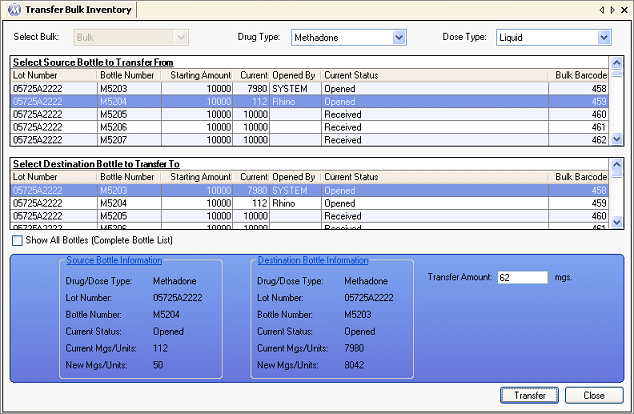
Select Bulk
This field will always display Bulk and is disabled at all times. Users cannot modify the data in this field, it is for internal system use only.
Drug Type
This field displays the Drug Type for bottles listed in the grid. Available selections include all Drug Types dispensed at your facility.
Dose Type
This field displays the Dose Type for bottles listed in the grid. Available selections include all Dose Types dispensed at your facility.
Drug/Dose Type
The field displays the drug type of the selected bottle.
Lot Number
The lot number of the selected bottle is displayed here.
Bottle Number
The bottle number of the selected bottle is displayed here.
Current Status
The current status of the selected bottle is displayed here. A bottle's status will be one of four possibilities, 'Received', 'Opened', 'Partial-Closed', or 'Empty-Closed'.
Current Mgs/Units
This field displays the current amount of milligrams contained in the selected bottle.
New Mgs/Units
This field displays the amount of milligrams that will be contained in the selected bottle following completion of the transfer transaction.
Transfer Amount
Users enter the amount of milligrams to be transferred from the source bottle to the destination bottle in this field.
Starting Amount
This column displays the amount of milligrams each bottle started with when it was added to the system.
Current
This column displays the amount of milligrams each bottle currently has in the system.
Opened By
This column displays the 'Employee ID' (User ID) of the user who has each bottle open on a workstation.
Bulk Barcode
This column displays the system-generated bulk barcode ID number for a bottle.
Transfer
Once source and destination bottles have been selected and a transfer amount entered, pressing this button will complete the transfer transaction, and bring up an application message confirming the transfer was recorded.
The Most Common Use for this Screen
The most common use for this screen is rectifying problems associated with users selecting and dispensing from the wrong bottle(s) in the system. Most facilities move milligrams from one bottle to another either when performing a bottle switch on the Switch Bulk Bottles screen, or when selecting a secondary bottle to dispense from on the Select Secondary Bottle to Open window. In such facilities this screen is rarely used.
Inventory Daily Bulk Activity Summary