![]()
![]()
(Topic Last Updated On: 05/05/2010)
Selecting the Custom order type on the Orders screen will display the related detail section as shown in the screen shot below. Custom orders allow users to enter orders in the system that are of an ambiguous nature, or that contain instructions for dispensing personnel to follow for a patient. This order type is most commonly used to handle physician instructions for intake patients, or methadone renewal orders in states where periodic renewals are required.
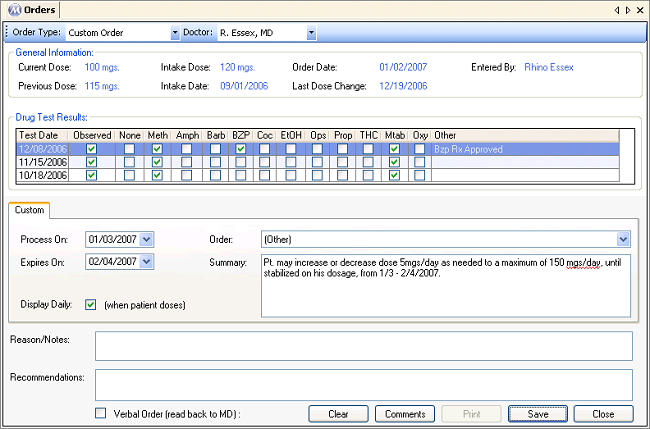
Process On
This field is used for entering the date on which the order is to take effect and will begin displaying daily on the Dose Patient screen, if selected to do so.
Expires On
This field is used for entering the date on which the order will expire and cease to display on the Dose Patient screen, if selected to do so.
Display Daily (when patient doses)
This checkbox determines whether or not the order will display on the Dose Patient screen on a pop-up window each time the patient is retrieved during the effective date range of the order.
Order
This field is used for selecting a preselected Custom order, and contains all preselected Custom orders defined in the related code table. The list of available selections is fully customizable.
Summary
This field is used for entering the text of the order, either imported automatically from a preselected Custom order, or as entered by the user if '(Other)' is selected in the 'Order' field.
General Uses of this Order Type
Custom orders were added to Methasoft so that users can enter orders into the system that are not programmable using any of the other order types. Often these orders depend on multiple factors that cannot be determined until a patient appears at the dosing window ready to dose. Many facilities do not use this type of order at all. Other facilities use these orders as specialized patient flags that have nothing to do at all with a doctor's order. Note that this order type is the only type that will not update Dosing Information in any way. Custom orders can only appear and inform dispensing personnel what can or can't be done in regards to dosing the patient. For example, it's not uncommon for an intake order to cover a 30-day period during which time the patient will stabilize. When put in as a Custom order, this order will appear each day on the Dose Patient screen, allowing the dispensing person to make changes directly on the Dose Patient screen or in Dosing Information, all of which are covered by the order until it expires.
Expires On Field
The Expires On field is not required. But leaving this blank will not set an expiration date for the order, which may or may not matter depending on your state regulations. Leaving the Expires On field empty will also cause the order to display indefinitely
Medical - Titrate/Detox Orders