![]()
![]()
(Topic Last Updated On: 04/26/2018)
Accounting > Third Party Billing (Advanced) > Linked Billable Service Types
The Linked Billable Service Types screen can be found in the Third Party Billing (Advanced) sub-menu, under the Accounting menu. This screen can also be launched in a pop-up application window by using the ellipsis button next to the 'Service Type' field when in 'Link' mode on the Billable Services screen. This feature is used to set up linkable services types that will be available for selection on the Billable Services screen when linking a 'child' Billable Service to a 'parent' Billable Service. Billable Services configured to use Linked Service types, provides the most detailed method for charging patients based on specific services provided. This translates into the most granular level of service lines possible on claims generated for Third Party Billing. A basic understanding of Methasoft billing features is helpful when using this screen. Click Here to view Methasoft Accounting and Billing videos.
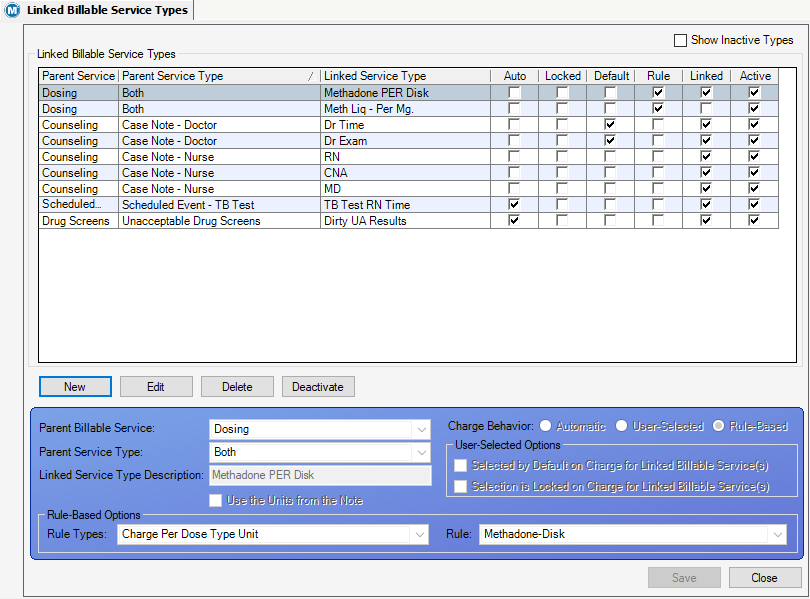
Parent Billable Service
This field displays the Billable Service type selected from the dropdown menu.
Parent Service Type
This field contains a dropdown menu of service types that are specific to the selected parent Billable Service.
Linked Service Type Description
This field displays the user entered description associated with the Linked Billable Service type.
Charge Behavior
This field contains three radio buttons: 'Automatic', 'User-Selected', and 'Rule-Based'. These options are specific to the parent Billable Service type selected, and dictate how the linked service type will be applied to the parent Billable Service when charged.
User-Selected Options
This field contains two checkbox options: 'Selected by Default on Charge for Linked Billable Service(s)' and 'Selection is Locked on Charge for Linked Billable Service(s)'. These options are only available when the 'User-Selected' charge behavior is used for the 'Counseling' and 'Drug Screens' parent Billable Services.
Rule Types
This field displays the selected 'Per Dose Type Unit' rule. These dropdown options are only available for the 'Dosing' parent Billable Service when the 'Rule-Based' charge behavior is selected.
Rule
This field contains a dropdown menu of 'Inventory Dispensing Rules'. The Linked Billable Service will apply to dispensing instances of the selected drug/dose type. This option is only available for the 'Dosing' parent Billable Service when the 'Rule-Based' charge behavior is selected.
Use the Units from the Note
This checkbox field is only available for the 'Counseling' Parent Billable Service selection. When checked, it will multiply the payer/patient rate of the linked 'child' Billable Service by the number of billable units assigned to the case note. When unchecked, it will charge the set payer/patient rate once per note.
Show Inactive Types
This checkbox field appears at the top right corner of the screen. When checked, it includes the 'deactivated' Linked Billable Service types in the grid.
Parent Service
This column displays the selected Parent Billable Service.
Parent Service Type
This column displays the selected Parent Service type.
Linked Service Type
This column displays the user entered linked service type description.
Auto
This column displays a checkbox icon indicating the linked service type has the 'Automatic' charge behavior selected.
Locked
This column displays a checkbox icon indicating that the linked service type has the 'User-Selected' charge behavior selected, and the option for 'Selection is Locked on Charge for Linked Billable Service(s)' checked.
Default
This column displays a checkbox icon indicating that the linked service type has the 'User-Selected' charge behavior selected, and the option for 'Selected by Default on Charge for Linked Billable Service(s)' checked.
Rule
This column displays a checkbox icon indicating the linked service type has the 'Rule-Based' charge behavior selected.
Linked
This column displays a checkbox icon indicating that the linked service type has been linked to a parent Billable Service on the Billable Services screen.
Active
This column displays a checkbox icon indicating that the linked service type is 'active'. Deactivated Linked Service types display in the grid when then 'Show Inactive Types' checkbox is checked.
New
This button is used to create new Linked Billable Service types.
Edit
After selecting a Linked Billable Service type from the grid, this button allows for changes to be made to the properties of the service type. Once a linked billable service type has been linked to a parent billable service, the only field that can be edited is the 'Linked Service Type Description'.
Delete
After selecting a Linked Billable Service type from the grid, this button permanently deletes the service type record. The system does not allow service types to be deleted after they have been linked to a parent billable service.
Deactivate
After selecting a Linked Billable Service type from the grid, this button 'deactivates' the service type. Deactivated linked service types display in the grid when the 'Show Inactive Types' checkbox is checked.
Activate
After checking the box to 'Show Inactive Types', and selecting a deactivated record from the grid. The 'Activate' button will appear in place of the 'Deactivate' button. Clicking this button will reactivate the deactivated service type.
Save
This button applies changes made when creating a new or editing an existing Linked Billable Service type record.
Cancel
This button will disregard any changes made when creating a new or editing an existing Linked Billable Service type.
Close
This button closes the Linked Billable Service types screen.
1.) From the Accounting menu, click on the Billable Services option. This will open the Billable Services screen.
2.) From the grid, select the 'parent' Billable Service to link a 'child' Linked Billable Service Type to.
3.) Click on the Link button. This will put the selected service in 'Link Mode'.
4.) Click on the ellipsis
5.) From this window, create the new Linked Billable Service type following the steps from the above procedure.
6.) Click on Save to create the new Linked Billable Service type.
7.) Click on Close to close the application window and to be returned to the Billable Services screen.
8.) Select the newly created Linked Billable Service from the 'Service Type' dropdown menu.
9.) Enter a 'Service Name' for the linked billable service.
10.) Make all other required Billable Service property selections specific to the Linked Billable Service type, including the payer and patient rates.
11.) Click on Save to complete the process and link the 'child' Linked Billable Service to the 'parent'.
|
1.) 'Counseling' and 'Drug Screen' Billable Services have the ability to use 'User-Selected' Linked Billable Service types. 'User-Selected' service types can be configured to be selected by default or locked when the parent service is being applied. *See above Charge Behavior section for more details.
2.) After saving a case note or drug screen result record, where the patient's Billing Episode Payer/Rate Group has an associated Linked Billable Service, the 'Charge for Linked Billable Service(s)' application window will pop-up. This window is broken up into 4 sections:
Parent Billable Service Information - The top section shows the 'parent' Billable Service name.
Linked Billable Service(s) Available for Selection - This section contains a 'Select All' checkbox, allowing the user to apply all available Linked Billable Service types to the parent service. Below that checkbox, is a list of available Linked Billable Service selections. Check the linked services to apply them to the parent service. Service types that have been configured to be 'Selected by Default' on the Linked Billable Service Types screen, will automatically be checked when the window appears.
Locked Service(s) Requiring Security Access To Select - Linked Billable Service types with the 'User-Selected' option 'Selection is Locked' checked, will appear in this section. The ability to select/deselect these linked services is security driven. This section also has a 'Deselect All' checkbox.
Linked Billable Service(s) to be Charged for Automatically - This last section list the Linked Billable Service types that have been configured to charge automatically when the 'parent' Billable Service is being applied.
3.) After making the Linked Billable Service Type selections on the 'Charge for Linked Billable Service(s)' application window, click Save/Close.
NOTE: When a case note or drug screen result is edited, after the edits have been made and saved, the 'Charge for Linked Billable Service(s)' application window will appear to allow for any changes to be made to the Linked Billable Service type selections.
|
Deactivated Linked Billable Service Types Still Appear on the Billable Services Screen
Linked Billable Service types, that have been linked to a parent Billable Service, can only be deactivated from this screen; they cannot be deleted. After the linked service type has been deactivated, it will still appear as a linked service on the Billable Service screen. This is because, once the service is linked, it will remain linked as there are charges/claims that have previously been applied using these services types. To remove it completely, the Linked Billable Service record needs to be deleted from the Billable Services screen. *See the Billable Service topic for more details.
Drug Screen Linked Billable Service Types
'Automatic' and 'User-Selected - Selected by Default' Linked Billable Service types are applied when the drug screen Nightly Processes automatically imports Drug Screen Result Records.
Charges by Billable Services Summary
Security Administration > Other > 'Can Select Locked Linked Billable Services'