![]()
![]()
(Topic Last Updated On: 05/05/2010)
The Dose Types menu item on the Administration menu launches the Dose Types screen, which is used to enter and manage all Dose Types to be dispensed to patients on the Dose Patient screen. Methasoft's Split Inventory Breakdown functionality allows facilities to fully customize how specific Dose Types will be broken down and dispensed. A single dose can be dispensed from up to 3 different Dose Types by configuring the Smallest Dose Allowed and Secondary Dose Type fields for each type.
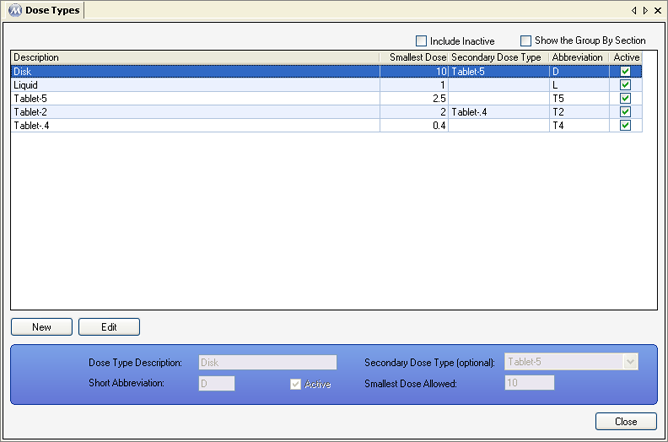
Include Inactive
If this field is checked, all Inactive types will also appear in the grid. If this field is unchecked, only active Dose Types will be displayed.
Dose Type Description
This field is for entering the name of each Dose Type.
Short Abbreviation
This field is for entering a short abbreviation for each Dose Type. This abbreviation will appear on various screens and reports in place of the Dose Type Description.
Active
This field should be checked unless the Dose Type is no longer being used in your system. Unchecking this field will deactivate a Dose Type.
Secondary Dose Type (optional)
The field is for selecting another Dose Type as a Secondary Dose Type. When a Secondary Dose Type is selected for a Dose Type, the system knows which Dose Type to dispense from once a Smallest Dose Allowed increment has been reached. By configuring a Secondary Dose Type for a Dose Type already being used as a Secondary Dose Type for another type, the system allows a single dose to be dispensed from up to 3 different Dose Types.
Smallest Dose Allowed
This field is for defining the Smallest Dose increment Allowed for each Dose Type in mgs. By defining this, the system knows what is the lowest mg increment that can be dispensed for each Dose Type. For example, setting this field to 10 for 40 mg Diskettes tells the system that when dispensing these, they will never be broken down into less than fourths.
Description
This column displays the name of each 'Dose Type'.
Smallest Dose
This column displays the 'Smallest Dose Allowed' in mgs for each Dose Type.
Secondary Dose Type
This column displays the 'Secondary Dose Type' assigned to each Dose Type.
Abbreviation
This column displays the 'Short Abbreviation' for each Dose Type.
Active
This column displays whether or not each Dose Type is active in the system. A checkmark in this column indicates the Dose Type is active.
|
1.) Select the Dose Type you wish to edit on the grid.
2.) Click on Edit.
3.) Make changes as needed to the Dose Type's detail information.
4.) Click on Save.
|
|
1.) Select the Dose Type you wish to deactivate on the grid.
2.) Click on Edit.
3.) Uncheck the 'Active' checkbox.
4.) Click on Save.
|
Configuring Dose Types to Use the Split Inventory Breakdown Functionality
The most common Split Inventory Breakdown scenarios are the above example presented in the 'How to Configure Dose Types for a 3-Way Split Inventory Breakdown (An Example)' procedure above, and even more common dispensing only 40mg Disk and 5mg Tablets, setting the 'Smallest Dose Allowed' to 10 for Disk-40. Many facilities also further set the 'Smallest Dose Allowed' for Tablet-5 to 2.5, allowing patients receiving Disk to receive dosage amounts in 2.5 mg increments. This functionality does not apply to Liquid medication, for which the 'Smallest Dose Allowed' is 1 and no 'Secondary Dose Type' is selected.