![]()
![]()
(Topic Last Updated On: 05/05/2010)
The Inventory Dispensing Rules menu item on the Administration menu launches the Inventory Dispensing Rules screen, which is used to configure how inventory will be dispensed to patients. These rules are set for each drug and dose type combination dispensed from bulk and/or unit inventory, and tell the system from which inventory type, bulk or unit, to dispense In-house, Split, and Takeout doses. Rules can also be specified for specific phase levels, which can be very useful in facilities that prepare doses ahead of time for only certain phases. Basic manufacturer and new bottle amount information is stored here for each drug and dose type combination as well. This screen is very rarely used - generally these settings are made with the help of Methasoft trainers when your system is installed.
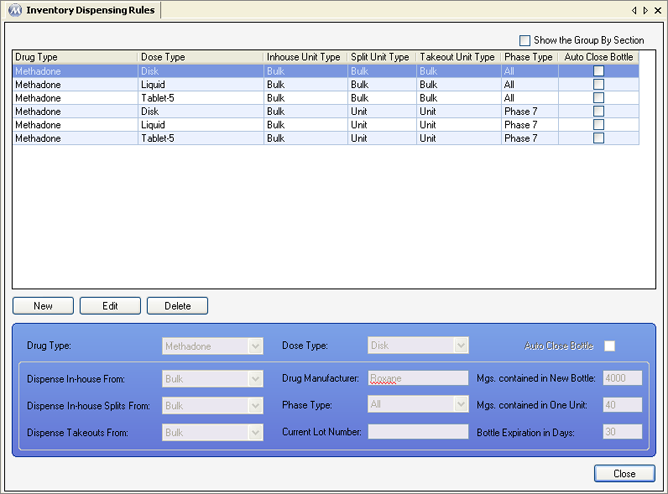
Drug Type
This field is for selecting the Drug Type for the drug/dose type combination the rule will apply to.
Dose Type
This field is for selecting the Dose Type for the drug/dose type combination the rule will apply to.
Auto Close Bottle
If this checkbox is checked, then when the rule is applied to a dosing transaction, it will automatically close the bulk bottle dispensed from. This is useful in facilities that rarely dispense a drug/dose type combination from multiple workstations (dosing windows).
Dispense In-house From
The field is for selecting from which inventory type, Bulk or Unit, In-house doses (doses ingested at the dosing window) will be dispensed from.
Dispense In-house Splits From
The field is for selecting from which inventory type, Bulk or Unit, Split doses (2nd, 3rd, or 4th doses taken home by split-dose patients) will be dispensed from.
Dispense Takeouts From
The field is for selecting from which inventory type, Bulk or Unit, Takeout doses (doses taken home by patients) will be dispensed from.
Drug Manufacturer
This field is for entering the manufacturer's name for each drug/dose type combination.
Phase Type
This field is for selecting which 'Phase Type' a rule applies to. 'All' is selected here by default because generally rules apply to all phases. All phase types in the Phase Types code table are available for selection in this field.
Current Lot Number
This field is generally left blank, but in some facilities is used for entering the current Lot number being dispensed from for each drug/dose type combination. If a current Lot number is entered in this field, it will appear on dosing labels configured to display it.
Mgs contained in New Bottle
This field is for entering the amount of mgs contained in a new bottle for each drug/dose type combination.
Mgs contained in One Unit
This field is for entering the amount of mgs contained in one unit of medication for each drug/dose type combination.
Bottle Expiration in Days
This field is for entering the expiration period of unit doses created from bottles of each drug/dose type combination. This value drives the 'Expiration Date' calculation when unit doses are created in the system, or when generic inventory labels are printed for large batches of unit doses. Generally '30' is entered into this field for all drug/dose type combinations.
Drug Type
This column displays the 'Drug Type' of the drug/dose type combination for each rule.
Dose Type
This column displays the 'Dose Type' of the drug/dose type combination for each rule.
Inhouse Unit Type
This column displays from which inventory type, Bulk or Unit, will Inhouse doses be dispensed from, for each rule.
Split Unit Type
This column displays from which inventory type, Bulk or Unit, will Split doses be dispensed from, for each rule.
Takeout Unit Type
This column displays from which inventory type, Bulk or Unit, will Takeout doses be dispensed from, for each rule.
Phase Type
This column displays to which 'Phase Type'(s) each rule applies.
Auto Close Bottle
This column displays whether or not each rule will automatically close the bulk bottle following a dispensing transaction.
Be Very Careful When Making Changes on this Screen!
The settings on this screen are generally made while Methasoft training staff is on-site, at the time your system was implemented. These settings affect core dispensing and inventory functionality. Changing them without fully understanding the consequences can cause numerous dispensing and inventory problems.
Configuring Rules for Specific Phase Levels
The ability to set rules for specific phase levels can be highly useful in facilities that prepare doses ahead of time for only certain phases. In the screenshot example above, the rules are set so that all doses will be dispensed from Bulk inventory, except for Phase 7 patients (often this is the Phase Level indicating 'Monthly' patients receiving 27 takeouts per visit). In the above example, when Phase 7 patients are dosed in Methasoft, only the In-house dose ingested at the window will be dispensed from Bulk, all split-doses and/or takeout doses will come from Unit inventory.