![]()
![]()
(Topic Last Updated On: 05/05/2010)
The Grace Period menu item on the Accounting menu launches the Grace Period window, which is used to modify a patient's grace period details in facilities using Methasoft's grace period functionality. Once grace period functionality is turned on and configured in Accounting preferences, a patient who does not keep his Patient balance current according to the grace period parameters will be prevented from dosing, either until his balance amount is caught up, a Financial Detox is started for him, or his grace period is extended on this window. Once a patient's grace period is up, dispensing personnel will be prompted to enter a Financial Detox order when the patient is retrieved on the Dose Patient screen, and will be unable to bypass this step or select a date on which to start the detox, which will process immediately when saved. This window is used for overriding the default grace period settings as needed for an individual patient. Once a patient has caught his balance back up within the grace period parameters, dispensing personnel will receive another prompt when the patient is retrieved on the Dose Patient screen, this time to reverse the Financial Detox and begin titrating the patient back up to his original dosage amount.
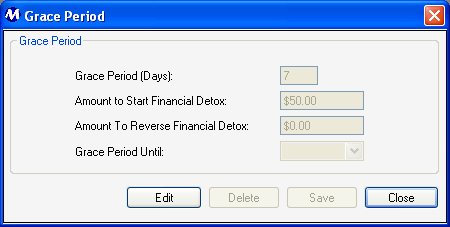
Grace Period (Days)
This field displays the patient's grace period in days, which is the number of days the patient will be allowed to carry a balance at or greater than the 'Amount to Start Financial Detox' before the system will require dispensing personnel to start a Financial Detox for the patient (when the patient is retrieved on the Dose Patient screen).
Amount to Start Financial Detox
This field displays the dollar amount the patient's 'Patient' balance must be at or greater than before the system will begin counting and tracking Grace Period (Days) for the patient.
Amount to Reverse Financial Detox
This field displays the dollar amount the patient's 'Patient' balance must be at or less than before the system will stop counting and tracking Grace Period (Days) for the patient, or will prompt dispensing personnel to reverse a the patient's Financial Detox by starting a Titrate Up schedule (when the patient is retrieved on the Dose Patient screen).
Grace Period Until
The field is used for extending a patient's Grace Period to the specific date selected in this field. The system will not require dispensing personnel to begin a Financial Detox on the patient until the date selected here, regardless of the 'Grace Period (Days)' value.
Edit
Pressing this button will enable the fields in the detail information section of the window for editing the patient's grace period information.
Delete
This button remains disabled until a patient's default grace period is edited and saved. Once enabled, pressing this button will bring up an application message confirming you want to delete the patient's grace period. Pressing Yes then deletes the edited grace period, resetting it to the default grace period settings as defined in Accounting Preferences.
Save
Once Edit has been pressed and grace period data has been edited, pressing this button will save the changes to the patient's grace period.
|
1.) Click on Edit.
2.) Select the date you wish to extend the patient's grace period until in the 'Grace Period Until' field.
3.) Click on Save.
|
Accounting Preferences - General Setup #2 Provides the Default Grace Period Data for All Patients
The values that appear by default in the 'Grace Period (Days)', 'Amount to Start Financial Detox', and 'Amount to Reverse Financial Detox' fields when a patient is retrieved on this window are configured for all patients in on the Preferences screen, in Accounting Preferences - General Setup #2.
'Grace Period Until' Date
Note that this date is labelled 'Until', not 'Through'. The patient's grace period extends through the day before the date selected in this field.
Use Grace Periods for Financial Detox?