![]()
![]()
Conditional Billable Service Types
(Topic Last Updated On: 04/26/2018)
Accounting > Third Party Billing (Advanced) > Conditional Billable Service Types
The Conditional Billable Service Types screen can be found in the Third Party Billing (Advanced) sub-menu, under the Accounting menu. This screen can also be accessed from the Billable Services screen by clicking the ellipsis button next to the 'Service Type' field after choosing the 'Dosing (Conditional)' or 'Unmanaged (Conditional)' Billable Service type. This screen is used to create primary drug/dose type specific Conditional Billable Service types. 'Conditional' meaning the system will charge the set payer/patient rate only when the configured condition is met. Conditions can be configured to charge based on the number of milligrams(mgs) received or number of days dosed in a period. This functionality significantly reduces the number of Payer/Rate Groups that need to be configured by using multiple 'Dosing (Conditional)' Billable Services. This allows users to conditionally charge different rates, and submit claims using different Billable Service data (ie. Procedure Code) as defined for each Billable Service. 'Dosing (Conditional)' Billable Services are also 'linkable', allowing for Linked Billable Services to be charged at the same time a 'Dosing (Conditional)' charge is generated. A basic understanding of Methasoft billing features is helpful when using this screen. Click Here to view Methasoft Accounting and Billing videos.
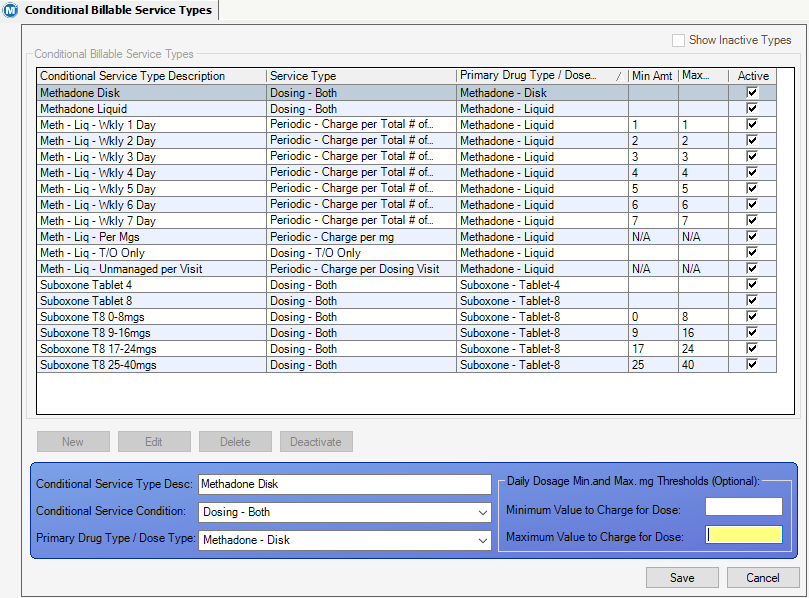
Conditional Service Type Desc
This field contains the user entered description for the Conditional Billable Service Type.
Conditional Service Condition
This field contains a dropdown menu of available dosing and periodic service conditions.
Primary Drug Type/ Dose Type
This field contains a dropdown menu of all available drug/dose type combinations that are setup in the Inventory Dispensing Rules screen, found under the Administration screen. The conditional service will apply to the selected drug/dose type from this menu.
Daily Dosage Min. and Max. mg Thresholds (Optional)
This field appears when a 'Dosing' Conditional Service Condition is selected. This section contains a 'Minimum' and a 'Maximum Value to Charge for Dose' textbox. From these fields, users can configure the minimum and maximum conditional value in mgs that must be met before the Conditional Billable Service is applied.
Total Daily Doses Received Thresholds
This field appears when the 'Periodic - Charge per Total # of Daily Doses per Period' Conditional Service Condition is selected. The textbox fields in this section are 'Min.' and 'Max. Total Daily Doses During Period'. The values entered here specify the required total number of daily doses received in the period before the conditional billable service will be applied.
Show Inactive Types
This checkbox field appears at the top right corner of the screen. When checked, it includes the 'deactivated' conditional billable service types in the grid.
Conditional Service Type Description
This column displays the user entered Conditional Service type name.
Service Type
This column displays the selected Conditional Service Condition.
Primary Drug Type / Dose Type
This column displays the selected Inventory Dispensing Rule Drug/Dose type combination.
Min Amt
This column displays the user entered minimum amount for any of the 'Dosing' or the 'Periodic - Charge per Total # of Daily Doses' Conditional Service Conditions.
Max Amt
This column displays the user entered maximum amount for any of the 'Dosing' or the 'Periodic - Charge per Total # of Daily Doses' Conditional Service Conditions.
Active
This column shows a checkbox icon indicating that the Conditional Billable Service type is active. Deactivated Conditional Service types display in the grid when then 'Show Inactive Types' checkbox is checked.
New
This button is used to create new Conditional Billable Service types.
Edit
After selecting a Conditional Billable Service type from the grid, this button allows for changes to be made to its properties. After a Conditional Billable Service is associated with a Billable Service, only the 'Conditional Service Type Desc' field can be edited.
Delete
After selecting a Conditional Billable Service type from the grid, this button permanently deletes the service type record. Service types cannot be deleted after they have been associated with a Billable Service.
Deactivate
After selecting a Conditional Billable Service type from the grid, this button 'deactivates' the service type. Deactivated Conditional Service types display in the grid when the 'Show Inactive Types' checkbox is checked.
Activate
After checking the box to 'Show Inactive Types', and selecting a deactivated record from the grid. The 'Activate' button will appear, replacing the 'Deactivate' button. Clicking this button will reactivate the deactivated service type.
Save
This button applies changes made when creating a new or editing an existing Conditional Billable Service type record.
Cancel
This button will disregard any changes made when creating a new or editing an existing Conditional Billable Service type.
Close
This button closes the Conditional Billable Service Types screen.
1.) From the Accounting menu, click on the Billable Services option. This will open the Billable Services screen.
2.) Click on New.
3.) From the 'Billable Service' dropdown menu, choose 'Dosing (Conditional)' or 'Unmanaged (Conditional)'.
4.) To the right of the 'Service Type' field, click on the ellipsis
5.) From the application window, create the new Conditional Billable Service type following the steps in the procedure above.
6.) Click on Save to create the new Conditional Billable Service type.
7.) Click on Close to close the application window and to be returned to the Billable Services screen.
8.) Enter a 'Service Name' for the Conditional Billable Service.
9.) Make all other required Billable Service property selections including the payer and patient rates.
10.) Click Save.
|
Deactivated Conditional Billable Service Types Still Appear on the Billable Services Screen
Conditional Billable Service types, that are associated with a Billable Service, cannot be deleted. They can only be deactivated from this screen. After the service type has been deactivated, it will still appear as a Conditional Service on the Billable Service screen. Billable Services with applied charges/claims cannot be deleted. *See the Billable Service topic for more details.
'Periodic Charges' Nightly Process for Unmanaged (Conditional) Billable Service Types
Unmanaged (Conditional) services are charged automatically by Nightly Processes. Based on each services 'Charge Option' configuration, the Nightly Processes will apply the configured charges. Charges can be deleted and/or generated for these services using the Charge Manager screen found in the Accounting menu.
Charges by Billable Services Summary