![]()
![]()
(Topic Last Updated On: 05/05/2010)
The Methasoft Triggers menu item on the Other Activities menu launches the Methasoft Triggers screen, which is used to configure triggering events in Methasoft, so that specific system events will automatically schedule associated scheduled events for patients. 'Triggering Events' are delivered with the system and currently include 'Dose Decrease', 'Dose Increase', 'Patient Intake', 'Patient Discharge' and 'Treatment Plan Completion'. When these events occur in the system for a patient, the corresponding 'Event to Schedule' is scheduled automatically for the patient based on the settings specified for each trigger.
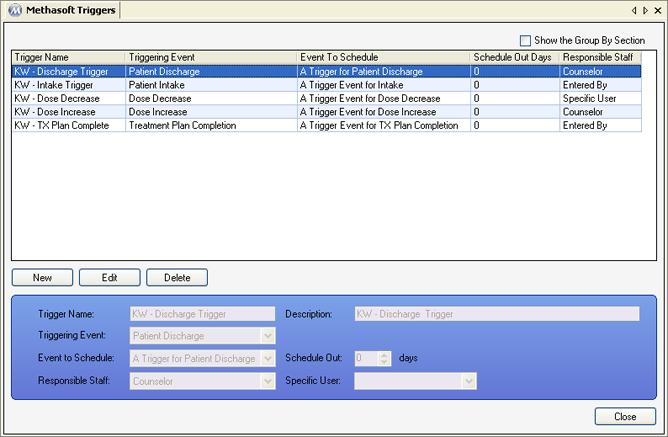
Trigger Name
This field is used for entering the name of the trigger. A trigger's name often indicates the 'Triggering Event' selected for the trigger.
Triggering Event
This field is used for selecting the system event that will automatically schedule the selected 'Event to Schedule' when it occurs in the system for a patient. Available selections include 'Dose Decrease' (the patient's total daily dosage amount decreases on the Dosing Information screen), 'Dose Increase' (the patient's total daily dosage amount increases on the Dosing Information screen), 'Patient Intake' (a new patient's profile is saved on the Patient Profile screen), 'Patient Discharge' (a patient's discharge or transfer summary is saved on the Discharge/Transfer screen), and 'Treatment Plan Completion' (a patient's treatment plan is completed using the Complete button the Treatment Plans screen).
Event to Schedule
This field is used for selecting the scheduled event Methasoft will automatically schedule for the patient when the associated 'Triggering Event' occurs. Available selections include all scheduled events entered on the Scheduler - Preferences window.
Responsible Staff
This field is used for selecting the type of responsible staff member associated with each trigger, which determines what 'Responsible Staff' member will be selected automatically when the 'Event to Schedule' is scheduled. Available selections include 'Counselor' (the patient's assigned 'Counselor' on Patient Profile), 'Entered By' (the user who recorded the 'Triggering Event' in the system), and 'Specific User' (this selection enables the 'Specific User' field for selecting a user).
Description
This field is used for entering a text description of the trigger.
Schedule Out _____ days
The number entered in this field determines how many days out from the 'Triggering Event' the system will schedule the 'Start Due Date' of the 'Event to Schedule'. If '0' is entered in this field, the 'Event to Schedule' will be automatically scheduled immediately after the associated 'Triggering Event' occurs.
Specific User
This field remains disabled unless 'Specific User' is selected in the 'Responsible Staff' field. When enabled, the specific user to be selected as the 'Event to Schedule's 'Responsible Staff' member is selected here. Available selections include all active users on the Employee Profile screen.
Trigger Name
This column displays the 'Trigger Name' entered for each trigger.
Triggering Event
This column displays the 'Triggering Event' selected for each trigger.
Event to Schedule
This column displays the 'Event to Schedule' selected for each trigger.
Schedule Out Days
This column displays the number entered in the 'Schedule Out _____ days' field for each trigger.
Responsible Staff
This column displays the 'Responsible Staff' selection made for each trigger.
Make Sure Each 'Event to Trigger' is Configured Properly in Scheduler - Preferences
When scheduled events are scheduled automatically for a patient, they are scheduled based on the default settings for each event, defined on the Scheduler - Preferences screen. It is important to verify these settings for each 'Event to Trigger' to understand how each will behave in the system once scheduled for a patient.