![]()
![]()
(Topic Last Updated On: 05/05/2010)
The Preferences menu item on the Administration menu launches the Preferences window, which is used to access and modify system preferences. Methasoft Kiosk Preferences are accessed in the Preference Type field, and there currently two associated Preference Categories, 'General Setup' and 'General Setup #2'. These settings are used to configure patient self check in functionality in facilities allowing patients to use the Methasoft Kiosk to check in for dosing, make payments, and/or update photos.
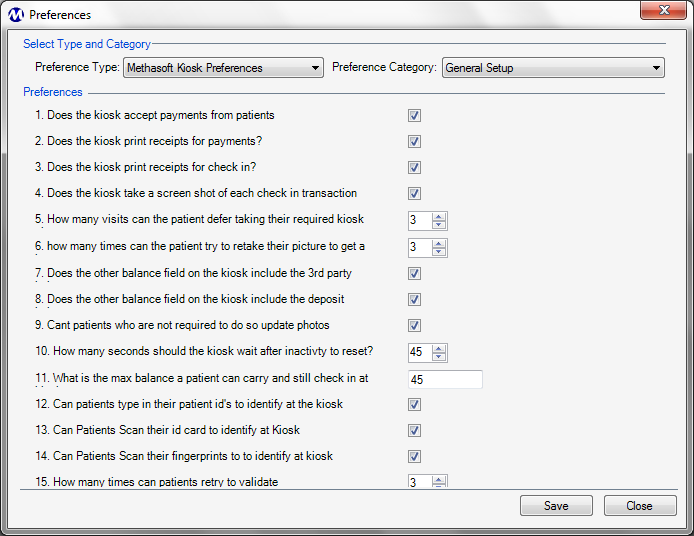
Preference Type
This field is used for selecting the type of preferences to be displayed on this screen.
Preference Category
This field is used for selecting the category of preferences to be displayed on this screen for each selected Preference Type.
General Setup Preference Descriptions
1. Does the kiosk accept payments from patients?
This setting determines whether or not Make Payment functionality will be turned on at the kiosk. If this setting is checked, the kiosk must be equipped with a supported bill accepter to receive payments.
2. Does the kiosk print receipts for payments?
This setting determines whether or not a payment receipt will be automatically printed at the kiosk when a payment is made. If this setting is checked, the kiosk must be equipped with a supported receipt printer.
3. Does the kiosk print receipts for check in?
This setting determines whether or not a check in receipt will be automatically printed at the kiosk when a patient checks in for dosing. If this setting is checked, the kiosk must be equipped with a supported receipt printer.
4. Does the kiosk take a screen shot of each check in transaction?
This setting determines whether or not the digital camera at the kiosk will capture a photo each time a patient is identified at the kiosk. If this setting is checked, the kiosk must be equipped with a supported digital camera. The purpose of this functionality is to reduce the likelihood of fraudulent kiosk activity, by storing photos of each instance of successful patient identification at the kiosk.
5. How many visits can the patient defer taking their required kiosk photo?
The value entered here determines the number of clinic visits patients can defer updating their patient photo once they are selected as required for a photo update. Patients who defer updating their photos are informed of how many 'grace period' visits remain by kiosk application messages.
6. How many times can a patient try to retake their picture to get a photo they wish to keep?
The value entered here determines how many times patients can select to discard and retry an attempt to update their photo during one kiosk visit. Once the maximum number of attempts has been reached, the kiosk will no longer allow the patient another attempt for the current kiosk visit.
7. Does the 'Current Other Balance' field on the kiosk include the 3rd Party balance?
If this setting is checked, the 'Current Other Balance' field on the main kiosk interface will include the patient's Third Party balance amount.
8. Does the 'Current Other Balance' field on the kiosk include the Deposit balance?
If this setting is checked, the 'Current Other Balance' field on the main kiosk interface will include the patient's Deposit balance amount.
9. Can patients who are not required to do so update photos?
This setting determines whether or not patients who are not required to update their photos are allowed to update them at the kiosk. If this setting is checked, the Update Photo button will remain enabled at the kiosk for patients who are not required to update their photos.
10. How many seconds should the kiosk wait after inactivity to reset?
This value determines the number of seconds the kiosk will wait for a patient response before displaying the Reset application message, asking if the patient is still present at the kiosk.
11. What is the max balance a patient can carry and still check in at the kiosk?
This value determines the maximum Patient balance amount a patient can carry and still be allowed to check in for dosing at the kiosk. If a patient's balance is greater than this amount, the kiosk will not allow the patient to check in for dosing unless a payment is made which reduces the patient's balance to an amount less than the value entered here.
12. Can patients type in their Patient IDs to identify at the kiosk?
This setting must be turned on in facilities allowing patients to identify themselves at the kiosk by typing in their Patient IDs.
13. Can patients scan their ID card to identify at the kiosk?
This setting must be turned on in facilities allowing patients to identify themselves at the kiosk by scanning their Patient ID Cards using a barcode scanner.
14. Can patients scan their fingerprints to identify at the kiosk?
This setting must be turned on in facilities allowing patients to identify themselves at the kiosk by scanning their fingerprints using a fingerprint reader.
15. How many times can patients retry to validate?
This setting determines how many times a patient can attempt to validate their identity at the kiosk before being locked out from self check in by the kiosk. This setting is only applicable in facilities that have set up one or more Validation Methods on the Kiosk Identification Rules screen.
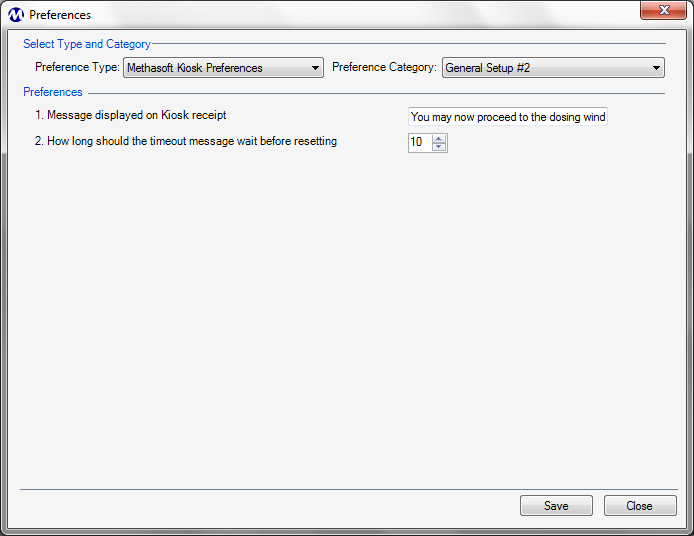
General Setup #2 Preference Descriptions
1. Message displayed on Kiosk receipt
This field is used for entering the default text that will appear on payment and/or check in receipts printed at the kiosk.
2. How long should the timeout message wait before resetting?
This value determines the number of seconds the Reset application message will remain without a patient response before resetting the kiosk to its initial state.
Be Very Careful When Making Changes on this Screen!
The settings on this screen are generally the default settings delivered with the system, or are made while Methasoft training staff is on-site, at the time your system was implemented. Changing these settings without fully understanding the consequences can cause numerous problems with patient self-check-in kiosk functionality.
System Preferences
Some functionality in Methasoft is controlled by System Preference settings. System Preferences are only available to trained Methasoft Support and Training personnel.