![]()
![]()
(Topic Last Updated On: 06/05/2018)
The Preferences menu item on the Administration menu launches the Preferences window, which is used to access and modify system preferences. Biometric Preferences are accessed in the Preference Type field, and there is currently only one associated Preference Category, 'General Setup'. These settings are used to configure biometric identification functionality in facilities using electronic fingerprint readers or iris recognition devices to identify patients.
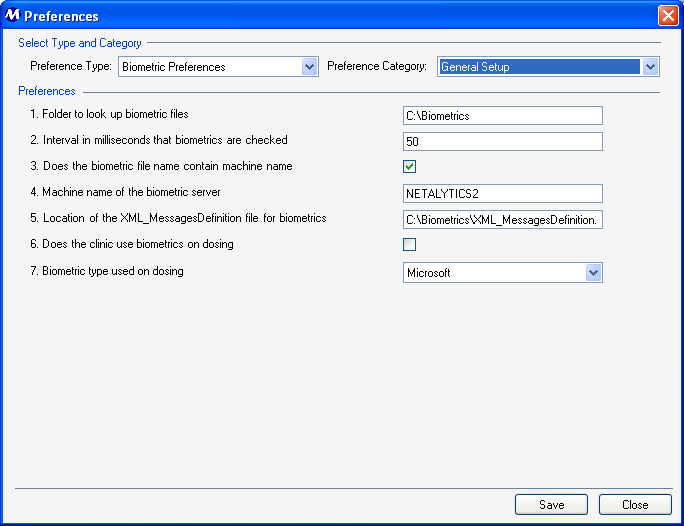
Preference Type
This field is used for selecting the type of preferences to be displayed on this screen.
Preference Category
This field is used for selecting the category of preferences to be displayed on this screen for each selected Preference Type.
General Setup Preference Descriptions
1. Folder to look up biometric files
This setting is used for defining the location (directory) where biometric files will be stored on the biometric server.
2. Interval in milliseconds that biometrics are checked
This setting is used to optimize biometric performance at each facility, by increasing or decreasing the millisecond interval at which biometrics are checked.
3. Does the biometric file name contain machine name
This setting must be checked at facilities where the biometric server machine name is included in the biometric file name.
4. Machine name of the biometric server
This field is used to enter the name of the biometric server machine, where biometric files are accessed.
5. Location of the XML_MessagesDefinition file for biometrics
This setting is used for defining the location (directory) where the XML_MessagesDefinition file is stored on the biometric server.
6. Does the clinic use biometrics on dosing
This setting determines whether or not biometrics will be used to identify and retrieve patients on the Dose Patient screen when medicating patients. Checking this field turns on biometric identification functionality on the Dose Patient screen.
7. Biometric type used on dosing
If biometric identification functionality is used on the Dose Patient screen, this setting determines what type of hardware and identification method is being used. Available selections currently include 'Iris' (for facilities using an Iris recognition device), 'Microsoft' (for facilities using a Microsoft fingerprint reader), and 'NEC/HSB' (for facilities using NEC hardware connected via HSB).
8. Use Verification rather than Identification on dose patient
This setting determines whether or not a biometric Fingerprint Reader is used for Verification during dosing. This option is disabled by default, but when enabled, the fingerprint reader will be used to verify that the fingerprint read matches the patient currently selected for dosing. With this option enabled, the patient signature capture for dosing becomes disabled. *See the Dosing Procedure: 'Dosing Using an Biometric Fingerprint Reader' for more information.
Be Very Careful When Making Changes on this Screen!
The settings on this screen are generally the default settings delivered with the system, or are made while Methasoft training staff is on-site, at the time your system was implemented. Changing these settings without fully understanding the consequences can cause numerous problems related to biometric identification functionality.
System Preferences
Some functionality in Methasoft is controlled by System Preference settings. System Preferences are only available to trained Methasoft Support and Training personnel.