![]()
![]()
(Topic Last Updated On: 05/05/2010)
The Tools menu displayed in the screen shot below is accessed by clicking on the Tools main menu item. This menu provides various tools for optimizing Methasoft for each user, refreshing screen data, spell-checking entered text, and refreshing locally cached patient photos that have been updated. The 'Services' and 'Printers and Faxes' menu items provide easy access to Windows operating system functions related to Methasoft. The 'Close All Tabs' item allows users to close multiple screens at once.
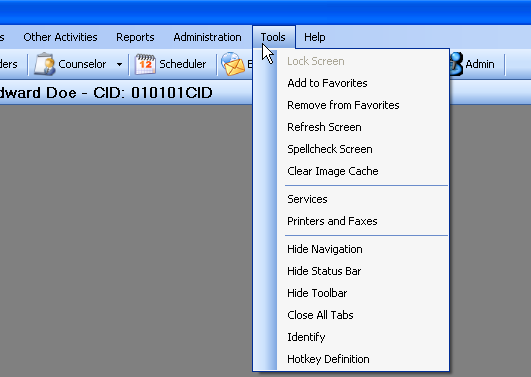
Menu Item Descriptions and Functions
Add to Favorites
When a screen is active in Methasoft, selecting this menu item will add a link to the active screen to the Favorites tab of the Navigation Panel for the logged-in user. Selecting this item performs the same function as pressing the 'Add to Favorites' button on the Methasoft Toolbar, ![]() .
.
Remove from Favorites
When a screen is active in Methasoft, selecting this menu item will remove a link to the active screen from the Favorites tab of the Navigation Panel for the logged-in user.
Refresh Screen
When a screen is active in Methasoft, selecting this menu item will refresh the data on the active screen to display the most recent data. Selecting this item performs the same function as pressing the 'Refresh Screen' button on the Methasoft Toolbar, ![]() .
.
Spellcheck Screen
When a screen is active in Methasoft, selecting this menu item will spellcheck all data entered in text fields on the active screen, underlining misspelled words in red. Selecting this item performs the same function as pressing the 'Check Spelling' button on the Methasoft Toolbar, ![]() .
.
Clear Image Cache
Generally facilities have Methasoft configured to allow copies of patient photos to be stored locally (cached) on each user's workstation, to improve system performance by decreasing network traffic. Selecting this menu item will clear all cached patient photos on the current workstation, allowing updated patient photos to be downloaded from the server and cached locally.
Services
Selecting this menu item opens the Windows operating system Services window shown below, which provides quick access to the Netalytics Nightly Service and other service properties.
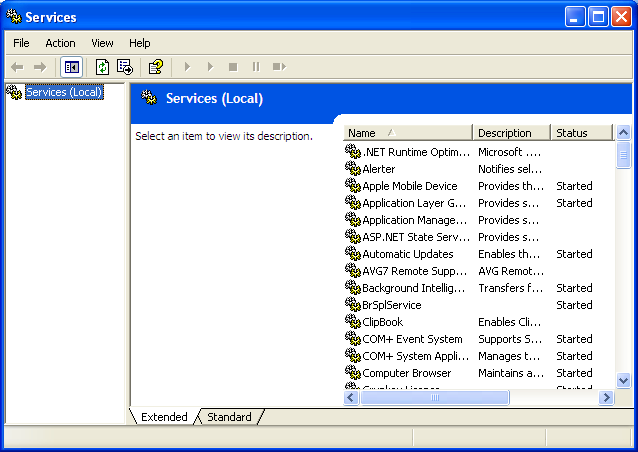
Printers and Faxes
Selecting this menu item opens the Windows operating system Printers and Faxes window shown below, which provides quick access for adding or configuring printers for your workstation.
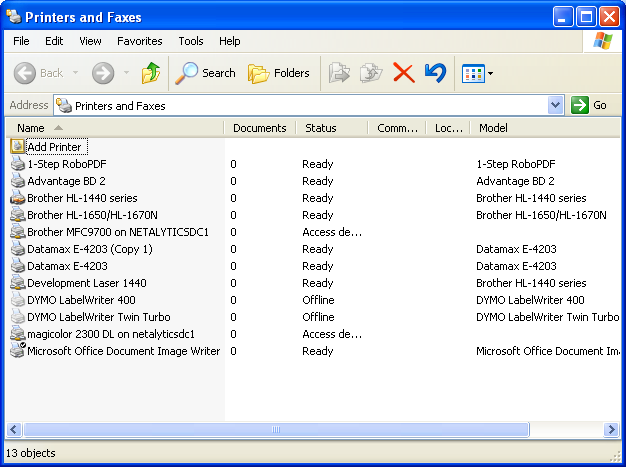
Hide/Show Navigation
Selecting this menu item will close, or re-open the Navigation Panel, shown below. There are two tabs on the Navigation Panel, 'Favorites', which displays your list of links to commonly used screens, and 'Links', which displays your list of Web Links to web sites on the internet.
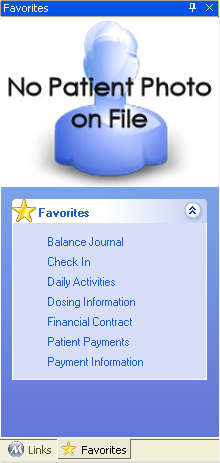
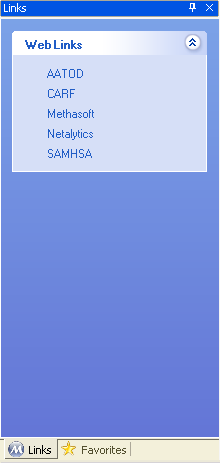
Hide/Show Status Bar
Selecting this menu item will close, or re-open the Status Bar, shown below. The Status Bar is at the bottom of the main Methasoft interface, and indicates the current status of the program ('Ready'), the current site the user is logged into ('Netalytics Treatment Center' - this will always be the Home Site for Methasoft users), the current user logged into Methasoft, ('SYSTEM'), whether or not Caps or Num Lock is turned on for the local workstation (CAPS and NUM), and the current date and time.
![]()
Hide/Show Tool Bar
Selecting this menu item will close, or re-open the Methasoft Toolbar, shown below. The Toolbar is located at the top of the main Methasoft interface, just beneath the main menu. These buttons provide easier access to commonly used system screens and functions.
![]()
Close All Tabs
Selecting this menu item will close all open screens on the main Methasoft interface at one time.
Identify
Selecting this menu item launches biometric identification functionality used in some facilities.
Hotkey Definition
Selecting this menu item opens the Hotkey Definition screen, for defining text and other data that will be inserted when function keys (F1 - F12) are pressed while entering text in text fields.
Each User Should Create Their Own List of Favorites to Increase Staff Efficiency
Since Methasoft is a large application with functions to suit the needs of facilities around the world, it is generally very beneficial for each user to create a list of 'Favorites' linking to screens each user will use on a day-to-day basis. This allows each user to more easily access necessary screens by bypassing the main menu and sub-menu items.
Some Windows Cannot Be Added As Favorites
There are some windows in the system known as 'modal' windows, which cannot be added to your list of 'Favorites' at this time. The Pump Setup window is an example.
Photo Caching on Local Machines
A preference setting (General Preferences - Admiistration) allow facilities to decide whether or not patient photos will be cached locally on each user workstation, or will be retrieved from the server each time the patient is retrieved instead. By default this setting is set to cache photos locally, since generally this optimizes system performance by reducing network traffic.