![]()
![]()
(Topic Last Updated On: 05/05/2010)
The Hotkey Definition menu item on the Tools menu launches the Hotkey Definition screen, which is used to define what text or data will be inserted automatically into text fields when the function keys, F1 - F12 are pressed. Free text can be defined for each function key, and/or selections for inserting the current date, current time, and currently retrieved patient's ID number and name. Hotkeys are defined for each user, and once saved can be used on any screen in any free text field.
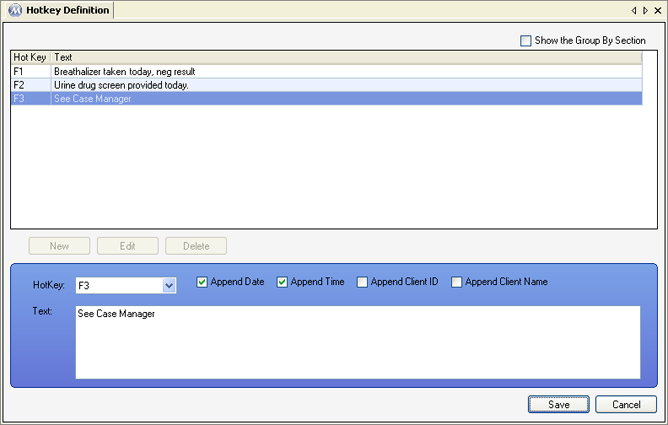
HotKey
This field is used for selecting the hotkey, or function key (F1 - F12) to being defined.
Append Date
If this checkbox is checked, then pressing the associated hotkey will additionally insert the current date following the predefined text.
Append Time
If this checkbox is checked, then pressing the associated hotkey will additionally insert the current time following the predefined text.
Append Client ID
If this checkbox is checked, then pressing the associated hotkey will additionally insert the Patient ID number for the currently retrieved patient following the predefined text.
Append Client Name
If this checkbox is checked, then pressing the associated hotkey will additionally insert the name of the currently retrieved patient following the predefined text.
Text
This field is used for entering predefined text associated with hotkey. Pressing an associated hotkey will insert this text, prior to any Appended data.
Hot Key
This column displays which function key is being used for each hotkey.
Text
This column displays the predefined text associated with each hotkey.
|
1.) Select the hotkey you wish to edit on the grid.
2.) Click on Edit.
3.) Make changes as needed to the hotkey's detail information.
4.) Click on Save.
|
General Use for Hotkeys
Hotkey functionality was added to Methasoft so that repetitive, commonly-used text expressions, phrases, and data can be more quickly entered into Methasoft text fields.
Hotkey Definitions are Defined for Each User
Hotkeys are defined for each user. Often facilities will define a set of hotkeys to be used for each job role, then require each user to set them up accordingly.