![]()
![]()
(Topic Last Updated On: 05/05/2010)
The Web Links Administration menu item on the Other Activities menu launches the Web Links screen, which is used by each user to configure links from inside of Methasoft to internet web sites. Once a link has been added on this screen, the link will appear available for selection on the 'Links' tab of the navigation panel on the left side of the main Methasoft interface. The logged in user can then access these sites as needed, and each will be displayed on it's own browser screen within Methasoft.
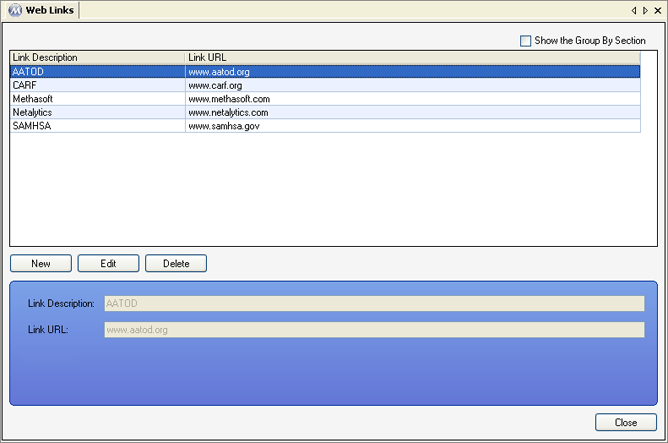
Link Description
This field is used for entering a name or description of the web link being created.
Link URL
This field is used for entering the internet address (URL) of the web site being accessed from the link.
Link Description
This column displays the 'Link Description' text entered for each web link.
Link URL
This column displays the 'Link URL' text entered for each web link.
Users Must Exit Methasoft and Log Back In Before a New Web Link Will Appear on the Navigation Panel
When a user creates a new web link on this screen, the new link will not appear on the 'Links' tab of the navigation panel until the user closes Methasoft and logs back in.