![]()
![]()
(Topic Last Updated On: 05/05/2010)
The Kiosk Identification Rules menu item on the Administration menu launches the Kiosk Identification Rules screen, which is used to configure the Identification and/or Validation methods patients will use to identify themselves at the Methasoft Kiosk for self check in. Defining one or more Identification Methods determines which identification methods will be available when a patient first approaches the kiosk. Defining Validation Methods is optional, but if one is defined the kiosk will require the patient to validate their identity following successful identification. Patients can be identified by entering a Patient ID, scanning a Patient ID Card, or scanning a fingerprint. Patient identities can be validated by scanning a Patient ID card, scanning a fingerprint, or entering a unique PIN stored for each patient on the Patient Profile screen.
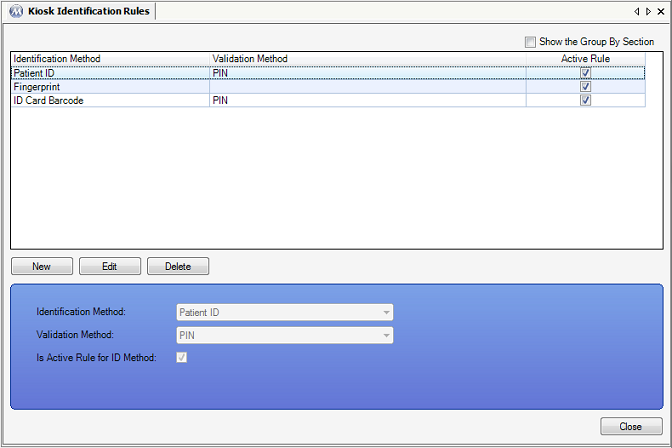
Identification Method
This field is used for selecting the method by which patients will identify themselves at the self check in kiosk. If 'Patient ID' is selected here, patients will be able to input their Patient ID using an on-screen keyboard. If 'ID Card Barcode' is selected here, patients will be able to scan printed patient ID cards with a barcode scanner to identify themselves. If 'Fingerprint' is selected here, patients will be able to identify themselves by scanning their fingerprint using a fingerprint reader.
Validation Method
This field is optional, but is used by facilities requiring patients to validate their identities once they are successfully identified at the kiosk. The selection made in this field must be different from the 'Identification Method' selected for the rule being entered. If 'PIN' is selected, patients will have to enter their PIN on the on-screen keypad to validate their identities. If 'ID Card Barcode' is selected, patients will have to scan their patient ID cards with a barcode scanner to validate their identities. If 'Fingerprint' is selected here, validation will require patients to scan their fingerprint using a fingerprint reader.
Is Active Rule for ID Method
This field is used to activate or deactivate a Kiosk Identification Rule. If this field is checked, the rule is active.
Identification Method
This column displays the 'Identification Method' selection made for each Kiosk Identification Rule.
Validation Method
This column displays the 'Validation Method' selection made for each Kiosk Identification Rule. If this column appears blank for a rule, then validation is not required.
Active Rule
This column displays whether or not each rule is active or inactive. A checkmark in this column indicates the rule is active.
|
1.) Select the rule to be deactivated on the grid.
2.) Click on Edit.
3.) Uncheck the 'Is Active Rule for ID Method' checkbox.
4.) Click on Save.
|
At Least One Kiosk Rule Must Be Defined on This Screen Before Using the Methasoft Kiosk
At least one rule must be defined on this screen before using the Methasoft self check in Kiosk, so that the kiosk has at least one 'Identification Method' available on the kiosk Welcome screen.