![]()
![]()
(Topic Last Updated On: 05/05/2010)
The Required Kiosk Photos menu item on the Administration menu launches the Required Kiosk Photos screen, which is used to select one or more patients as being required to update their patient photo at the Methasoft self check in kiosk. Each patient required to update their photo will have a default grace period as set in Methasoft Kiosk Preferences, but the Edit Grace Period button allows any patient's grace period to be adjusted as needed. Patients who are required to update their photos at the kiosk will be prevented from checking themselves in once the grace period has expired, until the required photos have been successfully updated, or until the patient is removed from the 'Photo Required' grid on this screen.
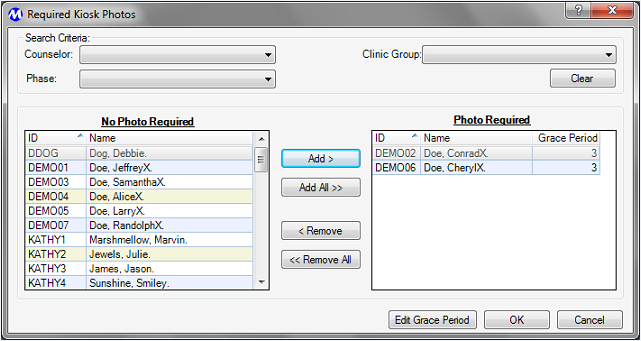
Counselor
This field is used to filter the list of patients in the 'No Photo Required' grid by assigned Counselor, as assigned to each patient on the Patient Profile screen.
Phase
This field is used to filter the list of patients in the 'No Photo Required' grid by assigned Phase Level, as assigned to each patient on the Dosing Information screen.
Clinic Group
This field is used to filter the list of patients in the 'No Photo Required' grid by assigned Clinic Group, as assigned to each patient on the Patient Profile screen.
No Photo Required
This grid displays all patients who are currently not required to update their photos at the kiosk. The list of patients available for selection on this grid depends on selections made in the 'Search Criteria' fields.
Photo Required
This grid displays all patients who are currently required to update their photos at the kiosk. The list of patients available for selection on this grid does not depend on selections made in the 'Search Criteria' fields.
ID
This column displays the Patient ID of each patient listed on the 'No Photo Required' and 'Photo Required' grids.
Name
This column displays the first and last name of each patient listed on the 'No Photo Required' and 'Photo Required' grids.
Grace Period
This column displays the number of clinic visits remaining in each patient's grace period on the 'Photo Required' grid.
Clear
Pressing this button clears the selections made in the 3 'Search Criteria' fields and refreshes the 'No Photo Required' grid.
Add>
When a patient is selected in the 'No Photo Required' grid, pressing this button will move the selected patient to the 'Photo Required' grid.
Add All>>
When this button is pressed all patients listed in the 'No Photo Required' grid will be moved to the 'Photo Required' grid.
<Remove
When a patient is selected in the 'Photo Required' grid, pressing this button will move the selected patient back to the 'No Photo Required' grid.
<<Remove All
When this button is pressed all patients listed in the 'Photo Required' grid will be moved back to the 'No Photo Required' grid.
Edit Grace Period
Once a patient is selected on the 'Photo Required' grid, pressing this button will open up the Photo Grace Period window, for modifying the selected patient's photo grace period.
Ok
Once patients have been added to or removed from the 'Photo Required' grid, pressing this button saves the list and closes the Required Kiosk Photos window.
Kiosk Photo Quality is Contingent Upon the Setup at Your Facility
It is important at any facility using the Methasoft Kiosk to take patient photos to ensure that quality photos are being taken. The most common problems associated with kiosk photos are poor lighting and poor positioning. It is recommended that these facilities take several test photos using people of varying heights prior to requiring photo updates at the kiosk to ensure that photos captured at the kiosk will be useful.