![]()
![]()
(Topic Last Updated On: 05/05/2010)
The Comments menu item on the Other Activities menu launches the Comments screen, which is used to review, add and edit all types of comments entered for a patient. Many screens throughout the system provide 'Comment' fields for recording different types of comments for different types of transactions. This screen provides a single interface for accessing each patient's comment history.
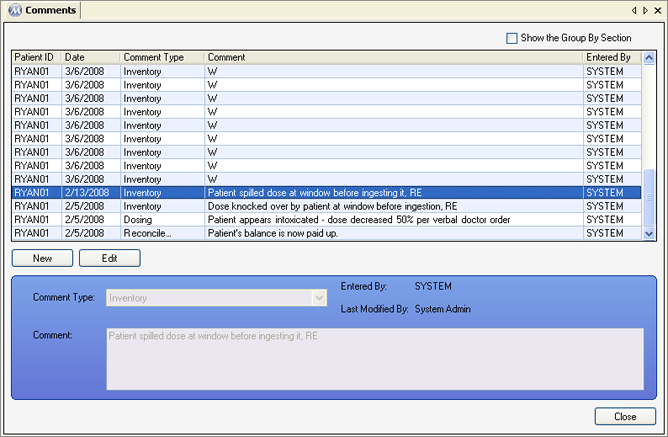
Comment Type
This field displays the type of each comment selected on the grid, or is used to select the type of comment being entered when adding a comment on this screen. Once a comment has been entered and appears on the grid, the 'Comment Type' can no longer be edited for the comment. Available 'Comment Types' include 'Patient' (general patient comments, often those added on this screen), 'Dosing' (comments recorded in the 'Dose Comment' field on the Dose Patient screen), 'Payments' (comments recorded in the 'Payment Method Info' field on the Patient Payments screen), 'Orders' (comments entered on the Order Comments window following pressing the Comments button on the Orders screen), 'Additional Charges' (comments explaining additional charges added), 'Inventory' (comments entered when reconciling a patient's unit dose or adding mgs to it), and 'Reconcile Balance' (comments recorded in the 'Comment' field on the Reconcile Balances window).
Comment
This field displays the text of the entered comment, or is used to enter the text of a comment added on this screen.
Entered By
This field displays the 'Employee ID' (User ID) of the user who recorded the comment in the system.
Last Modified By
The field displays the full name of the user who last modified the comment, which is often the same user that appears in the 'Entered By' field if the comment has not been edited.
Patient ID
This column displays the 'Patient ID' number of the patient for whom each comment was recorded.
Date
This column displays the date each comment was recorded.
Comment Type
This column displays the 'Comment Type' for each comment recorded.
Comment
This column displays the 'Comment' text for each comment.
Entered By
This column displays the 'Employee ID' (User ID) of the user who entered each comment.
|
1.) Click on New.
2.) Select the type of comment to be added in the 'Comment Type' field.
3.) Enter the text of the comment in the 'Comment' field.
4.) Click on Save.
|
|
1.) Select the comment to be edited on the grid.
2.) Click on Edit.
3.) Make changes to the comment text as needed in the 'Comment' field.
4.) Click on Save.
|
'Comment Type' Cannot Be Edited on this Screen
The system does not allow the 'Comment Type' selection to be edited for a comment selected on this screen, since many types of comments are required and recorded on other screens for security purposes.
Comments Cannot Be Deleted From this Screen
The system does not allow comments to be deleted from this screen since all 'Comment Types' are accessible, many of which are required for security reasons in facilities with specific configurations in Preferences.