![]()
![]()
(Topic Last Updated On: 05/05/2010)
The Case Note Templates menu item on the Counselor menu launches the Case Note Templates screen, which is used to view, modify and add Case Note Types to the system, and configure how each type will be used in Methasoft. The name of each note type can be customized, and Note Detail sections can be created for each type as needed to dictate the format of each note type. Note Detail sections marked as Required require users to enter text before a note can be saved. Predefined text can be entered for any note type in the detail section for each, which will then be imported into the note's text when the type is selected on the Case Notes screen. Marking a type as Counselor Note dictates which note types will update the Last Note grid column on the Daily Activities screen. Marking a note type as a Group Note will make the type available for group note entry on the Group Notes screen, and additional settings to control group note behavior are available. Note types marked as Billable are included in Methasoft's billing functionality, which can generate billing records based on data in the Billable Units field for entered notes. Billable Units can be automatically calculated by the system based on the Minutes Per Unit and/or Units settings. Checking the Require Times field will require users to enter Session Start and Session End times, and the Lock Units setting determines whether or not users will be able to modify Billable Units data. The SmartNote Type field allows users to associate a SmartNote with each note type.
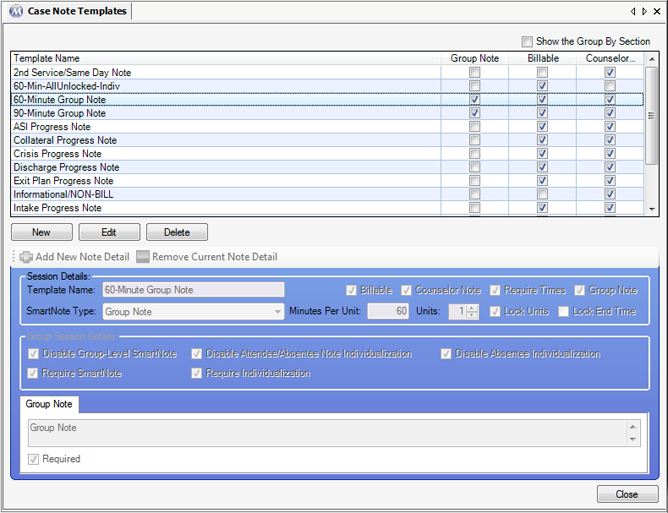
Template Name
This field is used for entering the name of each template, or case note type. The name entered here will appear available for selection in the Note Type field on the Case Notes screen. If the note type is marked as a Group Note, it will appear available for selection on the Group Definition and Group Notes screens.
Billable
This checkbox is used to indicate whether or not the note type is used for generating billing claims, generally indicating that the Billable Units field will be used when the note type is entered on the Case Notes or Group Notes screens. This setting also dictates whether or not the selected note type will be included or excluded in other billing-related fields.
Counselor Note
This checkbox is used to indicate whether or not entering the selected note type on the Case Notes screen will affect the Last Note date on the Daily Activities screen grid. Checked note types will update this date.
Require Times
This checkbox is used to indicate whether or not the Session Start and Session End time fields will be required for a selected note type on the Case Notes or Group Notes screens. Checked note types will require these time selections.
Group Note
This checkbox is used to indicate whether or not the case note type will be available on the Group Notes screen when entering group notes. Note types with this setting checked will also be available for selection in the Case Note Type field on the Group Definition screen. Checking this field also enables the Group Session Details section of the screen, providing 5 additional Group Note options.
Disable Group-Level SmartNote
If this checkbox is checked, an associated SmartNote will not appear for entering SmartNote data at the group level. If this checkbox is unchecked, the associated SmartNote will first appear for entering the required data at the group level. Regardless of whether or not this setting is checked, an associated SmartNote will be available for individualization for each patient included in the group.
Disable Attendee/Absentee Note Individualization
If this checkbox is checked, the normal interface for individualizing entered Attendee Note or Absentee Note text will not appear. This setting does not affect whether or not associated SmartNotes can be individualized.
Disable Absentee Individualization
If this checkbox is checked, patients marked as absent will be skipped on the Individual Note window when a user is individualizing the associated Note Type on the Group Notes screen.
Require SmartNote
If this checkbox is checked, then a group note entry associated with the selected note type cannot be saved until the user has accessed the associated SmartNote, entered any responses required by the SmartNote, and saved the SmartNote.
Require Individualization
If this checkbox is checked, users will be required to individualize the group note when entering the associated Note Type on the Group Notes screen.
SmartNote Type
This field is used for selecting the SmartNote to be associated with a case note type. If a SmartNote is selected in this field, the Edit/View SmartNote button will become enabled for the associated case note type on the Case Notes screen, and/or SmartNote entry will be prompted for the associated case note type on the Group Notes screen. Available selections in this field will include all SmartNote types defined on the Assessment Wizard screen.
Minutes Per Unit
This field is used for defining the quantity of minutes in one billable unit for the associated case note type. The value in this field overrides the general preference setting 'Default time increment for billable units', found in Counselor Preferences - General Setup. If this value is not defined, the general preference value will dictate the number of calculated billable units based on entered Session Start and Session End times on the Case and Group Notes screens. If both the Minutes Per Unit and Units values are defined for a note type, the Session End time and number of Billable Units will be calculated automatically when the Session Start is entered on the Case or Group Notes screen for the associated note type.
Units
This field is used for defining the quantity of billable units to be recorded for the associated case note type. If the Minutes Per Unit value is not defined for a note type for which this value is defined, the system will use the general preference setting ('Default time increment for billable units') value to automatically calculate the Session End time based on an entered Session Start time on the Case or Group Notes screen. Or this value can be defined merely to auto-populate the number of Billable Units for a Case or Group Note entry even if no Session Start or End times are entered.
Lock Units
If this checkbox is checked, the Billable Units field on the Case Notes and Group Notes screen will be disabled when the associated Note Type is being entered or edited. This is generally used if the Minutes Per Unit and/or Units values are defined for the associated Note Type, so that the number of Billable Units is automatically calculated based on entered Session Start and End times, which then cannot be subsequently modified by users.
Lock End Time
If this checkbox is checked, the Session End time field on the Case Notes and Group Notes screens will be disabled when the associated Note Type is being entered or edited. This is generally used if the Minutes Per Unit and/or Units values are defined for the associated Note Type, so that the Session End time is automatically calculated based on the entered Session Start time, which then cannot be subsequently modified by users.
(Note Detail)
This field displays the open text field for each Note Detail section of each template. Entering text into this field will cause the entered text to be automatically imported into the detail section on the Case Notes screen for a selected case note type.
Required
This checkbox is used to indicate whether or not each Note Detail section will be required for a selected note type on the Case Notes screen. Checked detail sections will require users to enter text before allowing the note to be saved.
Template Name
This column displays the entered 'Template Name' for each template, or Case Note Type.
Group Note
This column displays whether or not each template is marked as a 'Group Note'.
Billable
This column displays whether or not each template is marked as 'Billable'.
Counselor Note
This column displays whether or not each template is marked as a 'Counselor Note'.
Add New Note Detail
When adding or editing a new template, pressing this button will open the 'Please Enter Note Detail Name' window, for naming the new detail section being added for the note type.
Remove Current Note Detail
When adding or editing a template containing more than one Note Detail section, pressing this button will open the 'Confirm Delete' application message, confirming you want to remove the currently selected detail section. Pressing Yes then removes the detail section.
Note Detail Sections
Generally Case Note Templates have only one detail section. However some facilities find it useful to separate certain note types into multiple detail sections, for more consistent note entry by all counselors for example, or to accommodate note types that follow a particular format, such as PIE, DAP, or SOAP notes. Each template must have at least one Note Detail section.
Removing Note Detail Sections
Note Detail sections can only be removed from a template if 1.) another Note Detail section exists for the template, and 2.) the Note Detail section has never been used to store patient data on the Case Notes screen. If another Note Detail section doesn't exist for the selected template, the system will not allow you to remove the selected section before adding a new detail section. If the detail section has been used on an existing Case Note entry, the system will require deletion of all such entries before allowing it's removal on this screen.
System Case Note Templates
Some templates, or case note types, are delivered with Methasoft and integrated with specific system functionality. When these note types are selected on the grid, the Edit and Delete buttons will become disabled, to prevent changes that could disrupt system functionality.
Deleting Case Note Templates
Templates can only be deleted if 1.) they are not 'System' templates and 2.) no existing Case Note entries of the selected note type have been saved. If notes have already been recorded on the Case Notes screen of the note type you are trying to delete, a message will appear informing you that all associated Case Note entries must first be deleted before the system will allow the selected template to be deleted.
Security Considerations
Whenever a new template is added, it will often be available immediately for selection on the Case Notes screen. However, before users can enter notes of the new type, they must be granted security access to the new type on the Security Administration screen, 'Object Type' - 'Case Notes'. Furthermore, under 'Object Type' - 'Other', additional security options are available that affect the entry of case notes on the Case Notes screen.
Preference Considerations
On the Preferences window, under Counselor Preferences - General Setup, there are several preference settings related to the entry of case notes, including backdating restrictions, and the number of days in the past a user can edit a case note.