![]()
![]()
(Topic Last Updated On: 05/05/2010)
The Group Notes menu item on the Counselor menu launches the Group Notes screen, which is used to enter a Group Note into Methasoft for all patients scheduled to attend the group. This screen allows patients to be easily added or removed from a group as needed, to override Group Definition settings if necessary. Patients are then marked as 'Attended' or 'Absent' from the group, which dictates which Note text below will be saved for each patient. When a group note is saved, an Individualize option allows users to add additional, individualized text for each patient listed. Once all notes have been individualized, a group note record is saved in each patient's case note history.
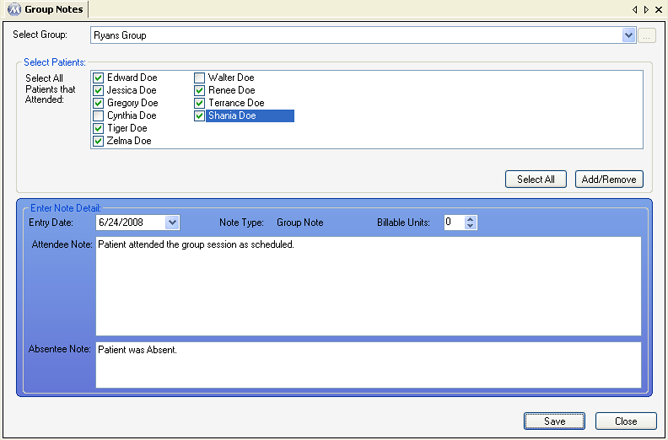
Select Group
This field is used for selecting the Group for which a group note entry is being entered. Patients may or may not appear in the 'Select All Patients that Attended' field, depending on how the selected group is configured on the Group Definition screen.
Select All Patients that Attended
This listbox displays all patients assigned to the selected Group on the Group Definition screen, and/or all patients added to the group using the Add/Remove button.
Entry Date
The date the Group session occurred is generally selected here. However some facilities interpret this date to mean the date the note was entered into Methasoft, and will indicate the date the group session occurred in the 'Group Note' and 'Absentee Note' fields.
Note Type
The field displays the type of case note record being entered, and will always display 'Group Note' on this screen, which is the only case note type that can be entered on this screen.
Billable Units
This field is used to record the number of Billable Units applicable for the group session being documented. The number selected in this field will only apply to patients selected as having attended the group. Regardless of what number is entered in this field, '0' is recorded for any patients absent from a group session.
Attendee Note
The default note text for patients who attended the group session is entered here. This text can be further individualized for each patient on the Individualize Note window once the group note is saved.
Absentee Note
The default note text for patients who were absent from the group session is entered here. This text can be further individualized for each patient on the Individualize Note window once the group note is saved.
![]() (Select Group)
(Select Group)
Pressing this button will bring up the Group Definition window, for viewing, editing or adding Groups available for selection in the 'Select Group' field.
Select All
Once a Group has been selected and patients appear in the 'Select All Patients that Attended' listbox, pressing this button will mark all of the patients as 'Attended' by checking the checkbox next to each patient.
Add/Remove
Once a Group has been selected, pressing this button will open the Patient Selection window, for adding and removing patients from the 'Select All Patients that Attended' listbox as needed.
|
Group Notes cannot be edited on the Group Notes screen. This screen provides an efficient means of applying one Group Note entry to Case Note records for multiple patients at once. Saved group notes can only be edited by retrieving patients on the Case Notes screen, then using the 'How to Edit a Case Note' procedure found in the Case Notes topic.
|
|
Group Notes cannot be deleted on the Group Notes screen. This screen provides an efficient means of applying one Group Note entry to Case Note records for multiple patients at once. Saved group notes can only be deleted by retrieving patients on the Case Notes screen, then using the 'How to Delete a Case Note' procedure found in the Case Notes topic.
|
Setting Up Groups on the Group Definition Screen
There are two primary methods facilities use to manage groups on the Group Definition screen. Most commonly, groups are defined on the Group Definition screen without assigning patients to each group. In this case when a group is selected on this screen, patients will not appear in the 'Select All Patients that Attended' listbox, requiring users to use the Add/Remove button to select patients for the group. The second method used is to assign patients to each group on the Group Definition screen. In this case when a group is selected on this screen, patients will appear in the 'Select All Patients that Attended' listbox, and generally no additional patients are selected using the Add/Remove button. The downside to this second method is that someone must more consistently maintain groups on the Group Definition screen to ensure the correct patients are always selected for each group. Regardless of which of these procedures is used, groups are generally named on the Group Definition screen according to the subject matter of the group, the day of the week the group is held on, and/or the responsible staff member who will conduct the group session.
Individualizing Group Notes
The Individualize Note window provides an efficient interface for individualizing each group note record for each patient. However group notes can also always be individualized for a patient on the Case Notes screen, which also allows Group Notes to be associated with treatment plan goals if needed in your facility.
Entering Group Notes for Inactive Patients
Note that by checking the 'Include Inactive Patients in List' checkbox on the Patient Selection window, the list of 'Available' patients will be expanded to include inactive patients, allowing a Group Note to be saved for an inactive patient if necessary, for example, in the case of a late entry after a patient who attended the group was discharged.