![]()
![]()
(Topic Last Updated On: 05/05/2010)
The Site Information menu item on the Other Activities menu launches the Site Information screen, which is used to enter information for your facility as well as other facilities patients will be guest-dosing at or visiting from. Only your facility is marked as the 'Home Site' and appears as the first facility listed on the Site Information screen grid. The Home Site will be selected by default in the Home Site field on the Patient Profile screen when new patients are entered in the system. Other facilities entered on this screen are available for selection in this field for guest-dosers. All facilities entered on this screen are also available for selection on the Guest Dosing Schedule and Discharge/Transfer screens. Your facility's contact information will appear in the header for all reports in the system.
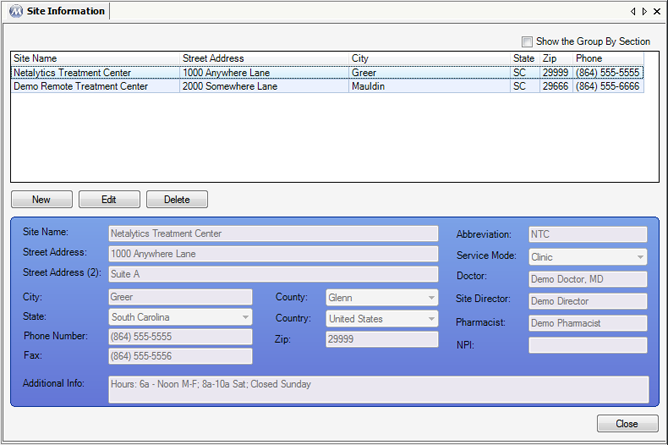
Site Name
This field is used for entering the name of the facility.
Street Address
This field is used for entering the street address of the facility.
Street Address (2)
This field provides additional space for entering the street address of the facility.
City
This field is used for entering the city in the facility's address.
State
This field is used for selecting the state in the facility's address.
Phone Number
This field is used for entering the facility's phone number. Formatting occurs automatically as the numbers are being entered.
Fax
This field is used for entering the facility's fax number. Formatting occurs automatically as the numbers are being entered.
Additional Info
This field is used for entering anything notable about the facility. Often a facility's hours of operation and/or service fees are entered in this field.
County
This field is used for selecting the county in which the facility resides. Available selections include all items in the 'County Codes' code table, accessible on the Code Tables screen.
Country
This field is used for selecting the country in which the facility resides. Available selections include all items in the 'Country Codes' code table, accessible on the Code Tables screen.
Zip
This field is used for entering the 5 to 9-digit zip (postal) code in the facility's address. Formatting occurs automatically as the numbers are being entered.
Abbreviation
This field is used for entering a short abbreviation for the facility's 'Site Name'.
Service Mode
This field is used for selecting the mode of service of the facility. 'Clinic' indicates the facility is a Methadone Maintenance Facility, and is generally selected for all facilities entered. 'Hospital' is selected in this field when the facility being entered is a hospital.
Doctor
This field is used for entering the name of the facility's Doctor, or Medical Director. The name entered in this field will appear as the 'Doctor' on printed dosing labels in facilities electing to display the doctor's name on them.
Site Director
This field is used for entering the name of the facility's Director, or Program Director.
Pharmacist
This field is used for entering the name of the facility's Pharmacist.
NPI
This field is used for entering the facility's 10-digit National Provider Identification, a HIPAA Simplification Standard.
Site Name
This column displays the name of each facility as entered in the 'Site Name' field.
Street Address
This column displays the street address of each facility as entered in the 'Street Address' field.
City
This column displays the city of each facility's address as entered in the 'City' field.
State
This column displays the state of each facility's address as selected in the 'State' field.
Zip
This column displays the zip (postal) code of each facility's address as entered in the 'Zip' field.
Phone
This column displays each facility's phone number, as entered in the 'Phone Number' field.
The 'Doctor' Field on the Site Information Screen Determines the Doctor Who Will Appear on Dosing Labels
Many facilities print Dosing labels that include the name of the facility's doctor. In order to change the name of the doctor appearing on printed labels, users must change the 'Doctor' field text on the Site Information screen for the 'Home Site'.
The 'Home Site' is the first Site listed on the grid
There can only be one Home Site in your database, and is the first facility listed on the grid. When your system is installed the Home Site is set up properly by default, and then configured with your facility's details.
The 'Home Site' Cannot Be Deleted
Because of the importance of the Home Site record, it cannot be deleted on this screen. If an attempt is made to delete the Home Site, an application message will appear informing the user this action is not allowed.