![]()
![]()
(Topic Last Updated On: 05/05/2010)
The Site Doctors menu item on the Other Activities menu launches the Site Doctors screen, which is used to add information for all physicians needed for selection on the Orders, Titrate/Detox Order, and Prescription Information screen. Each doctor's contact information, 'Prescriber #', and additional information is entered on this screen. The doctor marked as the 'Default' doctor will be selected by default in 'Doctor' drop-down selection lists.
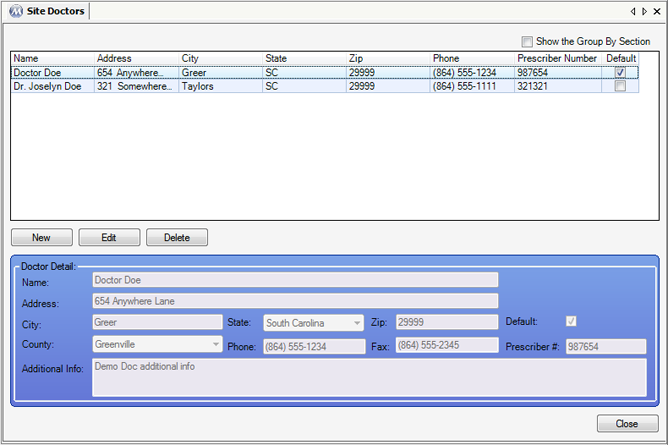
Name
This field is used for entering the doctor's full name.
Address
This field is generally used for entering the street address of the medical facility where the doctor normally works and can be reached.
City
This field is used for entering the city of the medical facility where the doctor normally works and can be reached.
State
This field is used for selecting the state of the medical facility where the doctor normally works and can be reached.
Zip
This field is used for entering the zip (postal) code of the medical facility where the doctor normally works and can be reached.
County
This field is used for selecting the county of the medical facility where the doctor normally works and can be reached. Available selections include all entries in the 'County Codes' code table, found on the Code Tables screen.
Phone
This field is used for entering the telephone number of the medical facility where the doctor normally works and can be reached, or the doctor's personal cell phone number.
Fax
This field is used for entering the fax number of the medical facility where the doctor normally works and can be reached.
Additional Info
This field is used for entering any additional information pertinent to the medical facility where the doctor normally works and/or the doctor, such as additional education or available hours.
Default
This field should be selected for the doctor you would like to appear selected by default in 'Doctor' dropdown selection lists found on the Orders, Titrate/Detox Order, and Prescription Information screens. Only one doctor can have this field checked.
Prescriber #
This field is used for entering the doctor's 'Prescriber #', which is interpreted and used differently in different clinic settings.
Name
This column displays each doctor's entered 'Name'.
Address
This column displays the 'Address' text entered for each doctor.
City
This column displays the 'City' text entered for each doctor.
State
This column displays the 'State' selected for each doctor.
Zip
This column displays the 'Zip' code entered for each doctor.
Phone
This column displays the 'Phone' number entered for each doctor.
Prescriber Number
This column displays the 'Prescription #' entered for each doctor.
Default
This column displays a checkmark for the doctor marked as the facility's 'Default' doctor.
|
1.) Select the doctor to be edited on the grid.
2.) Click on Edit.
3.) Make changes as needed to data in the detail section of the screen.
4.) Click on Save.
|
The 'Doctor' Field on the Site Information screen Determines the Doctor Who Will Appear on Dosing Labels
Many facilities print Dosing labels that include the name of the facility's doctor. In order to change the name of the doctor appearing on printed labels, users must change the 'Doctor' field text on the Site Information screen for the 'Home Site'.