![]()
![]()
(Topic Last Updated On: 09/28/2015)
The Health Screen menu item on the Medical menu launches the Health Screen, which is used to document standard health measures for patients, including vital signs, HIV test, TB test, Pregnancy test and Hepatitis C results. Vital sign data can be recorded, along with Height and Weight data which automatically calculates a patient's BMI. The 'Other Results' section of the screen allows facilities to create their own list of tests, defining Min and Max value ranges for each. An example of a commonly configured additional test is the Breathalyzer test. The 'Additional Comments' field is used to note anything additional for each Health Screen entry.
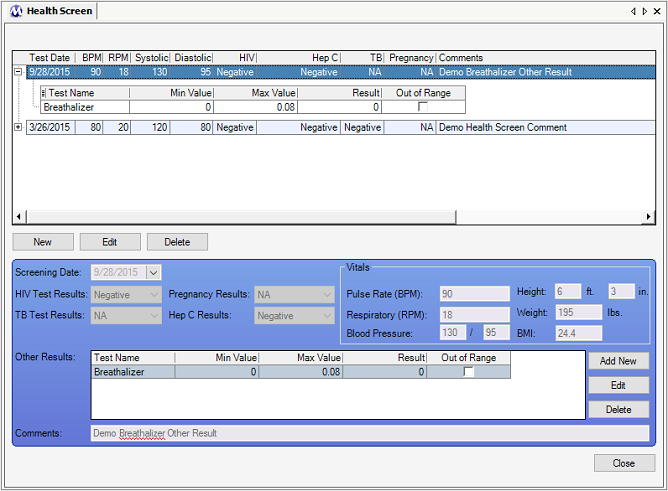
Screening Date
The date on which one or more tests were conducted for the patient is entered in this field. Today's date appears in this field by default.
HIV Test Results
The result of an HIV test is selected in this field. Available selections include all entries in the 'Health Screen Test Results Test Types' code table found on the Code Tables screen. 'N/A', 'Positive' and 'Negative' are the default selections available here, and 'N/A' is selected by default when a test result is being added.
TB Test Results
The result of a TB test is selected in this field. Available selections include all entries in the 'Health Screen Test Results Test Types' code table found on the Code Tables screen. 'N/A', 'Positive' and 'Negative' are the default selections available here, and 'N/A' is selected by default when a test result is being added.
Pregnancy Results
The result of a Pregnancy test is selected in this field. Available selections include all entries in the 'Health Screen Test Results Test Types' code table found on the Code Tables screen. 'N/A', 'Positive' and 'Negative' are the default selections available here, and 'N/A' is selected by default when a test result is being added.
Hep C Results
The result of a Hepatitis C test is selected in this field. Available selections include all entries in the 'Health Screen Test Results Test Types' code table found on the Code Tables screen. 'N/A', 'Positive' and 'Negative' are the default selections available here, and 'N/A' is selected by default when a test result is being added.
Pulse Rate (BPM)
This field is for recording a patient's pulse rate by entering the number of beats per minute.
Respiratory (RPM)
This field is for recording a patient's respiration rate by entering the number of respirations per minute.
Blood Pressure
These fields are for recording a patient's blood pressure, by entering the systolic and diastolic pressure values (systolic / diastolic).
Height
These fields are used for recording a patient's Height as measured in feet and inches.
Weight
This field is used for recording a patient's Weight as measured in pounds.
BMI
This field auto-calculates and displays a patient's Body Mass Index (BMI) based on the values entered in the Height and Weight fields.
Other Results
This section of the screen contains a grid and command buttons for adding additional results for customized testing at your facility. Available tests when the Add New button is pressed are configured in the 'Health Screen Test Types' code table, found on the Code Tables screen.
Additional Comments
This text field is used to record any additional comments or notes regarding a patient's testing and/or results.
Test Date
This column displays the date each test was conducted for the patient.
BPM
This column displays the patient's Pulse Rate in Beats Per Minute recorded for each entry.
RPM
This column displays the patient's Respiratory value in Respirations Per Minute recorded for each entry.
Systolic
This column displays the patient's Systolic blood pressure recorded for each entry.
Diastolic
This column displays the patient's Diastolic blood pressure recorded for each entry.
HIV
This column displays the result selected in the 'HIV Test Results' field for each entry.
Hep C
This column displays the result selected in the 'Hep C Results' field for each entry.
TB
This column displays the result selected in the 'TB Test Results' field for each entry.
Pregnancy
This column displays the result selected in the 'Pregnancy Results' field for each entry.
Comments
This column displays any text entered in the 'Additional Comments' field for each entry.
Test Name
This column displays the name of each additional test added in the 'Other Results' grid. These names are configured in the 'Health Screen Test Types' code table found on the Code Tables screen.
Min Value
This column displays the 'Minimum Value' for each additional test added in the 'Other Results' grid. These values are configured for each test in the 'Health Screen Test Types' code table found on the Code Tables screen.
Max Value
This column displays the 'Maximum Value' for each additional test added in the 'Other Results' grid. These values are configured for each test in the 'Health Screen Test Types' code table found on the Code Tables screen.
Result
This column displays the 'Test Value' recorded on the Health Screen Test Add/Edit window for each additional test. This window is used to record 'Other Results' when the Add New button is pressed.
Out of Range
This column displays a checkmark for each additional test result added where the 'Test Value' entered is out-of-range of the defined 'Minimum' and 'Maximum' values.
Add New
Pressing this button launches the Health Screen Test Add/Edit window, which is used to record 'Other Results' for additional tests.
Edit
Once an additional test result is selected in the 'Other Results' grid, pressing this button will launch the Health Screen Test Add/Edit window displaying the details of the result for editing.
Delete
Once an additional test result is selected in the 'Other Results' grid, pressing this button will delete the selected result.
Health Screen vs. Drug Screen Results
Note that some facilities prefer to record certain types of test results, such as Breathalyzer and/or Peak and Trough blood level results on the Drug Screen Results screen instead of on this screen.