![]()
![]()
(Topic Last Updated On: 05/05/2010)
The Pump Doses menu item on the Inventory menu launches the Pump Doses screen. This screen is rarely used in any facility, but provides a method for controlling automated dispensing pumps to dispense medication based on the 'Number of Doses to Pump' and 'Dose Amount' values entered, without affecting inventory counts or patient medication records. This can be very useful when handling any unusual scenario in which medication needs to be dispensed from an automated pump without affecting inventory or patient records.
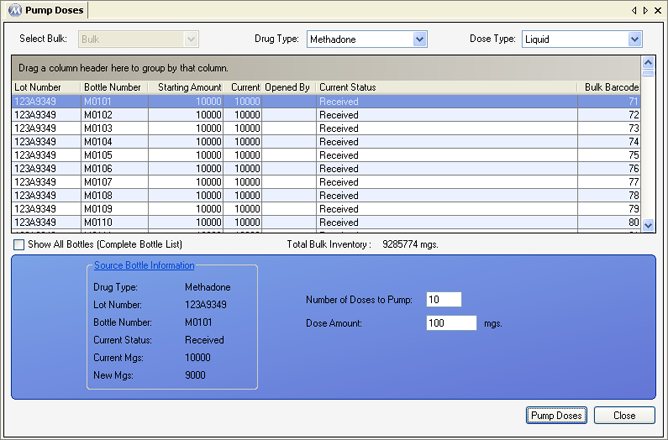
Drug Type
This field is used for selecting the 'Drug Type' of the medication you wish to dispense. The selection made here must be associated with an automated dispensing pump in Pharmacy Preferences (Automated Pump #1 or #2 settings).
Dose Type
This field is used for selecting the 'Dose Type' of the medication you wish to dispense. The selection made here must be associated with an automated dispensing pump in Pharmacy Preferences (Automated Pump #1 or #2 settings).
Show All Bottles (Complete Bottle List)
Checking this checkbox will display all bottles in the system for the selected 'Drug Type' and 'Dose Type', including bottles with an 'Empty-Closed' status containing 0 mgs.
Total Bulk Inventory
The field displays the total amount of mgs contained in bulk inventory for the selected 'Drug Type' and 'Dose Type'.
Source Bottle Information
These fields displays detailed information for the bulk bottle selected on the grid. This information is irrelevant on this screen however, since doses pumped from this screen are not deducted from inventory. The bottle selected on the grid has no impact at all on this screen's functionality.
Number of Doses to Pump
The quantity of doses you wish to dispense from an automated pump is entered in this field.
Dose Amount
The mg amount of each dose you wish to dispense is entered in this field.
Lot Number
This column displays the Lot Number for each bulk bottle on the grid.
Bottle Number
This column displays the Bottle Number for each bulk bottle on the grid.
Starting Amount
This column displays the starting amount of mgs for each bulk bottle on the grid.
Current
This column displays the current amount of mgs remaining in each bulk bottle on the grid.
Opened By
This column displays the user ID for the user who opened each bulk bottle on the grid.
Current Status
This column displays the current bottle status for each bulk bottle on the grid.
Bulk Barcode
This column displays the unique system-generated Bulk Barcode ID number for each bulk bottle on the grid.
Pump Doses
Once 'Number of Doses to Pump' and 'Dose Amount' data has been entered, pressing this button will open the Pump Dispense window, displaying the doses to be dispensed using the Pump Dose button.
No Inventory is Deducted When Doses are Pumped on This Screen!
When you complete pumping doses on this screen, the Application Message window shown in the procedure above will appear, warning you that no inventory was deducted, and that theoretically the medication should be poured back into bulk bottles for accurate inventory counts. Generally, the only reason a user would use this screen is to accommodate an unusual situation, in which the inventory being dispensed has already been accounted for in another manner. As long as the inventory dispensed from this screen has been accounted for in some manner, for example Reconciled Out on the Reconcile Bulk Inventory screen, then inventory counts will not be affected.
Bulk Bottle Selection is Irrelevant on This Screen
There is no need to worry about selecting a bottle on this grid to use this screen. This screen functions the same regardless of which bottle is selected - a selected bottle is not affected.