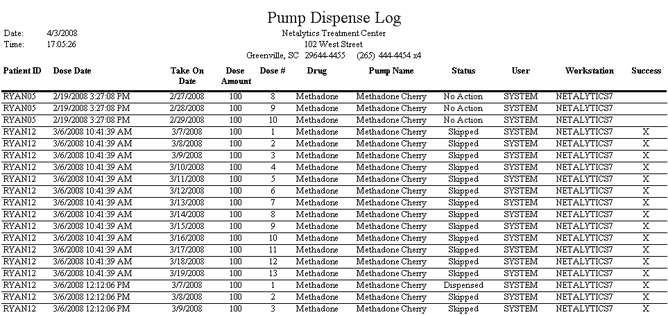
(Topic Last Updated On: 05/05/2010)
This report displays a detailed log of all automated dispensing pump transactions recorded on the Pump Dispense window, when launched from the Dose Patient, Add Units from Bulk and Prepare Daily Pour screens. This report includes associated patient ID numbers, the date and time each transaction was recorded, the take on date, amount, and dose # of each dose, whether or not each dose was actually dispensed or skipped, and whether or not the Finished or Cancel button was pressed on the Pump Dispense window to end the transaction. This report is generally only run when troubleshooting an inventory discrepancy, often when a user accidentally cancels a dosing transaction instead of finishing it successfully.
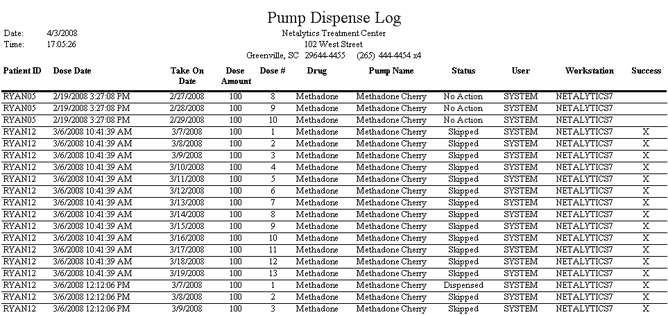
Patient ID
When applicable, this column displays the 'Patient ID' number of the patient associated with each pump dispense transaction.
Dose Date
This column displays the date and time each pump dispense transaction was recorded in the system.
Take On Date
When applicable, this column displays the 'Take On Date' associated with each dose dispensed.
Dose Amount
This column displays the mg amount of each pump dispense transaction.
Dose #
This column displays the 'Dose #' of each dose dispensed, which is relevant to split-dose patients receiving up to dose #s 2 - 4. Higher dose numbers can appear in this column for non-patient-specific pump dispense transactions, such as when preparing a large batch of unassigned unit doses on the Add Units from Bulk screen.
Drug
This column displays the 'Drug Type' dispensed for each pump dispense transaction.
Pump Name
This column displays the name of the pump used to dispense each 'Dose Amount', as defined in Pharmacy Preferences - Automated Pump #1 and/or Automated Pump #2.
Status
This column displays the system status of each pump dispense transaction, which provides a description of how each dose was addressed by the user on the Pump Dispense window. 'No Action' indicates the Pump Dispense window was retrieved with the transaction's information, but was not dispensed using the Pump Dose button, nor skipped using the Skip Dose Pumping button. 'Skipped' indicates the dose was skipped on the Pump Dispense window using the Skip Dose Pumping button. 'Dispensed' indicates the medication was dispensed from the pump using the Pump Dose button on the Pump Dispense window.
User
This column displays the 'Employee ID' (User ID) of the user who recorded each pump dispense transaction.
Workstation
This column displays the computer name of the computer workstation on which each pump dispense transaction was recorded.
Success
This column displays an 'X' for each pump dispense transaction completed successfully on the Pump Dispense window by pressing the Finished button. If an 'X' does not appear in this column, the user did not finish the transaction successfully but instead pressed the Cancel button to cancel the transaction.
Patient ID
This parameter allows users to limit the report's data to only display pump dispense transactions recorded on behalf of the patient whose 'Patient ID' is entered here.
From Date
This parameter allows users to limit this report's data by displaying only pump dispense transactions occurring on or after the date selected here.
To Date
This parameter allows users to limit this report's data by displaying only pump dispense transactions occurring on or before the date selected here.
Status
This parameter allows users to limit this report's data by displaying only pump dispense transactions with the 'Status' selected here. Available options for selection include 'No Action', 'Skipped', and 'Dispensed'.
Operation
This parameter allows users to limit this report's data by displaying only pump dispense transactions ended with the operation selected here. Available options for selection include 'Finished' and 'Cancelled'.