![]()
![]()
(Topic Last Updated On: 05/05/2010)
The SNAP menu item on the Counselor menu launches the SNAP screen, which is used for tracking each patient's SNAP profile history. SNAP is a commonly used acronym for 'Strengths', 'Abilities', 'Needs', and 'Preferences', used by many facilities to identify core treatment characteristics for each patient. SNAP profiles are often created following each patient's initial psychosocial assessment, then updated with new profile entries on this screen as needed.
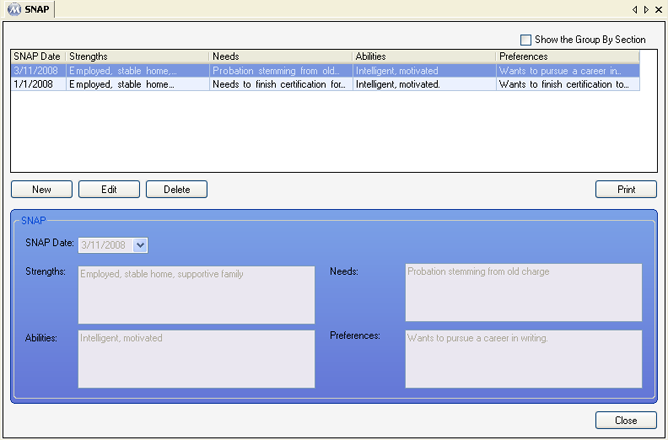
SNAP Date
This field is used for selecting the date of a SNAP profile entry.
Strengths
The patient's 'Strengths' are entered in this text field.
Needs
The patient's 'Needs' are entered in this text field.
Abilities
The patient's 'Abilities' are entered in this text field.
Preferences
The patient's 'Preferences' are entered in this text field.
SNAP Date
This column displays each SNAP profile's selected 'SNAP Date'.
Strengths
This column displays each SNAP profile's 'Strengths' text.
Needs
This column displays each SNAP profile's 'Needs' text.
Abilities
This column displays each SNAP profile's 'Abilities' text.
Preferences
This column displays each SNAP profile's 'Preferences' text.
Once a SNAP profile has been selected on the grid, pressing this button will generate the SNAP report for the selected profile and print it to the configured Report printer.
|
1.) Select the SNAP profile to be edited on the grid.
2.) Click on Edit.
3.) Make changes as needed to data in the detail section of the screen.
4.) Click on Save.
|
|
1.) Select the SNAP profile to be printed on the grid.
2.) Click on Print.
|