![]()
![]()
(Topic Last Updated On: 05/05/2010)
The Make Referral menu item on the Counselor menu launches the Make Referral screen, which is used for tracking patient referrals to outside agencies. Referral agencies can be categorized by one or more referral types, allowing agencies to be filtered by the type(s) selected in the 'Referral Type(s)' field. Contact information can be easily printed for each patient using the Print button, and the Add Agency button provides access to the Referral Agencies screen for adding or editing agency information. 'Referral is a part of' selections categorizes referrals according to the treatment event which led to each, allowing for additional sorting options on the Patient Referrals report.
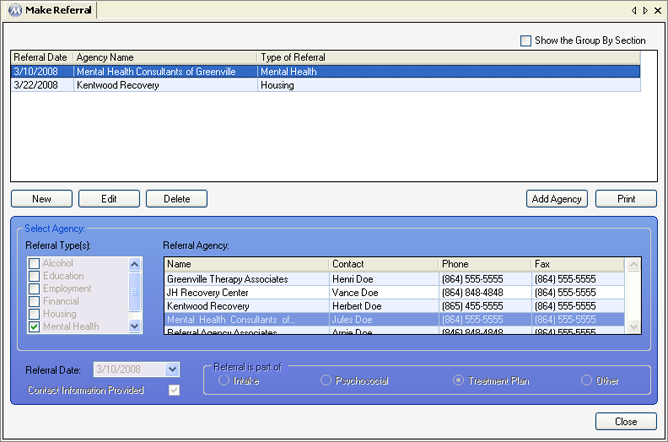
Referral Type(s)
This list box field is used for selecting one or more referral types, to limit the list of Referral Agencies available for selection on the 'Referral Agency' grid. Available selections in this field are all entries in the 'Referral Types' code table, found on the Code Tables screen. Agencies are categorized on the Referral Agencies screen.
Referral Agency
The referral agency to which the patient is being referred is selected on this grid. Available selections include all agencies entered on the Referral Agencies screen that are associated with the selected 'Referral Type(s)'.
Referral Date
The date of the patient referral is selected in this field.
Contact Information Provided
This checkbox should be checked to indicate that referral agency contact information was provided to the patient when the referral was made.
Referral is part of
The option selected in this field indicates the treatment event which led to the referral.
Referral Date
This column displays the 'Referral Date' selected for each referral, which is the date on which a patient was referred.
Agency Name
This column displays the 'Referral Agency' selected for each referral.
Type of Referral
This column displays all 'Referral Type(s)' associated with the agency for each referral.
Name
This column displays the name of each referral agency available for selection in the 'Referral Agency' field, which depends on 'Referral Type(s)' selection(s) made.
Contact
This column displays the name of the 'Contact' for each agency, as entered on the Referral Agencies screen.
Phone/Fax
These columns display the 'Phone' and 'Fax' numbers for each agency, as entered on the Referral Agencies screen.
Add Agency
Pressing this button opens the Referral Agencies window, for viewing, adding, or modifying referral agency information.
Once a referral has been selected on the grid, pressing this button will print the selected referral agency's information on the Referral - Contact Information report, which will print to the configured report printer.
1.) Select the referral to be edited on the grid.
2.) Click on Edit.
3.) Make changes as needed to data in the detail section of the screen.
4.) Click on Save.
|
Referral - Contact Information