![]()
![]()
(Topic Last Updated On: 06/05/2018)
Batch Payments / Claims Journal > Billing Service Line Activity
The Billing Service Line Activity pop-up application window is only accessible by clicking on the 'Service Line Activities' button on the Batch Payment or Claims Journal 'parent' screens. This button becomes enabled after retrieving and selecting a service line detail record from the 'Claims' or 'Items' grids on their respective screens. This window provides the user with very detailed information on the activity against a Claim's Service Lines. This is an 'Always on Top' window, which means that the application window stays available on top or along side of the main Methasoft window until it is closed. This allows the user to view Service Line Event Activity for multiple records without having to close the window in order to select another service line record. The user can select the desired record and the Billing Service Line Activity application window will update accordingly. This also allows users to navigate to other Methasoft screens without having to close the application window. This feature is incredibly useful for billing and accounting users who need to review multiple screens and reference back to the Billing Service Line Activity details. The title bar displays the '(Parent Tab:)' showing from which parent screen the application window was launched, either 'Batch Payments' or 'Claims Journal'. The application window displays the same information regardless from which parent screen it is launched.
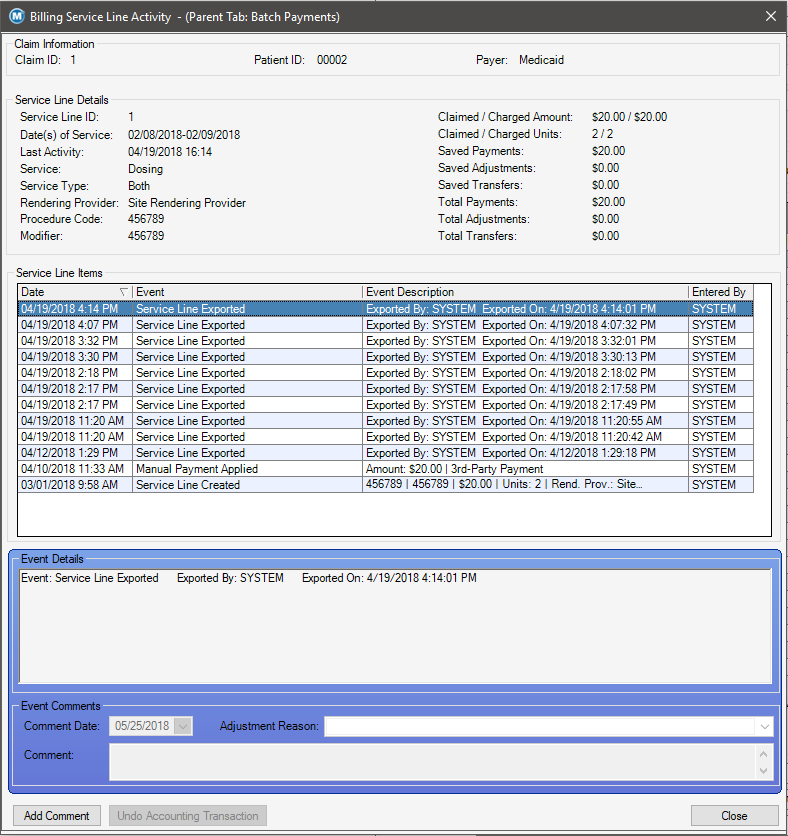
Claim ID
This field displays the unique system generated reference ID number assigned to the Claim that the selected Service Line is associated with.
Patient ID
This field displays the ID of the patient the selected Service Line is associated with.
Payer
This field displays the Payer/Rate Group the Service Lines are attached to as configured on the Billable Services screen.
Service Line ID
The field displays the unique system assigned reference ID number for the selected Service Line.
Claimed / Charged Amount
This field displays the total dollar amount that was claimed and charged for the selected Service Line. These totals display in the same field and are separated by a forward-slash (/).
Date(s) of Service
This field displays the 'Date(s) of Service' (DoS) for the selected Service Line.
Claimed / Charged Units
This field displays the total number of claimed and charged units for the selected Service Line. These totals display in the same field and are separated by a forward-slash (/).
Last Activity
This field displays the date and time stamp of the last activity made against the selected Service Line.
Saved Payments
This field displays the total dollar amount applied and saved to the selected Service Line from the Batch Payments screen.
Service
This field displays the selected Service Line's Billable Service as configured on the Billable Services screen.
Saved Adjustments
This field displays the total dollar amount applied and saved to the selected Service Line as an Adjustment/Discount from the Batch Payments screen.
Service Type
This field displays the Billable Service Type for the selected Service Line as configured on the Billable Services screen.
Saved Transfers
This field displays the total dollar amount applied and saved to the selected Service Line as a Transfer from the Batch Payments screen.
Rendering Provider
This field displays the Rendering Provider associated with the selected Service Line.
Total Payments
This field displays the total dollar amount applied to the Service Line as a payment made on the Batch Payments screen.
Procedure Code
This field contains the selected Service Lines' Procedure Code, as configured on the Billable Services screen.
Total Adjustments
This field displays the total dollar amount of all applied and saved Adjustment/Discounts made against the selected Service Line from the Batch Payments screen.
Modifier
This field contains the selected Service Line 'Proc. Modifier' code, as configured on the Billable Services screen.
Total Transfers
This field displays the total dollar amount of all applied and saved Transfers made against the selected Service Line from the Batch Payments screen.
Event Details
This field displays very detailed event information associated with the selected Service Line Item from the grid. Details are specific to the event action.
Comment Date
This field is used to select or enter a date when adding a comment.
Adjustment Reason
This field displays the 'Adj./Disc. Type' applied to the selected Service Line from the Batch Payments screen. This field is for informational purposes only, and cannot be edited from this application window.
Comment
This field is used to enter 'Claim/Service Line Event' comment details. Previously saved comment details will appear in this field when the Service Line Item record is selected. Previously entered comments cannot be edited or deleted.
Date
This column displays the date and time stamp associated with each Service Line Item.
Event
This column displays the Service Line Item event type.
Event Description
This column displays the details as shown in the 'Event Details' field for each Service Line Item. Comments text show in this column.
Entered By
This column displays the employee ID (User ID) of the user who preformed the event for each Service Line Item.
Add Comment
Clicking this button allows users to select/enter a 'Comment Date' and enter in a 'Claim/Service Line Event' comment.
Undo Accounting Transaction
After selecting an accounting transaction Service Line Item record from the grid, this button will become enabled. Clicking this button will enable the 'Comment' field. Once a comment has been entered and saved, the accounting transaction will become undone, and the grid will refresh, showing the 'Manual Undo Payment' Service Line Item and associated comment.
Save
This button appears after the Add Comment or Undo Accounting Transaction button has been clicked. Clicking this button saves the entered comment details and/or completes the Undo Accounting Transaction process.
Cancel
This button appears after the Add Comment or Undo Accounting Transaction button has been clicked. Clicking this button disregards any added comments and/or cancels the Undo Accounting Transaction process.
Close
This button closes the Billing Service Line Activity pop-up application window and returns the user to the main Methasoft window.
Comments are Permanent
Use caution when entering comments from this window as they are permanent and viewable to all users. Comments can be viewed in report form using the Comments report.
Required Monitor Resolution
The Billing Service Line Activity window was designed for users with large resolution monitors so that they could view more Service Line Items in the grid. This application window was not designed to work on monitors with a display resolution of 1024x768 or lower. Users will need a higher resolution monitor to fully utilize this window.
Undo Accounting Transactions
Service Lines with Payments and Adjustments
Patient Service Lines Journal