![]()
![]()
(Topic Last Updated On: 05/05/2010)
The Treatment Episodes menu item on the Counselor menu launches the Treatment Episodes screen, which is used to track each patient's complete treatment episode history, including the treatment 'Modality' of each. Each patient's 'Time in Tx Starts on' date on the Dosing Information screen can be identified on this screen, and the Treatment Episodes report displays each patient's treatment episode history.
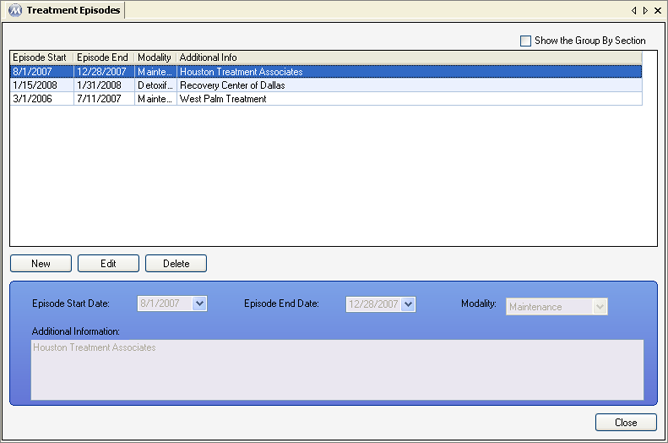
Episode Start Date
This field is used for selecting the date on which the patient began a treatment episode.
Episode End Date
This field is used for selecting the date on which the patient's treatment episode ended.
Modality
This field is used for selecting the treatment 'Modality' of the treatment episode. Available selections in this field include all entries in the 'Modality Types' code table on the Code Tables screen.
Additional Information
The text field is for entering any additional comments regarding the treatment episode. The name of the treatment facility is often entered into this field, and sometimes additional notes such as reasons for discharge or transfer.
Episode Start
This column displays the 'Episode Start Date' selected for each treatment episode.
Episode End
This column displays the 'Episode End Date' selected for each treatment episode.
Modality
This column displays the treatment 'Modality' selected for each treatment episode.
Additional Info
This column displays any 'Additional Information' entered for each treatment episode.
Treatment Episodes are Not Automatically Inserted
There is currently no functionality in Methasoft that inserts treatment episodes automatically for patients as they are admitted and discharged. All treatment episodes on this screen must be entered by users.