![]()
![]()
(Topic Last Updated On: 04/19/2018)
Accounting > Third Party Billing > Undo Batch Payments
The Undo Batch Payments screen is launched from the Third Party Billing sub-menu, found on the Account menu. This screen is used to search for and undo batch payment batches that have been applied to claims using the Batch Payment Screen.
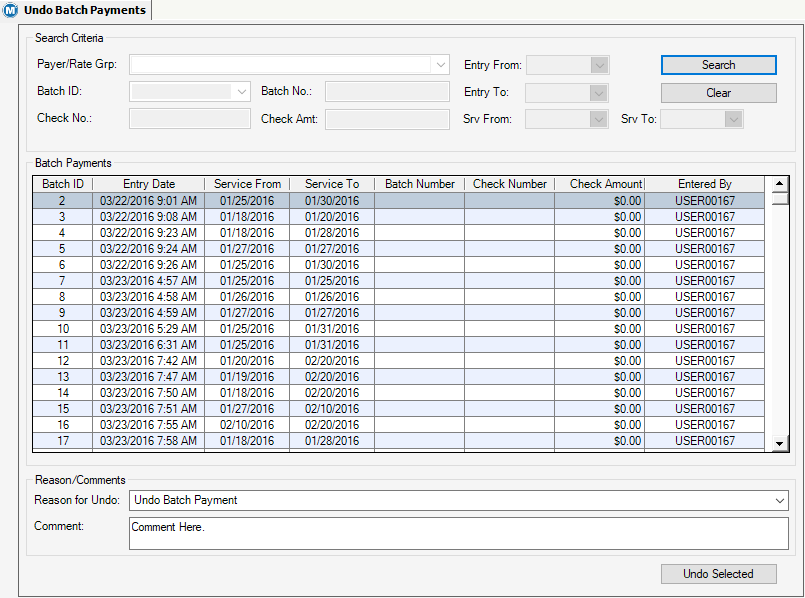
Payer/Rate Grp
This field contains a dropdown menu of all Payer/Rate Groups configured on the Payer/Rate Groups screen, found in the Accounting menu.
Batch ID
This field contains a dropdown menu of Batch ID's. The Batch ID is a system generated ID that is used as the reference ID for a Batch of Payments.
Batch No.
This field allows the user to search for a specific Batch Number. Batch numbers are associated with Batch Payments on the Batch Payment screen.
Check No.
This field allows the user to search for a specific Check Number. The Check Number is received from a third party payer and associated with Batch Payments on the Batch Payment screen.
Check Amt
This field allows the user to search for a specific Check Amount. The check amount is applied to a Batch Payment on the Batch Payment screen.
Entry From
This calendar date selection menu allows users to limit their search to Batch Payments that were entered on or after the date selected.
Entry To
This calendar date selection menu allows users to limit their search to Batch Payments that were entered on or before the date selected.
Svr From
This calendar date selection menu allows users to limit their search to Batch Payments with a Date of Service (DOS) on or after the date selected.
Svr To
This calendar date selection menu allows users to limit their search to Batch Payments with a Date of Service (DOS) on or before the date selected.
Reason for Undo
This field contains a dropdown menu of Undo Payment Reasons. Reasons can be added and edited from the Code Table, 'Adjustment Reasons - Undo Payments'.
Comment
Descriptive reason comments are entered into this field.
Batch ID
This column displays the system generated reference ID for the Batch Payment.
Entry Date
This column displays the date and time the Batch Payment was entered using the Batch Payment screen.
Service From
This column displays the start Date of Service (DOS) associated with the Batch Payment.
Service To
This column displays the end Date of Service (DOS) associated with the Batch Payment.
Batch Number
This column displays the Batch Number associated with the Batch Payment.
Check Number
This column displays the Check Number of the check received from a third party payer for the Batch Payment.
Check Amount
This column displays the Check Amount associated with the Batch Payment.
Entered By
This column displays the user who entered in the Batch Payment on the Batch Payments screen.
Search
Clicking this button applies search criteria selections and displays any matching Batch Payment Batches in the grid.
Clear
Clicking this button will reset all search criteria selections and remove previously populated Batch Payment Batches from the grid.
Undo Selected
Once a Batch Payment has been selected from the grid, an undo reason has been selected, and a comment has been entered. Clicking this button will undo all payments that are associated with the selected batch.
Security Driven Checks and Balances for Undoing Batch Payments
Like most features in Methasoft, the ability to access and preform the Undo Batch Payment function is security driven. In the Accounting Preferences, under the General Setup #3 section, there are specific preferences tied to this screen. Preferences to require a 'Reason for Undo' and a comment to be entered when undoing a batch are found here. There is also an option to require a second user to validate the undoing of a batch payment. The user permission setting for 'Can Validate Undo Batch Payments' is found in the 'Other' section of the Security Administration screen, found in the Administration menu.
Accounting Preferences > General Setup #3 >
Option #9 'Require Comment when Voiding Batch Payments'
Option #10 'Require a Second Person to Validate Batch Payment Undo'