![]()
![]()
(Topic Last Updated On: 05/05/2010)
The Find a Patient menu item on the Patient menu launches the Patient Search window, which is used to find and retrieve active and inactive patients in the system. Searches are performed according to the search criteria entered, which can include any part of or all data in any of the criteria fields. Double-clicking on a patient, or selecting the patient then pressing Select will then retrieve the patient.
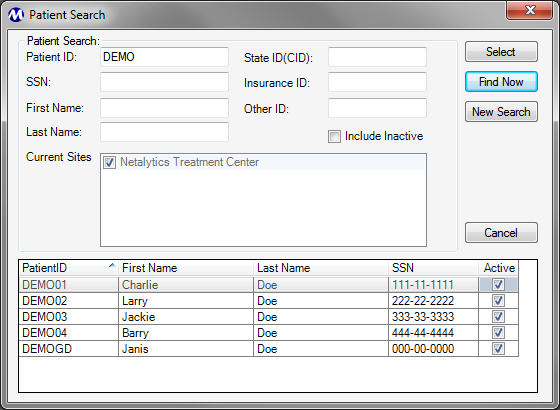
Patient ID
Any part or all of a patient's ID number can be entered in this field. The search will return all patients with ID numbers matching the criteria entered.
SSN
Any part or all of a patient's social security number can be entered in this field. The search will return all patients with SS numbers matching the criteria entered.
First Name
Any part or all of a patient's first name can be entered in this field. The search will return all patients with first names matching the criteria entered.
Last Name
Any part or all of a patient's last name can be entered in this field. The search will return all patients with last names matching the criteria entered.
State ID (CID)
Any part or all of a patient's state (CID) ID number can be entered in this field. The search will return all patients with state (CID) ID numbers matching the criteria entered.
Insurance ID
Any part or all of a patient's insurance (or third-party billing) number can be entered in this field. The search will return all patients with insurance (or third-party billing) numbers matching the criteria entered.
Other ID
Any part or all of a patient's other ID number can be entered in this field. The search will return all patients with other ID numbers matching the criteria entered.
Include Inactive
Checking this checkbox will extend the search to include inactive patients as well, which can be very useful for reviewing the records of a discharged patient, or reactivating a re-admission patient.
Current Sites
This field will display only the Home Site, which will be selected by default. This list-box will remain disabled at all times. Guest Dosing patients will be included in your searches even if they are associated with sites other than your Home Site.
Patient ID
This column displays each patient's 'Patient ID' number.
SSN
This column displays each patient's 'SSN' (Social Security Number).
Active
This column displays a checkmark for each Active patient listed.
Select
Once a patient has been selected in the search results grid, pressing this button will close the Patient Search window and retrieve the selected patient.
Find Now
Pressing this button will start the patient search, based on the search criteria entered.
New search
Pressing this button clears all data from the search criteria fields, and all results from the grid so that a new search can be started.
Cancel
Pressing this button cancels the search and closes the Patient Search window.
|
1.) Click on New Search. This will clear all data from the search criteria fields, and all results from the grid so that a new search can be started.
|
Including Inactive Patients for Reactivating Re-Admissions
This screen is most commonly used to retrieve inactive patients, either to review the information of discharged patients, or to reactivate patients being re-admitted for treatment.