![]()
![]()
(Topic Last Updated On: 05/05/2010)
The Inventory Suppliers menu item on the Inventory menu launches the Inventory Suppliers screen, which is used to enter all suppliers of medication to your facility. Supplier information includes address, contact, and additional information. Suppliers can then be selected on the Add Bulk Inventory screen when new shipments of medication are being added. The supplier marked as the 'Default Supplier' will be selected by default when adding bulk shipments.
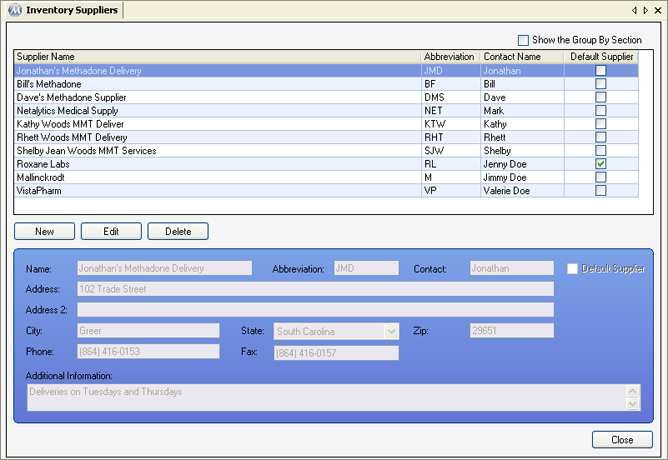
Name
This field is used for entering the name of the inventory supplier.
Abbreviation
This field is used for entering an abbreviation of the name of the inventory supplier.
Contact
This field is used for entering the name of a contact person at the inventory supplier's offices.
Default Supplier
This field should be selected for the most commonly used inventory supplier at your facility. The supplier for which this field is checked will appear selected by default in the 'Inventory Supplier' field when shipments are added on the Add Bulk Inventory screen.
Address, Address 2
These fields are used for entering the full street address of the supplier.
City, State, Zip
These fields are used for entering the city, state, and zip code of the supplier's address.
Phone
This field is used for entering the phone number of the supplier.
Fax
This field is used for entering the fax number of the supplier.
Additional Information
This field is used for entering any additional information pertinent to the supplier, such as hours of operation and fees.
Supplier Name
This column displays the 'Name' entered for each supplier.
Abbreviation
This column displays the 'Abbreviation' entered for each supplier.
Contact Name
This column displays the 'Contact' person entered for each supplier.
Default Supplier
This column displays a checkmark for the supplier marked as the 'Default Supplier'.