![]()
![]()
(Topic Last Updated On: 03/08/2018)
Administration > Site Announcements
The Site Announcements screen is found in the Administration menu. This screen is a feature add-on in conjunction with the Methasoft Queue View feature, and therefore, is not available in Methasoft out-of-the-box. From this screen, static or scrolling announcements can be created to display on the Queue View window. This is useful to relay important information to patients as they enter the clinic. Contact Methasoft Support for more information on the Methasoft Queue View feature.
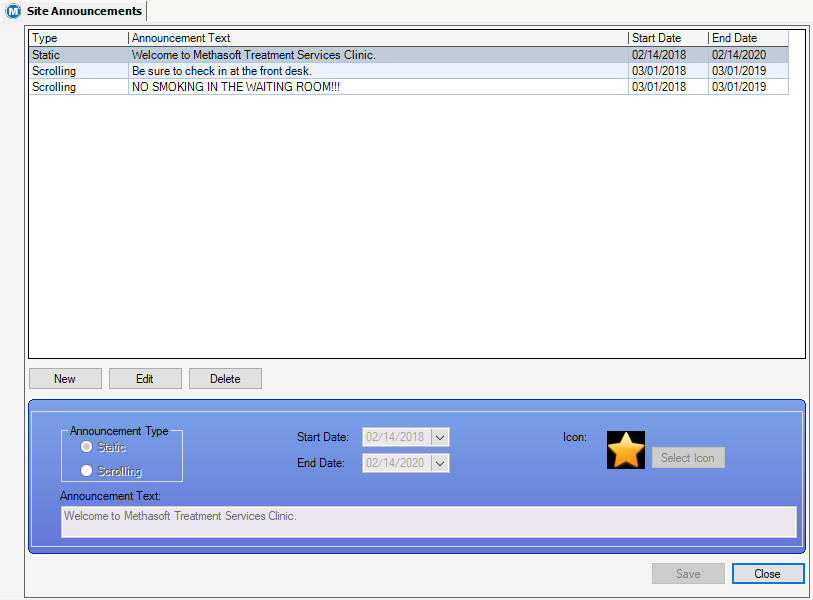
Announcement Type
This field section contains radio buttons for the two types of announcements that display on the Queue View screen: 'Static' or 'Scrolling'.
Start Date
This field contains a calendar date selection menu used to choose the date the announcement will start to display.
End Date
This field contains a calendar date selection menu used to choose the date the announcement will stop displaying.
Icon
This field displays the icon selected to display to the left of the site announcement as it appears on the Queue View window.
Announcement Text
This field displays the user entered announcement text.
Type
This column displays the selected type of site announcement, 'Static' or 'Scrolling'.
Announcement Text
This column displays the user entered announcement text.
Start Date
This column shows the selected start date.
End Date
This column shows the selected end date.
New
This button is used to create a new site announcement record.
Edit
This button is used to make changes to an existing site announcement.
Delete
This button is used to permanently delete the site announcement.
save
This button applies changes to new or edited site announcement records.
Select Icon
This button opens the 'IconPicker' dialog box. From this box, users choose an icon that will appear with the site announcement.
Cancel
When creating a new or editing an existing announcement record, this button will remove any changes made to the record.
Close
This button closes the Site Announcements screen.
1.) Select the site announcement to be removed from the grid.
2.) Click on Delete.
|
Show the Announcements Window on the Queue View
Option #4 in the Queue View preferences must be checked for site announcements to display on the Queue View window. The Queue View preferences are found in the Main Preferences menu, under the Administration menu.
Use Cation When Deleting Site Announcements
There is no confirmation dialog pop-up box when deleting site announcements. So clicking delete will immediately and permanently delete the selected site announcement.