![]()
![]()
(Topic Last Updated On: 05/05/2010)
The Preferences menu item on the Administration menu launches the Preferences window, which is used to access and modify system preferences. D-ATM Preferences are accessed in the Preference Type field, and there is currently only one associated Preference Category, 'General Setup'. These settings are used to configure a facility's access to the D-ATM database so that records can be uploaded by Nightly Processes.
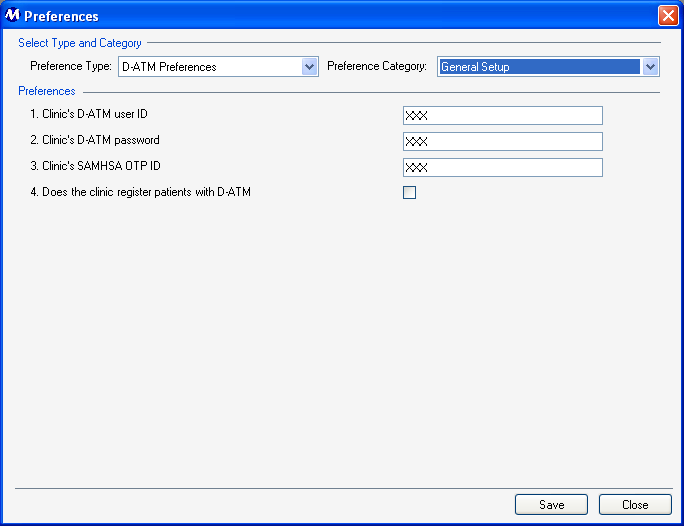
Preference Type
This field is used for selecting the type of preferences to be displayed on this screen.
Preference Category
This field is used for selecting the category of preferences to be displayed on this screen for each selected Preference Type.
General Setup Preference Descriptions
1. Clinic's D-ATM user ID
This setting is used for entering a facility's D-ATM user ID, used by Nightly Processes to log in to the D-ATM database for uploading data.
2. Clinic's D-ATM password
This setting is used for entering a facility's D-ATM password, used by Nightly Processes to log in to the D-ATM database for uploading data.
3. Clinic's SAMHSA OTP ID
This setting is used for entering a facility's SAMHSA OTP ID, required for each facility submitting patient records to D-ATM.
4. Does the clinic register patients with D-ATM
This setting turns D-ATM submission functionality on or off. Checking this field turns on D-ATM functionality, which will only work if the other 3 preferences above are configured correctly. This functionality also requires patients to be set up with the proper 'Other ID' on the Patient Profile screen.
Be Very Careful When Making Changes on this Screen!
The settings on this screen are generally the default settings delivered with the system, or are made while Methasoft training staff is on-site, at the time your system was implemented. Changing these settings without fully understanding the consequences can cause D-ATM data submission functionality to fail.
'Other ID' on Patient Profile Screen Must Be Configured for Each D-ATM Patient
D-ATM records will not be submitted for patients without the proper ID number entered in the 'Other ID' field on the Patient Profile screen.
System Preferences
Some functionality in Methasoft is controlled by System Preference settings. System Preferences are only available to trained Methasoft Support and Training personnel.