![]()
![]()
(Topic Last Updated On: 05/05/2010)
The Preferences menu item on the Administration menu launches the Preferences window, which is used to access and modify system preferences. Billing Preferences are accessed in the 'Preference Type' field, and there is currently only one associated Preference Category, 'General Setup'. These settings dictate how billing-related functionality will behave in the system, especially in facilities using MPMSoft integration functionality.
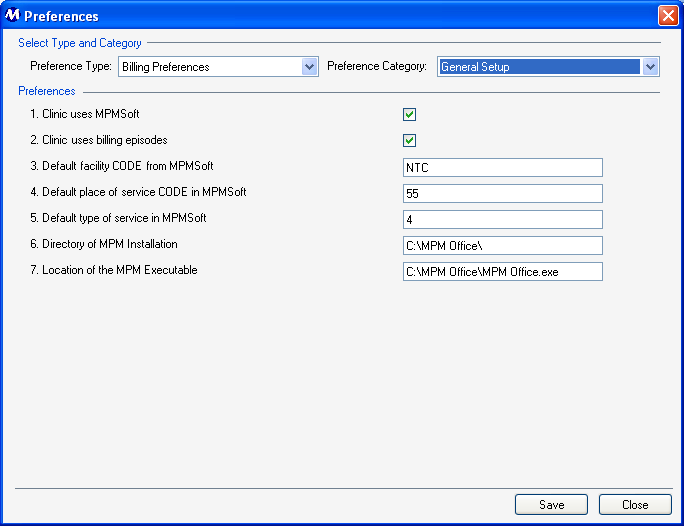
Preference Type
This field is used for selecting the type of preferences to be displayed on this screen.
Preference Category
This field is used for selecting the category of preferences to be displayed on this screen for each selected Preference Type.
General Setup Preference Descriptions
This setting is used to turn MPMSoft integration functionality on or off. This setting should only be turned on in facilities using MPMSoft, as it affects numerous system functions required for MPMSoft integration to function properly.
2. Clinic uses billing episodes
This setting is used to turn Billing Episode functionality on or off. If this setting is checked, the Payment Information screen will allow for the tracking of Billing Episodes for each patient.
3. Default facility CODE from MPMSoft
The default MPMSoft facility code for your facility should be entered in this field for MPMSoft integration.
4. Default place of service CODE from MPMSoft
The default MPMSoft place of service code for your facility should be entered in this field for MPMSoft integration.
5. Default type of service in MPMSoft
The value entered in this field is a database ID which dictates the default type of service used by MPMSoft.
6. Directory of MPM Installation
This field displays the directory on the facility's server where MPMSoft is installed.
This field displays the pathway and location to the MPMSoft executable file on the facility's server.
Be Very Careful When Making Changes on this Screen!
The settings on this screen are generally the default settings delivered with the system, or are made while Methasoft training staff is on-site, at the time your system was implemented. Changing these settings without fully understanding the consequences can cause numerous problems related to biometric identification functionality.
System Preferences
Some functionality in Methasoft is controlled by System Preference settings. System Preferences are only available to trained Methasoft Support and Training personnel.
Claims Generator
Billing Episodes