![]()
![]()
(Topic Last Updated On: 06/08/2015)
The Service Facilities menu item on the Accounting menu launches the Service Facilities screen. This screen is used to enter the necessary data for one or more Service Facilities for facilities using Methasoft's Billing Export functionality to export electronic claims. Some facilities that don't use Methasoft's Billing Export functionality still use this screen to store Service Facility data if managing some billing and/or other facility-related data. Service Facilities entered on this screen appear available for selection on the Billable Services screen for association of a specific Billable Service with a specific Service Facility where the service is rendered to a patient. This association allows Methasoft to know the appropriate Service Facility data to associate with a claim on a rendered service as well the appropriate data to export to EDI billing export files. Most commonly a facility using the Billing Export screen to export EDI files only has one record on this screen, which is the location of your facility. An entry called 'Facility Name' is installed by default in Methasoft primarily for Self-Pay-Only facilities, because the 'Service Facility' field on the Billable Services screen is a required field and thus needs a selection. Facilities using this screen for partial or full Methasoft billing functionality generally just update this default entry with the appropriate data.
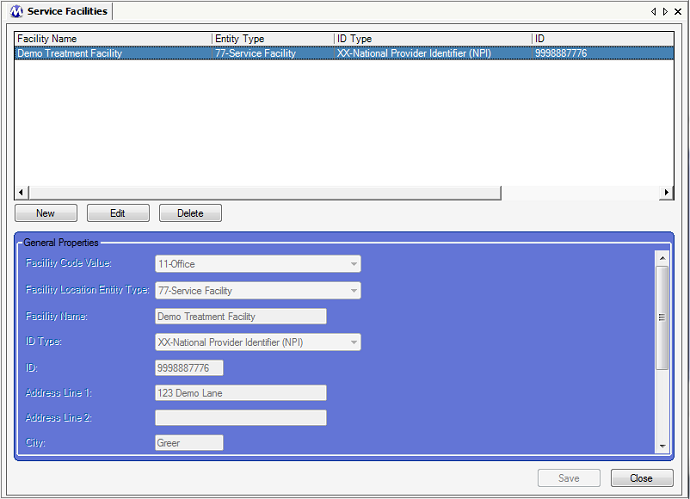
Facility Code Value
This field is used for selecting the Facility Code Value, also known as the Place of Service Code of the Service Facility entered. This field is required because the value selected is required data for 837P billing export files. The most commonly selected value is '11 - Office'. We've also observed the value '57 - Non-residential Substance Abuse Treatment Center' selected in this field. If your facility is not exporting and submitting electronic billing files, then it does not matter what value is selected in this field. The value selected in this field is exported to sub-element CLM05-1 (Facility Code Value) of the CLM05 data element (Health Care Service Location Information) in the CLM segment (Claim Information) of Loop 2300 on 837P billing export files.
Facility Location Entity Type
This field is used for selecting the Entity Type of the service facility. '77 - Service Location' is selected in the 'Facility Location Entity Type' field by default when adding a service facility because it is the only acceptable 5010 format value, and is also the most commonly observed value selected in this field. The value selected in this field is exported to the data element NM101 (Entity ID Code) in the NM1 (Service Facility Location Name) segment of either Loop 2310C or Loop 2420C on billing export files (see 'Considerations' section below), in which case this data is mandatory in order for the file to be accepted.
Facility Name
This field is required and used for entering the name of the service facility. The text entered in this field is exported to the data element NM103 (Laboratory or Facility Name) in the NM1 (Service Facility Location Name) segment of either Loop 2310C or Loop 2420C on billing export files (see 'Considerations' section below), in which case this data is mandatory in order for the file to be accepted.
ID Type
This field is not required because the value selected is not necessarily mandatory in order for a billing export file to be accepted, depending on clearinghouse and/or payer requirements. The value 'XX - National Provider Identifier (NPI)' is the most commonly selected value in this field, and is also the only acceptable value allowed by the 5010 EDI standard (See 'Considerations' section below). The value selected in this field is exported to the data element NM108 (ID Code Qualifier) in the NM1 (Service Facility Location Name) segment of either Loop 2310C or Loop 2420C on billing export files (see 'Considerations' section below).
ID
This field is not required because the value entered in this field is not necessarily mandatory in order for a billing export file to be accepted, depending on clearinghouse and/or payer requirements. The value entered in this field is exported to the data element NM109 (ID Code) in the NM1 (Service Facility Location Name) segment of either Loop 2310C or Loop 2420C on billing export files (see 'Considerations' section below).
Address 1
This field is used for entering the first Address line, the street address, of the service facility's address. This field is required because this data is mandatory in order for billing export files to be accepted for facilities submitting EDI files. The text entered in this field is exported to the data element N301 (Address Information) in the N3 segment (Service Facility Location Address) of either Loop 2310C or Loop 2420C on billing export files (see 'Considerations' section below).
Address 2
This field is optional and used for entering a second Address line of the service facility's address if needed, such as a Suite number or letter. The text entered in this field is exported to the data element N302 (Address Information) in the N3 segment (Service Facility Location Address) of either Loop 2310C or Loop 2420C on billing export files (see 'Considerations' section below).
City
This field is required for EDI files to be accepted, and is used for entering the City of the service facility's address. The text entered in this field is exported to the data element N401 (City Name) in the N4 segment (Service Facility Location City, State, Zip Code) of either Loop 2310C or Loop 2420C on billing export files (see 'Considerations' section below).
State/Province
This field is required for EDI files to be accepted, and is used for selecting the 2-letter State abbreviation of the service facility's address. The value selected in this field is exported to the data element N402 (State or Prov. Code) in the N4 segment (Service Facility Location City, State, Zip Code) of either Loop 2310C or Loop 2420C on billing export files (see 'Considerations' section below).
Postal Code
This field is required for EDI files to be accepted, and is used for entering the full 9-digit Postal/Zip Code of the service facility's address. The 9-digit code entered in this field is exported to the data element N403 (Postal Code) in the N4 segment (Service Facility Location City, State, Zip Code) of either Loop 2310C or Loop 2420C on billing export files (see 'Considerations' section below).
Country
This field is used for selecting the Country the service facility's Address. The 'US - United States' value is selected by default in this field and can be left alone, because currently this value is unnecessary and not being exported to any billing export files.
Secondary ID Type
Generally this field is not used. This field should only be used if service facility Secondary ID data is required on billing export files by a specific clearinghouse and/or payer. A value selected in this field is exported to the data element REF01 (Reference ID Qualifier) in the REF segment (Service Facility Location Secondary ID) of either Loop 2310C or Loop 2420C on billing export files (see 'Considerations' section below).
Secondary ID
Generally this field is not used. This field should only be used if service facility Secondary ID data is required on billing export files by a specific clearinghouse and/or payer. A value selected in this field is exported to the data element REF02 (Reference ID) in the REF segment (Service Facility Location Secondary ID) of either Loop 2310C or Loop 2420C on billing export files (see 'Considerations' section below).
Facility Name
This column displays the Name entered for each Service Facility in the 'Facility Name' field.
Entity Type
This column displays the value selected for each Service Facility in the 'Facility Location Entity Type' field.
ID Type
This column displays the primary ID Code Type/Qualifier selected for each Service Facility in the 'ID Type' field.
ID
This column displays the primary ID Code entered for each Service Facility in the 'ID' field.
Why Would More Than One Service Facility Entry Ever Be Needed?
Though we've never observed the need for more than one record to be entered on this screen, it might be required if an external Service Facility Location is being used by an organization/facility to render billable services to patients. This need would be dictated by a clearinghouse and/or payer. An example might be an off-site laboratory/clinic used for a billable testing or outpatient counseling service.
Editing or Deleting a Service Facility - Be Careful
Methasoft attempts to cover as many scenarios as possible to prevent users from creating bad data, or losing data, by inadvertently deleting a Service Facility that is currently in use, or has previously been associated with rendered billable services. However users should exercise caution when editing or deleting a Service Facility record on this screen to prevent the possibility of losing data necessary for third party billing functionality, whether past or present. It is recommended that you do not delete a Service Facility record unless it is absolutely necessary and you are certain that the facility being deleted has not been used to enter rendered service data. Editing a Service Facility is less dangerous, provided that you do not change the name of the facility in a harmful manner - for example, changing the name of a Service Facility to an entirely different facility/location.
Editing or Deleting Service Facilities for Third Party Billing - Potential Timing/Workflow Issues Related to Claim Generation/Billing Export
Related to the Consideration above this one, when editing a Service Facility for which claims are being exported, it is important to consider the timing of the edit. For example, some data entered on this screen is retrieved at the time of exporting generated Claims. Thus, if Claims have already been exported but not yet submitted to a Payer, it is generally a good rule of thumb to edit the Service Facility data then re-export the unsubmitted Claims. All staff responsible for billing activities within a facility should make sure they understand the billing workflow within their facility, and communicate changes that are being made in Methasoft accordingly, in order to minimize billing export file rejection. Similar examples apply to the timing of claim generation, along with the timing of export file generation and/or submission. And all of these principles apply when deleting a Service Facility, even more than when editing a service.
Specific / Unique Payer Requirements for Service Facility Data - Inclusion or Exclusion (Related to Loop 2010AA)
According to the 5010 837P format mandate, if the Service Facility Location is the same as your facility's Billing Provider, then Service Facility data should not be submitted. However, we have encountered cases where a payer and/or clearinghouse defies this mandate and requires both to be submitted. We have also encountered cases where the Service Facility was not the same as the Billing Provider, but the clearinghouse and/or payer would not accept files with any Service Facility data. The payer always wins, so proceed accordingly. And the clearinghouse always wins, if your facility's clearinghouse is the gatekeeper for adjudicating claims to one or more payers. Methasoft Billing functionality is flexible enough to handle these intricacies, but the configuration changes needed to change export behavior may require the help of a Methasoft Support Specialist.
Specific / Unique Payer Requirements for Service Facility Data - Loop 2310C or Loop 2420C
According to the 5010 837P format mandate, Service Facility data should be exported to Loop 2310C and applies to each service line of a claim, provided that only one Service Facility rendered each of the services (contained in service lines) within the claim. If more than one Service Facility is involved (very rare), then one facility should be exported to Loop 2310C, and any additional facilities should be exported to Loop 2420C, but only for the alternate facility locations at which service (service line) was rendered. Generally this standard formula works out, however we have observed cases where a clearinghouse and/or payer overrides this standard and creates their own requirements. Methasoft Billing functionality is flexible enough to handle these intricacies, but the configuration changes needed to change export behavior may require the help of a Methasoft Support Specialist.
Specific / Unique Payer Requirements for Service Facility Data - Number of Service Lines per Claim Allowed
Some clearinghouses and/or payers (typically payers) have specific requirements related to the number of service lines per claim they allow to be submitted. In Methasoft this is controlled by the 'Lines Per Claim' value on the Payer/Rate Groups screen, which by default is set to 50. However if a clearinghouse and/or payer requires this value to be changed, it can impact the 2 considerations above this one significantly. Methasoft Billing functionality is flexible enough to handle these intricacies, but the configuration changes needed to change export behavior may require the help of a Methasoft Support Specialist.
Dropdown Selection Fields - (4010) and (5010) Value Indicators
In numerous dropdown selection fields used on various Billing-related screens, you will notice '(5010)', '(4010)', or nothing following each value. These indicators are there to allow Methasoft to continue to support customers submitting 4010 EDI files until the transition from 4010 to 5010 is fully complete, at which time deprecation of 4010 functionality is expected. If '(5010)' appears following a value, this means that the value is only valid for 5010 EDI file submissions. If '(4010)' appears following a value, this means that the value is only valid for 4010 EDI file submissions. If nothing appears following a value, this means that the value can be legitimately used for both 4010 or 5010 EDI file submissions (i.e., these values were carried over from 4010 to 5010).
Dynamic Enable / Disable, Cascading (Filtered) Dropdown Selections, and Required Field Functionality
This screen includes functionality that will automatically enable or disable fields, filter subsequent dropdown combo field selection lists, and/or require fields dynamically depending on the selections made in other related fields. For example, if no value is selected in a Secondary ID Code Type field, then the Secondary ID Code field will be disabled. But once a value is selected in the Secondary ID Code Type field, not only does the Secondary ID Code field become enabled, it also becomes required. An example of Cascading (Filtered) Dropdown functionality is when a value selected in one combo dropdown field determines which dropdown values are available for selection in another dropdown field by filtering out invalid selections. This functionality exists to minimize erroneous data entry, and particularly the generation / export of invalid EDI files such as the 837P, which will be rejected by either a clearinghouse and/or payer. This functionality is in addition to, and when applicable will override, initial required field functionality which operates when a New record is being entered, no data is entered in any field, and the Save button is pressed.
Claims Generator
Claims Generator - Edit Service Lines - Billing Service Line Management
Billing Export
Understanding the 837 Professional (837P) Export File Format
Loop 2300 (Claim data)
Loop 2310C (Claim-level Service Facility data)
Loop 2420C (Service Line-level Service Facility data)
Troubleshooting EDI File and Claim Rejections/Denials