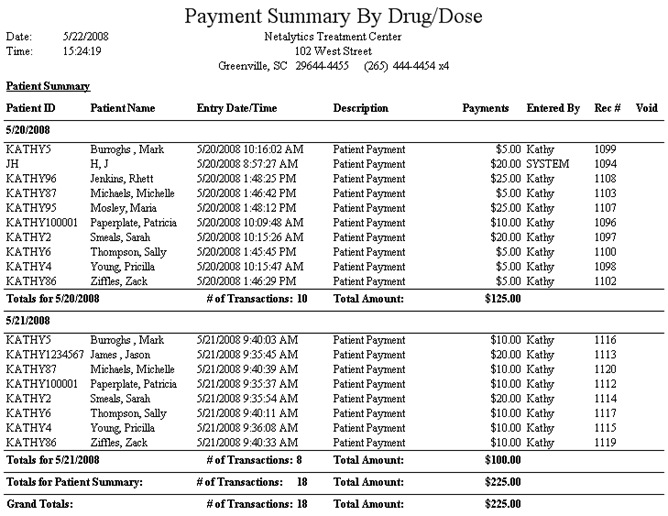
Report: Payment Summary by Drug/Dose
(Topic Last Updated On: 05/05/2010)
This report is similar to the other Payment Summary reports and displays all patient payment transactions saved in the system for a selected date range, but are grouped by balance type then entry date. Furthermore this version includes criteria filters for 'Drug Type and 'Dose Type', allowing this data to be viewed only for patients prescribed certain types of medication. Some facilities use this report instead of of other Payment Summary report versions so payments made for certain types of medication can be excluded.
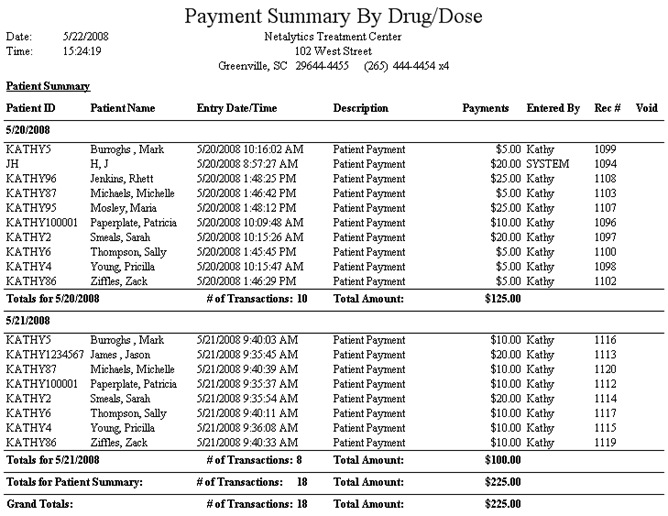
Patient ID
This column displays the 'Patient ID' number of each patient as entered on the Patient Profile screen.
Patient Name
This column displays the full name of each patient as entered on the Patient Profile screen.
Entry Date/Time
This column displays the date and time on which each payment was recorded on the Patient Payments screen (or on the Dose Patient screen in facilities accepting payments at the dosing window).
Description
This column displays a description of each transaction, which on this report will appear as 'Patient Payment' for each transaction.
Payments
This column displays the dollar amount of each entered payment.
Entered By
This column displays the 'Employee ID' (User ID) of the user who entered each payment.
Rec #
This column displays the unique, system-generated receipt number for each entered payment.
Void
This column displays an 'X' for payments that have been voided, or undone on the Undo Payment window. This column will appear blank unless the 'Show Voided' criteria checkbox is checked when the report is generated.
(Balance Type) Summary
This field serves as a header, indicating the balance type of the payment transactions displayed below it.
(Date)
This field serves as a header, indicating the date on which each of the payment transactions displayed below it were entered.
Totals for (Date)
This field is used to indicate the date for which the '# of Transactions' and 'Total Amount' values are being displayed.
# of Transactions
This field displays the total number of patient payment transactions entered on each date.
Total Amount
This field displays the total dollar amount of patient payment transactions entered on each date.
Total for (Balance Type) Summary
This field displays the '# of Transactions' and 'Total Amount' values for each balance type included on the report.
Grand Totals
This field displays the '# of Transactions' and 'Total Amount' values for all payment transactions for all balance types included on the report.
Balance Type
This parameter allows users to limit the report's data to display only payment transactions entered for the 'Balance Type' selected here.
Patient ID
This parameter allows users to limit the report's data to display only payment transactions entered for the patient whose 'Patient ID' number is entered here.
From Date
This parameter allows users to limit the report's data to display only payment transactions entered on or after the date selected here.
To Date
This parameter allows users to limit the report's data to display only payment transactions entered on or before the date selected here.
Drug Type
This parameter allows users to limit the report's data to display only payment transactions entered for patients who are prescribed the 'Drug Type' selected here.
Dose Type
This parameter allows users to limit the report's data to display only payment transactions entered for patients who are prescribed the 'Dose Type' selected here.
Entered By
This parameter allows users to limit the report's data to display only payment transactions entered by the user selected here.
Show Patient Name
This parameter allows users to expand the report's data to also display each patient's full name.
Show Voided
This parameter allows users to expand the report's data to also display payment transactions that have been voided, or undone on the Undo Payments window.