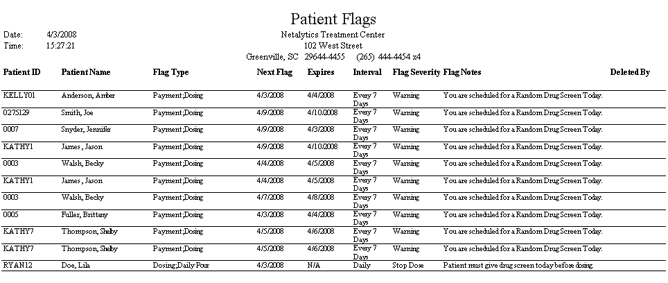
(Topic Last Updated On: 05/05/2010)
This report displays all patient flags scheduled to appear for patients over a selected date range, as entered on the Flag Patient screen. The patient who will be flagged, the screens on which they will be flagged, flag expiration dates, interval settings, flag severity, and the text message of the flag are displayed for each flag. This report is generally run periodically to review what patients have been flagged for various tasks. This report does NOT display flag messages that are generated by scheduled events, but instead only flags entered for patients on the Flag Patient screen.
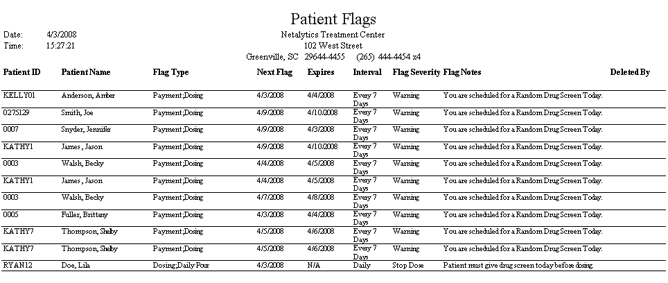
Patient ID
This column displays the 'Patient ID' number of each patient for whom a flag is entered.
Patient Name
This column displays the full name of each patient for whom a flag is entered, in 'Last Name'/'First Name' format.
Flag Type
This column displays the selection(s) made in the 'Display Flag on Screen' field for each flag, which indicates where each flag will appear in the system when the patient is retrieved.
Next Flag
This column displays the 'Next Flag Date' for each flag, which is the next date each flag will appear in the system when the patient is retrieved.
Expires
This column displays the 'Flag Expires On' date for each flag, which is the date each flag will be deleted automatically by system nightly processes (the flag will appear throughout the 'Expires On' date selected). 'N/A' will appear in this column for each flag entered without a 'Flag Expires On' date.
Interval
This column displays the 'Display Flag every ____ day(s)' value entered for each flag. 'Daily' indicates the default value of '1' was used for each flag. For any other value entered in this field, 'Every ____ Days' will appear in this column with the entered value inserted, indicating the flag will only appear incrementally and not every day.
Flag Severity
This column displays the 'Flag Severity' selected for each flag. Only the 'Stop Dose' severity has unique functionality associated with it, preventing the patient from being dosed in Methasoft until the flag is deleted or edited.
Flag Notes
This column displays the text entered in the 'Flag Notes' field for each flag, which serves as the flag message communicated to the patient when the flag appears.
Deleted By
This column appears blank unless the 'Include Deleted Flags' criteria field is checked, in which case this column displays the 'Employee ID' of the user responsible for deleting each deleted flag.
Patient ID
This parameter allows users to limit the report's data to only display patient flags entered for the patient whose 'Patient ID' is entered here.
From Date
This parameter allows users to limit report data so that only flags with a 'Next Flag Date' on or after the date selected here are displayed.
To Date
This parameter allows users to limit report data so that only flags with a 'Next Flag Date' on or before the date selected here are displayed.
Flag Types
This parameter allows users to limit report data so that only flags of a particular 'Flag Type', meaning set to display on a particular screen will be displayed.
Severity
This parameter allows users to limit report data by displaying only flags with the 'Flag Severity' selected here.
Counselor ID
This parameter allows users to limit report data by displaying only flags for patients assigned to the 'Counselor' selected here, as assigned for each patient on the Patient Profile screen.
Flag Starts With
This parameter allows users to limit report data by displaying only flags with 'Flag Notes' that begin with the text entered in this field.
Include Deleted Flags
This checkbox determines whether or not flags that have been deleted will appear on this report. When flags are deleted they are 'soft-deleted', meaning they remain in the system and can be restored if necessary.
Site Group
This parameter allows users to limit report data by displaying only flags for patients who are members of the 'Site Group(s)' selected here, as assigned for each patient on the Patient Profile screen.