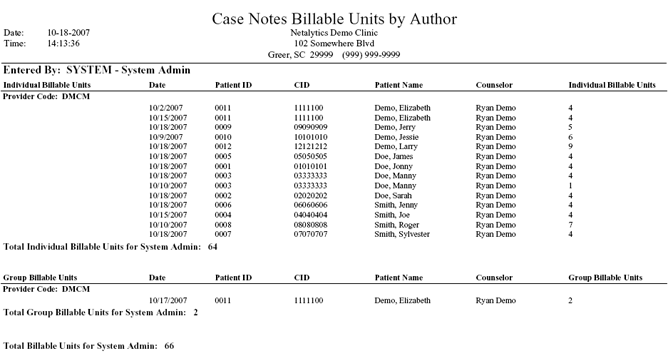
Report: Case Notes Billable Units by Author
(Topic Last Updated On: 05/05/2010)
This report displays all billable units recorded on the Case Notes and/or Group Notes screen over a selected range, broken down by the user who entered them, then Provider Code, then Individual and Group Units. More detailed information is provided in each section of the report, including the date of each entry, the patient the units were recorded for, and how many billable units were recorded. Totals are provided for each subsection of this report. This report is generally run each month in facilities using the Monthly Billing (MediCal) feature in Methasoft.
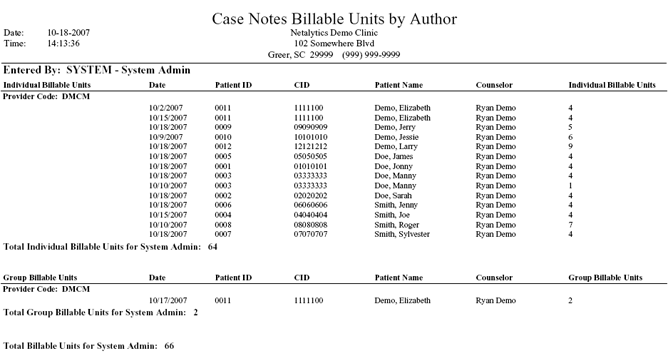
Date
This column displays the 'Note Date' (Case Notes screen) or 'Entry Date' (Group Notes screen) entered for each note with billable units.
Patient ID
This column displays the 'Patient ID' number of each patient for whom billable units were recorded.
CID
This column displays the 'State ID (CID)' number of each patient for whom billable units were recorded, as entered on the Patient Profile screen.
Patient Name
This column displays the full name of each patient for whom billable units were recorded.
Counselor
This column displays the 'Counselor' assigned to each patient for whom billable units were recorded, as selected on the Patient Profile screen.
Individual Billable Units
This column displays the number of units entered in the 'Billable Units' field on the Case Notes screen for each note with billable units.
Group Billable Units
This column displays the number of units entered in the 'Billable Units' field on the Group Notes screen for each note with billable units.
Entered By
This field serves as a header, and displays the 'Employee ID' (User ID) and name of the user who recorded the billable units displayed below it.
Individual Billable Units
This field serves as a header, under which all billable units recorded by the user on the Case Notes screen are displayed.
Provider Code
This field serves as a header, under which all billable units recorded by the user for patients set on a selected 'Billing Provider' on the Payment Information screen are displayed. This field indicates the name of each applicable provider by displaying each's 'Short Desc', as entered on the 'Billing Provider Codes' code table.
Total Individual Billable Units for (Employee Name)
This field displays the total number of 'Billable Units' recorded by the user for all patients on the Case Notes screen.
Group Billable Units
This field serves as a header, under which all billable units recorded by the user on the Group Notes screen are displayed.
Total Group Billable Units for (Employee Name)
This field displays the total number of 'Billable Units' recorded by the user for all patients on the Group Notes screen.
Total Billable Units for (Employee Name)
This field displays the total number of 'Billable Units' recorded by the user for all patients on the Case Notes and Group Notes screens.
From Date
This parameter allows users to limit the report's data to display only billable units recorded with notes having a 'Note Date' or 'Entry Date' on or after the date selected here.
To Date
This parameter allows users to limit the report's data to display only billable units recorded with notes having a 'Note Date' or 'Entry Date' on or before the date selected here.
Counselor
This parameter allows users to limit the report's data to display only billable units recorded for patients assigned to the 'Counselor' selected here.
Entered By
This parameter allows users to limit the report's data to display only billable units entered by the user selected here.
Billing Provider
This parameter allows users to limit the report's data to display only billable units recorded for patients assigned the 'Billing Provider' selected here.
Patient ID
This parameter allows users to limit the report's data to display only billable units recorded for a specific patient, whose 'Patient ID' number is entered here.
Site
This parameter is irrelevant for Methasoft users. Only a facility's Home Site will appear available for selection in this field, and 'All' will be selected by default.