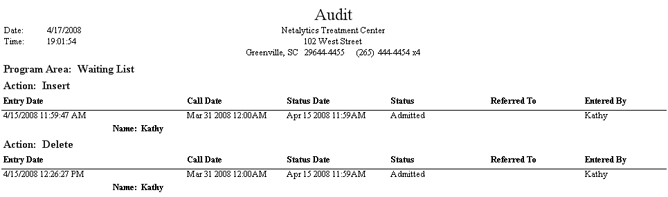
(Topic Last Updated On: 05/05/2010)
This report displays a log of all major transactions made in Methasoft over a selected date range, including different details for each 'Program Area'. Over 60 program areas are audited, and each program area sub-report is further sorted by 'Actions', including whether an item was inserted, updated, or deleted. The date and time each transaction was recorded is included for all program areas, as well as the user ID of the user who recorded each transaction. Additional columns on this report provide short descriptions regarding the nature of each transaction for each program area.
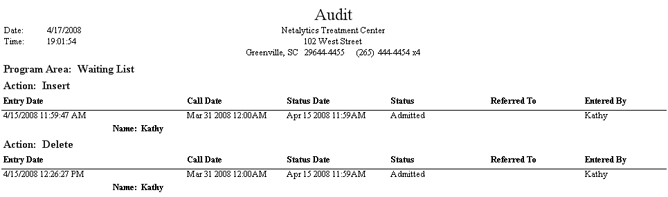
Common Report Column Explanations
Entry Date
This column displays the date and time each transaction was entered in the system.
Patient ID
This column displays the associated 'Patient ID' number of the patient for whom the transaction was entered.
Entered By
This column displays the 'Employee ID' (User ID) of the user who entered each transaction.
Common Report Field Explanations
Program Area
This field serves as a header and displays the program area under which each transaction was recorded. This report is divided into sub-reports, one for each 'Program Area'. Close to 70 program areas are audited in Methasoft.
Action
This field serves as a header indicating the type of action performed in the system. Transactions under each 'Program Area' are grouped by 'Action'. Actions that are audited include 'Insert' (adding an item), 'Update' (editing an item), and 'Delete' (deleting an item. In the case of the 'Log In' program area, two actions are audited: 'Success' (successful login) and 'Failure' (failed login).

ID
This column displays the ID number of each absent record as stored in the database when absent records are inserted on the Absent Records screen.
Absent Date
This column displays the 'Absent Date' recorded for each absence, as entered on the Absent Records screen.
Reason
This column displays the 'Reason' text entered for each absence, as entered on the Absent Records screen.

Program Area: Billing Authorizations
Authorization Type
This column displays the 'Authorization Type' selected for each authorization on the Billing Authorizations screen.
Journal Type
This column displays the 'Journal Type' selected for each authorization on the Billing Authorizations screen.
Start Date
This column displays the 'Start Date' entered for each authorization on the Billing Authorizations screen.
End Date
This column displays the 'End Date' entered for each authorization on the Billing Authorizations screen.
Number of Units
This field displays the 'Number of Units' entered for each authorization on the Billing Authorizations screen.
Authorization Number
This field displays the 'Authorization #' entered for each authorization on the Billing Authorizations screen.
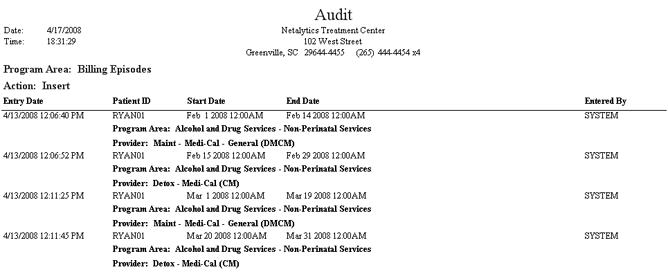
Program Area: Billing Episodes
Start Date
This column displays the 'Start Date' selected for each episode on the Billing Episodes screen.
End Date
This column displays the 'End Date' selected for each episode on the Billing Episodes screen.
Program Area
This column displays the 'Program Area' selected for each episode on the Billing Episodes screen.
Provider
This column displays the 'Provider' selected for each episode on the Billing Episodes screen.
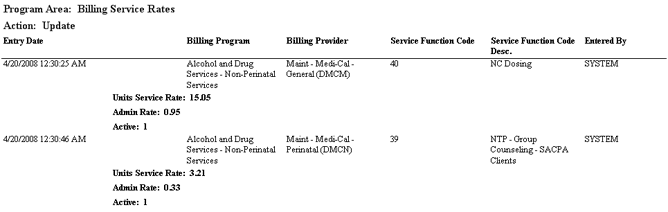
Program Area: Billing Service Rates
Billing Program
This column displays the 'Billing Program' of each rate selected and modified on the Billing Service Rates screen.
Billing Provider
This column displays the 'Billing Provider' of each rate selected and modified on the Billing Service Rates screen.
Service Function Code
This column displays the 'Service Function Code' of each rate selected and modified on the Billing Service Rates screen.
Service Function Code Desc.
This column displays the 'Service Function Description' of each rate selected and modified on the Billing Service Rates screen.
Units Service Rate
This field displays the 'Units of Service Rate' value of each rate selected and modified on the Billing Service Rates screen.
Admin Rate
This field displays the 'Units of Service Admin Rate' value of each rate selected and modified on the Billing Service Rates screen.
Active
This field displays whether or not the 'Active Billing Service' is checked for each rate selected and modified on the Billing Service Rates screen. A value of '1' in this field indicates the rate is active.
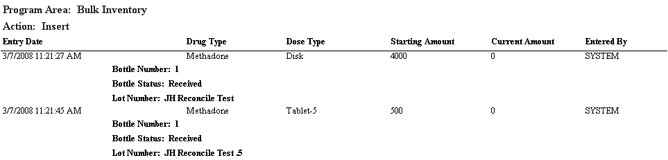
Drug Type
This column displays the 'Drug Type' of each bulk bottle for each bulk inventory transaction, as selected at the top of bulk inventory screens.
Dose Type
This column displays the 'Dose Type' of each bulk bottle for each bulk inventory transaction, as selected at the top of bulk inventory screens.
Starting Amount
This column displays the starting mg amount of each bulk bottle for each bulk inventory transaction, as entered on the Add Bulk Inventory screen when the bottle was entered.
Current Amount
This column displays the current mg amount remaining in each bulk bottle for each bulk inventory transaction, as displayed on bulk inventory screens.
Bottle Number
This field displays the bottle number of each bulk bottle for each bulk inventory transaction, as entered on the Add Bulk Inventory screen when the bottle was entered.
Bottle Status
This field displays the current bottle status of each bulk bottle for each bulk inventory transaction, as displayed on bulk inventory screens.
Lot Number
This field displays the lot number of each bulk bottle for each bulk inventory transaction, as entered on the Add Bulk Inventory screen when the bottle was entered.

Program Area: Case Load Transfer
Transferred To
This column displays the 'Employee ID' (User ID) of the user to whom each case load was transferred on the Case Load Transfer window.
Transfer Date
This column displays the the date on which each case load was transferred on the Case Load Transfer window.
Patient List
This field displays a list of 'Patient ID' numbers of all patients selected and transferred to another case load, for each transfer made on the Case Load Transfer window.
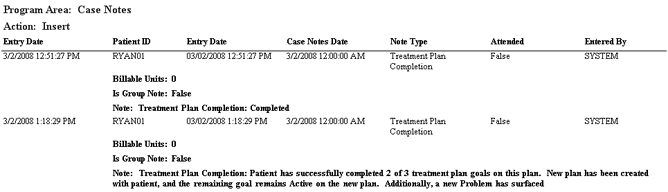
Case Notes Date
This column displays the 'Note Date' of each note as entered on the Case Notes screen.
Note Type
This column displays the 'Note Type' of each note as selected on the Case Notes screen.
Attended
This column is relevant to 'Group Note' case note entries entered on the Group Notes screen, and indicates whether or not each patient was marked as having attended the group or not. The 'Attended' checkbox is also available for editing on the Case Notes screen.
Billable Units
This field displays the number of 'Billable Units' entered for each case note on the Case Notes screen.
Is Group Note
This field displays whether or not each case note is considered a 'Group Note'.
Note
This field displays text of each case note as entered on the Case Notes and Group Notes screens.

Name
This column displays the 'Name' entered for each doctor on the Clinic Doctors screen.
Is Default
This column displays whether or not the 'Default' field is checked for each doctor on the Clinic Doctors screen. A value of '1' indicates the doctor has the 'Default' field checked.
Prescriber Number
This column displays the 'Prescriber #' entered for each doctor on the Clinic Doctors screen.

Program Area: Clinic Information
Doctor Name
This column displays the 'Doctor' text entered for each clinic on the Clinic Information screen.
Director Name
This column displays the 'Clinic Director' text entered for each clinic on the Clinic Information screen.
Pharmacist Name
This column displays the 'Pharmacist' text entered for each clinic on the Clinic Information screen.
Service Mode
This column displays the 'Service Mode' selection made for each clinic on the Clinic Information screen.
Is Home Clinic
This field displays whether or not each facility has the 'Home Clinic' field checked on the Clinic Information screen. A value of '1' indicates the clinic is marked as the 'Home Clinic'.
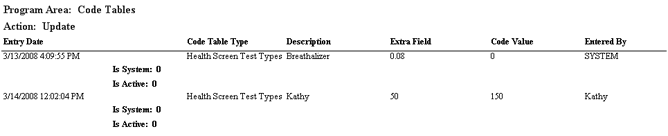
Code Table Type
This column displays the 'Code Table Type' on the Code Tables screen containing each code table item.
Description
This column displays the 'Code Description' of each code table item as entered on the Code Tables screen.
Extra Field
This column displays the value entered into any additional 'Value' field for each code table item, as entered on the Code Tables screen.
Code Value
This column displays the value entered in the 'Code Value' field for each code table item, as entered on the Code Tables screen.
Is System
This field displays whether or not each code table item is marked as a 'System Value', as checked on the Code Tables screen. A value of '1' in this field indicates the item is a 'System Value'.
Is Active
This field displays whether or not each code table item is marked as a 'Active Value', as checked on the Code Tables screen. A value of '1' in this field indicates the item is an 'Active Value'.

Comment Type
This column displays the 'Comment Type' of each comment, as viewed on the Comments screen.
Comment
This column displays the 'Comment' text of each comment, as entered on various screens throughout the system, including the Comments screen.
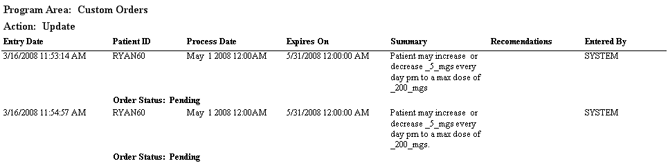
Process Date
This column displays the 'Process On' date selected for each Custom order on the Orders screen.
Expires On
This column displays the 'Expires On' date selected for each Custom order on the Orders screen.
Summary
This column displays the 'Summary' text entered for each Custom order on the Orders screen.
Recommendations
This column displays the 'Recommendations' text entered for each Custom order on the Orders screen.
Order Status
This field displays each order's current status, viewable on the Order History screen.

Program Area: Document Manager
Document Type
This column displays the 'Document Type' selected for each document linked on the Link Document window.
Document Name
This column displays the 'Document Name' of each document linked on the Link Document window, minus it's 'File Extension'.
MIME Type
This column displays the 'File Extension' of each document linked on the Link Document window, indicating the type of file linked.
Secure
This column indicates whether or not each document was marked as secure or not by checking the 'Mark this document secure' checkbox when linking the document on the Link Document window. A value of '1' in this column indicates the document was marked as secure.
Document Description
This field displays the 'Document Description' text entered for each linked document on the Link Document window.

Program Area: Dose Change Orders
Process Date
This column displays the 'Process On' date selected for each Dosage Change order on the Orders screen.
Approved
This column displays whether or not each Dosage Change order has been marked as 'Approved', either by default in facilities using pre-approved orders, or by users on the Order Approval screen. A value of '1' in this column indicates the order is marked as 'Approved'.
Order Status
This column displays the current order status of each Dosage Change order, viewable on the Order History screen.
Order Type
This column displays the type of each order. 'Dosage Change' will always be displayed in this column for Dosage Change orders.
Dose Change Detail
This field displays a detailed string of database information for 'Dose Change(s) 1 - 4' of each order, as entered on the Orders screen. 'Process On' date and dose change amount information is contained in this string for each order.

Program Area: Dose Information
Drug/Dose/Phase
This column displays each patient's 'Drug Type', 'Dose Type', and 'Phase Type', as saved for each on the Dosing Information screen.
Dose 1-2-3-4
This column displays each patient's 'Primary Daily Dose Amount', 'Second Split Dose Amount', 'Third Split Dose Amount', and 'Fourth Split Dose Amount' mg amounts, as saved for each on the Dosing Information screen.
Intake Date/Time in Tx Date
This column displays each patient's 'Intake Date' and 'Time in Tx Starts on' date, as saved for each on the Dosing Information screen. These dates appear back-to-back in YYYY/MM/DD format.
Split In Clinic/Only Split on Present Days
This column displays whether or not each patient has the 'ALL Splits taken in clinic' or 'Only Split on PRESENT Days' check boxes checked on the Dosing Information screen. These values appear back-to-back; a 'T' value indicates the checkbox is checked, an 'F' value indicates the checkbox is not checked.
Dosing Message #1 and #2
These fields display the text entered for each patient in the 'Special Dosing Message #1' and/or 'Special Dosing Message #2' fields on the Dosing Information screen.

Schedule Type
This column displays the 'Schedule Type' selected for each patient in the 'Dosing Schedule' section of the Dosing Information screen.
Weekly Schedule
This column displays which 'Present Day(s)' are selected for each patient in the 'Weekly Schedule' section of the Dosing Information screen.
Every XX Days
This column displays nothing for each patient on a 'Schedule Type' other than 'Every XX Days'. For patients on 'Every XX Days' schedule types, this column displays the number entered in the 'Dose Every ____ Days' field on Dosing Information.

Description
This column displays the 'Dose Type Description' text entered for each dose type on the Dose Types screen.
Short Abbreviation
This column displays the 'Short Abbreviation' text entered for each dose type on the Dose Types screen.
Smallest Dose Allowed
This column displays the 'Smallest Dose Allowed' value entered for each dose type on the Dose Types screen.
Active
This column displays whether or not there 'Active' checkbox is checked for each dose type on the Dose Types screen. 'T' indicates a dose type is active, 'F' indicates a dose type is inactive.

Program Area: Drug Dose Change Orders
Previous Drug Type
This column displays the previous 'Drug Type' each patient was on in Dosing Information at the time each order was entered on the Orders screen.
New Drug Type
This column displays the new 'Drug Type' selected for each patient in the 'New Drug Type' field on the Orders screen.
Previous Dose Type
This column displays the previous 'Dose Type' each patient was on in Dosing Information at the time each order was entered on the Orders screen.
New Dose Type
This column displays the new 'Dose Type' selected for each patient in the 'New Dose Type' field on the Orders screen.
Order Status
This field displays the current order status for each order, viewable on the Order History screen.

Program Area: Drug Screen Results
Test Date
This column displays the 'Test Date' selected for each drug screen result on the Drug Screen Results screen.
Modified Date
This column displays the last date and time on which each result was modified on the Drug Screen Results screen.
Drug Test Type
This column displays the 'Drug Screen Type' selected for each drug screen result on the Drug Screen Results screen.
Observed UA
This column indicates whether or not each result was marked as an 'Observed Screen' on the Drug Screen Results screen.
Drug Types List
This field lists abbreviations for each drug type marked as positive for each result on the Drug Screen Results screen.
Event Type
This field displays the 'Drug Screen Event' selected for each drug screen result on the Drug Screen Results screen.

Description
This column displays the 'Drug Type or Class' text entered for each drug type on the Drug Types screen.
Active/Allow Takeouts
This column displays whether or not the 'Active' and/or 'Allow Takeouts' fields are checked for each drug type on the Drug Types screen. 'T' indicates a checkbox is checked.
Dispense/Rx Drug Types
This column displays whether or not the 'Dispense Drug on Dose Patient' and/or 'Track Drug with Prescriptions' fields are checked for each drug type on the Drug Types screen. 'T' indicates a checkbox is checked.
Drug Screen/Other Meds Drug Type
This column displays whether or not the 'Test for this Drug in Drug Tests' and 'Dispense Drug as Other Medication' fields are checked for each drug type on the Drug Types screen. 'T' indicates a checkbox is checked.

Program Area: Employee Profile
Employee ID
This column displays the 'Employee ID' entered for each employee (user) on the Employee Profile screen.
First Name
This column displays the 'First Name' text entered for each employee (user) on the Employee Profile screen.
Last Name
This column displays the 'Last Name' text entered for each employee (user) on the Employee Profile screen.
Active User
This column displays whether or not the 'Active User' field is checked for each employee on the Employee Profile screen. A value of '1' indicates the employee is active.
![]()
Program Area: Exception Tracking
Exception Type
This column displays the 'Exception Type' selected for each exception on the Exception Tracking screen.
Expiration Date
This column displays the 'Expiration Date' entered for each exception on the Exception Tracking screen.
Comments
This column displays the 'Comments' text entered for each exception on the Exception Tracking screen.
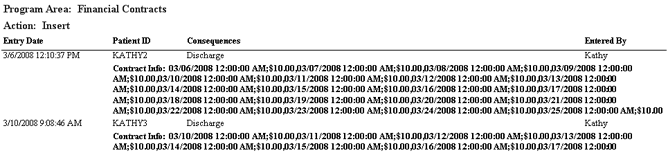
Program Area: Financial Contracts
Consequences
This column displays selection made for each contract in the 'Failure to meet contract obligation will result in' field on the Financial Contracts screen.
Contract Info
This field displays a string of contract information, showing each payment due date followed by the amount that is due for each scheduled repayment of each contract, viewable on the grid on the Financial Contracts screen.
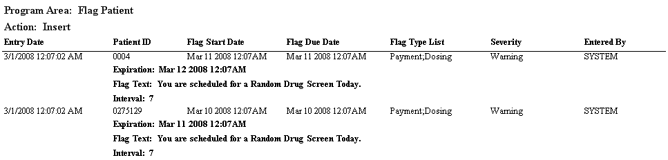
Flag Start Date
This column displays the original 'Next Flag Date' entered for each flag on the Flag Patient screen.
Flag Due Date
This column displays the current 'Next Flag Date' for each flag, viewable on the Flag Patient screen.
Flag Type List
This column displays the 'Display Flag on Screen' selection(s) made for each flag on the Flag Patient screen.
Severity
This column displays the 'Flag Severity' selected for each flag on the Flag Patient screen.
Expiration
This field displays the 'Flag Expires On' selection made for each flag on the Flag Patient screen.
Flag Text
This field displays the 'Flag Notes' text entered for each flag on the Flag Patient screen.
Interval
This field displays the number entered in the 'Display Flag every ____ day(s)' field for each flag on the Flag Patient screen.

Grace Days
This column displays the number entered in the 'Grace Period (Days)' field for each grace period on the Grace Period window.
Amount Start
This column displays the dollar amount entered in the 'Amount to Start Financial Detox' field for each grace period on the Grace Period window.
Reverse Amount
This column displays the dollar amount entered in the 'Amount to Reverse Financial Detox' field for each grace period on the Grace Period window.
Grace End Date
This column displays the 'Grace Period Until' date entered for each grace period on the Grace Period window.

Program Area: Group Definition
Group ID
This column displays each group's unique 'Group ID' number, which is automatically generated by the system when groups are created on the Group Definition screen.
Group Name
This column displays the 'Group Name' text entered for each group on the Group Definition screen.
Modified Date
This column displays the last date and time each group was edited on the Group Definition screen.

Program Area: Guest Dose Schedule
Schedule Start
This column displays the 'Guest-Dosing Starts On' date entered for each schedule on the Guest Dosing Schedule screen.
Schedule End
This column displays the 'Guest-Dosing Through' date entered for each schedule on the Guest Dosing Schedule screen.
Verified
This column displays whether or not the 'Patient Dosing Information Has Been Verified' field was selected for each schedule on the Guest Dosing Schedule screen. A '1' in this column indicates this field was checked for the schedule.
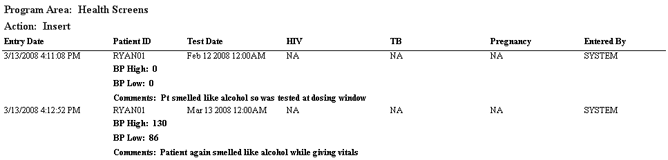
Test Date
This column displays the 'Screening Date' entered for each result entry on the Health Screen screen.
HIV
This column displays the 'HIV Test Results' selection made for each result entry on the Health Screen screen.
TB
This column displays the 'TB Test Results' selection made for each result entry on the Health Screen screen.
Pregnancy
This column displays the 'Pregnancy Results' selection made for each result entry on the Health Screen screen.
BP High (Systolic)
This field displays the first value recorded in the 'Blood Pressure' field for each result entry on the Health Screen screen.
BP Low (Diastolic)
This field displays the second value recorded in the 'Blood Pressure' field for each result entry on the Health Screen screen.
Comments
This field displays the 'Additional Comments' text entered for each result entry on the Health Screen screen.

Program Area: Health Screens Other Tests
Parent Test ID
This column displays the unique system-generated database ID number for each additional test added on the Health Screen Test Add/Edit window, accessible from the Health Screen screen.
Test Type
This column displays the 'Test Type' selected for each additional test added on the Health Screen Test Add/Edit window, accessible from the Health Screen screen.
Test Value
This column displays the 'Test Value' recorded for each additional test added on the Health Screen Test Add/Edit window, accessible from the Health Screen screen.
Out of Range
This column displays whether or not each 'Test Value' recorded is out of range based on the 'Test Low Value' and 'Test High Value' for the selected 'Test Type'. A value of '1' indicates the recorded 'Test Value' is out of range.

Program Area: Holiday Eligibility
Eligible/InEligible
This column serves as a header and displays 'ELIGIBLE', under which all patients saved as 'Eligible Patients' on the Holiday Eligibility window are listed. Then 'IN-ELIGIBLE' is displayed, under which all patients saved as 'In-Eligible Patients' on the Holiday Eligibility window are listed.
Patients
This field displays the 'Patient ID' numbers of all patients saved as either 'Eligible' or 'In-Eligible Patients' on the Holiday Eligibility window.

Holiday Date
This column displays the 'Date the Clinic will be Closed' entered for each holiday on the Holidays screen.
Holiday Description
This column displays the 'Reason for Closure' text entered for each holiday on the Holidays screen.
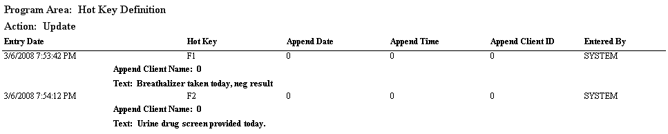
Program Area: Hot Key Definition
Hot Key
This column displays the 'Hot Key' selected for each definition on the Hot Key Definition screen.
Append Date
This column displays whether or not the 'Append Date' check box is checked for each definition on the Hot Key Definition screen. A value of '1' indicates this field is checked.
Append Time
This column displays whether or not the 'Append Time' check box is checked for each definition on the Hot Key Definition screen. A value of '1' indicates this field is checked.
Append Client ID
This column displays whether or not the 'Append Client ID' check box is checked for each definition on the Hot Key Definition screen. A value of '1' indicates this field is checked.
Append Client Name
This field displays whether or not the 'Append Client Name' check box is checked for each definition on the Hot Key Definition screen. A value of '1' indicates this field is checked.
Text
This column displays the 'Text' entered for each definition on the Hot Key Definition screen.

Program Area: Inventory Dispensing Rules
Drug Type
This column displays the 'Drug Type' selected for each dispensing rule on the Inventory Dispensing Rules screen.
Dose Type
This column displays the 'Dose Type' selected for each dispensing rule on the Inventory Dispensing Rules screen.
In House Unit Type
This column displays the 'Dispense In-house From' selection made for each dispensing rule on the Inventory Dispensing Rules screen.
Split Unit Type
This column displays the 'Dispense In-house Splits From' selection made for each dispensing rule on the Inventory Dispensing Rules screen.
Take Out Unit Type
This field displays the 'Dispense Takeouts From' selection made for each dispensing rule on the Inventory Dispensing Rules screen.
One Unit Mgs
This field displays the 'Mgs. contained in One Unit' value entered for each dispensing rule on the Inventory Dispensing Rules screen.


User ID
This column displays the 'Employee ID' (User ID) of each user who attempted to log into Methasoft.
Action: Success
This field serves as a header under which all successful log in transactions are displayed.
Action: Failure
This field serves as a header under which all attempted/failed log in transactions are displayed.

Referral Agency
This column displays the 'Referral Agency' selected for each referral on the Make Referral screen.
Referral Date
This column displays the 'Referral Date' entered for each referral on the Make Referral screen.
Referral Types
This column displays the 'Type(s) of Referral' selected for each 'Referral Agency' on the Referral Agencies screen.
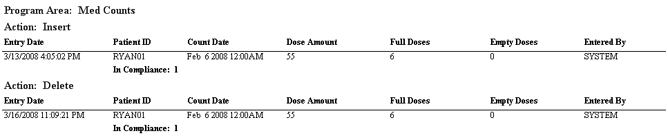
Count Date
This column displays the 'Date' entered for each med count on the Med Count screen.
Dose Amount
This column displays the 'Dose Amount' entered for each med count on the Med Count screen.
Full Doses
This column displays the 'Number of Full Doses' entered for each med count on the Med Count screen.
Empty Doses
This column displays the 'Number of Empty Doses' entered for each med count on the Med Count screen.
In Compliance
This column displays whether or not the 'Patient in Compliance' field is checked for each med count on the Med Count screen. A value of '1' indicates this field is checked.

Program Area: Methasoft Triggers
Trigger Name
This column displays the 'Trigger Name' text entered for each trigger on the Methasoft Triggers screen.
Triggering Event
This column displays the 'Triggering Event' selection made for each trigger on the Methasoft Triggers screen.
Scheduled Event
This column displays the 'Event to Schedule' selection made for each trigger on the Methasoft Triggers screen.
Num Days
This column displays the number entered in the 'Schedule Out ____ days' field for each trigger on the Methasoft Triggers screen.
Responsible Staff
This field displays the 'Responsible Staff' selection made for each trigger on the Methasoft Triggers screen.

Program Area: Other Medication Information
Drug Type
This column displays the 'Drug' selected for each additional medication on the Other Medication Information window, accessible from the Dosing Information screen.
Dose Type
This column displays the 'Dose Type' selected for each additional medication on the Other Medication Information window, accessible from the Dosing Information screen.
Units
This column displays the 'Units' value entered for each additional medication on the Other Medication Information window, accessible from the Dosing Information screen.
Frequency
This column displays the 'Frequency ____ (days)' value entered for each additional medication on the Other Medication Information window, accessible from the Dosing Information screen.
Frequency Description
This column displays the 'Frequency Description' text entered for each additional medication on the Other Medication Information window, accessible from the Dosing Information screen.
Directions
This column displays the 'Directions' text entered for each additional medication on the Other Medication Information window, accessible from the Dosing Information screen.

Program Area: Other Meds Dose Types
Dose Description
This column displays the 'Other Medication Dose Type Description' text entered for each additional medication dose type on the Other Medication Dose Types screen.
Smallest Dose
This column is irrelevant to Other Medication Dose Types and will be removed from this sub-report.
Abbreviation
This column displays the 'Short Abbreviation' text entered for each additional medication dose type on the Other Medication Dose Types screen.
Active
This column displays whether or not the 'Active' field is checked for each additional medication dose type on the Other Medication Dose Types screen. A '1' in this column indicates this field is checked.

Program Area: Other Meds Drug Types
Drug Description
This column displays the 'Other Medication Drug Type' text entered for each additional medication drug type on the Other Medication Drug Types screen.
Frequency
This column is irrelevant to Other Medication Drug Types and will be removed from this sub-report.
Drug Type
This column displays the 'Drug Class' selected for each additional medication drug type on the Other Medication Drug Types screen.
Active
This column displays whether or not the 'Active' field is checked for each additional medication drug type on the Other Medication Dose Types screen. A '1' in this column indicates this field is checked.
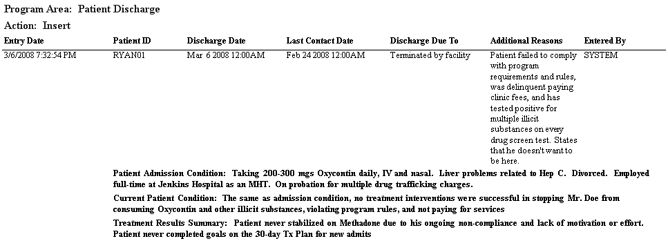
Program Area: Patient Discharge
Discharge Date
This column displays the 'Discharge Date' entered for each discharge summary on the Discharge/Transfer screen.
Last Contact Date
This column displays the 'Last Contact' date entered for each discharge summary on the Discharge/Transfer screen.
Discharge Due To
This column displays the 'Discharge due to' selection made for each discharge summary on the Discharge/Transfer screen.
Additional Reasons
This column displays the 'Additional Reasons' text entered for each discharge summary on the Discharge/Transfer screen.
Patient Admission Condition
This field displays the 'Patient Admission Condition' text entered for each discharge summary on the Discharge/Transfer screen.
Current Patient Condition
This field displays the 'Current Patient Condition' text entered for each discharge summary on the Discharge/Transfer screen.
Treatment Results Summary
This field displays the 'Treatment Results Summary' text entered for each discharge summary on the Discharge/Transfer screen.

Program Area: Patient ID Administration
Patient Active
This column displays whether or not each patient was selected and Activated or Deactivated on the Patient ID Administration screen. A '1' in this column indicates a patient was activated, a '0' indicates the patient was deactivated.
Patient Deleted
This column displays whether or not each patient was selected and Deleted or Restored on the Patient ID Administration screen. A '1' in this column indicates a patient was deleted, a '0' indicates the patient was restored.
Old Patient ID
This column displays whether or not the 'Patient ID' number of each patient was changed on the Patient ID Administration screen. If 'No Change' appears in this column, the patient's ID number was not changed. If the patient's ID number was changed, the patient's previous ID number is displayed.
New Patient ID
This column displays whether or not the 'Patient ID' number of each patient was changed on the Patient ID Administration screen. If 'No Change' appears in this column, the patient's ID number was not changed. If the patient's ID number was changed, the 'New Patient ID' number entered is displayed.
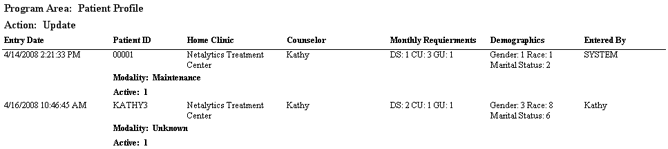
Home Clinic
This column displays the 'Home Clinic' selection made for each patient on the Patient Profile screen.
Counselor
This column displays the 'Counselor' selection made for each patient on the Patient Profile screen.
Monthly Requirements
This column displays the 'Drug Screens', 'Counseling Units', and 'Group Units' values entered for each patient on the Patient Profile screen.
Demographics
This column displays the unique database ID numbers of selections made in the 'Gender', 'Race', and 'Marital Status' fields for each patient on the Patient Profile screen.
Modality
This field displays the 'Modality' selection made for each patient on the Patient Profile screen.
Active
This field displays whether or not the 'Active' field is checked for each patient on the Patient Profile screen. A '1' in this column indicates this field is checked.

Program Area: Payment Information
Charge Option
This column displays the 'Charge Option' selection made for each patient on the Payment Information screen.
Charge Amount
This column displays the dollar amount entered for each patient in the 'Charge Amount' field on the Payment Information screen.
Weekly Charge Day
This column displays the 'Weekly Charge Day' selection made for each patient with a 'Per Week' charge option on the Payment Information screen.
Monthly Charge Day
This column displays the 'Monthly Charge Day' selection made for each patient with a 'Per Month' charge option on the Payment Information screen.
Third Party Charge Amount
This field displays the dollar amount entered for each patient in the 'Charge Amount' field in the '3rd-Party Billing Information' section on the Payment Information screen.
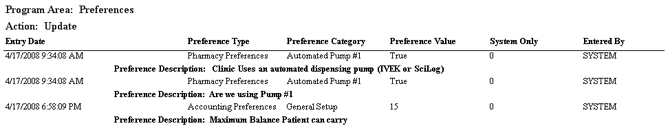
Preference Type
This column displays the 'Preference Type' selection made for each transaction made on the Preferences window.
Preference Category
This column displays the 'Preference Category' selection made for each transaction made on the Preferences window.
Preference Value
This column displays the value or text entered for each preference on the Preferences window, or whether or not each preference checkbox is checked. If 'True' appears in this column, a preference is checked on the Preferences window.
System Only
This column displays whether or not each preference is a setting only available to Methasoft Customer Support staff. A '1' in this column indicates that only Methasoft Customer Support staff can access the setting.
Preference Description
This field displays the text description of each preference on the Preferences window.

Workstation
This column displays the name of the computer workstation on which each printer was set up using the Print Setup screen.
Printer Type
This column displays the 'Printer Type' selected for each printer on the Print Setup screen.
Printer Name
This column displays the 'Default Printer' selection made for each 'Printer Type' on the Print Setup screen.

Program Area: Referral Agencies
Name
This column displays the 'Name' text entered for each agency on the Referral Agencies screen.
Referral Types
This column displays the 'Type(s) of Referral' selected for each agency on the Referral Agencies screen.
Contact
This column displays the 'Contact' text entered for each agency on the Referral Agencies screen.
Additional Info
This field displays the 'Additional Information' text entered for each agency on the Referral Agencies screen.
![]()
Tx Plan Reviewed
This column displays whether or not the 'Tx Plan Reviewed' field is checked for each review on the Review Tracking screen. A '1' in this column indicates this field is checked.
Annuals Reviewed
This column displays whether or not the 'Annual Reviewed' field is checked for each review on the Review Tracking screen. A '1' in this column indicates this field is checked.
Case Notes Reviewed
This column displays whether or not the 'Case Notes Reviewed' field is checked for each review on the Review Tracking screen. A '1' in this column indicates this field is checked.
Reviewed Date
This column displays the 'Review Date' selected for each review on the Review Tracking screen.
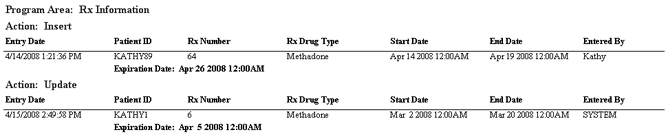
Rx Number
This column displays the 'Rx Number' entered for each prescription on the Prescription Information screen.
Rx Drug Type
This column displays the 'Rx Drug Type' selected for each prescription on the Prescription Information screen.
Start Date
This column displays the 'Rx Start Date' entered for each prescription on the Prescription Information screen.
End Date
This column displays the 'Rx End Date' entered for each prescription on the Prescription Information screen.
Expiration Date
This field displays the 'Rx Exp Date' entered for each prescription on the Prescription Information screen.
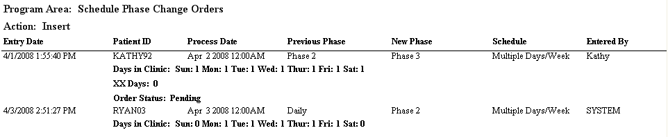
Program Area: Schedule Phase Change Orders
Process Date
This column displays the 'Process On' date selected for each schedule/phase change order on the Orders screen.
Previous Phase
This column displays the 'Current Phase' (or 'Phase Type' on Dosing Information) each patient was on at the time each schedule/phase change order was entered on the Orders screen.
New Phase
This column displays the 'New Phase (Optional)' selection made for each schedule/phase change order on the Orders screen.
Schedule
This column displays the 'Schedule Type' selected for each schedule/phase change order on the Orders screen.
Days in Clinic
This field displays which days of the week were selected for each schedule/phase change order on the Orders screen. A '1' following a day of the week indicates that day was checked on the order.
XX Days
This field displays the value entered in the 'Patient Doses Every ____ days' field for each schedule/phase change order on the Orders screen.
Order Status
This field displays the current order status of each schedule/phase change order, viewable on the Order History screen.

Program Area: Scheduler Preferences
Name
This column displays the 'Event Type' text entered for each event on the Scheduler - Preferences window.
Event Category
This column displays the 'Event Category' selected for each event on the Scheduler - Preferences window.
Event Scope
This column displays the 'Event Scope' selected for each event on the Scheduler - Preferences window.
Flag Severity
This column displays the 'Severity' selected for each event under the 'Comment/Email/Reminder' tab on the Scheduler - Preferences window.
Flag Type IDs
This field displays the unique database ID number(s) corresponding to one or more 'Type(s)' selected for each event under the 'Comment/Email/Reminder' tab on the Scheduler - Preferences window.
Comment Text
This field displays the 'Comment Text' entered for each event under the 'Comment/Email/Reminder' tab on the Scheduler - Preferences window.

Entry Date (2nd)
This column displays the 'SNAP Date' entered for each entry on the SNAP screen.
Initially Entered By
This column displays the full name of the user who initially entered each entry on the SNAP screen.
Modified Date
This column displays the last date on which each entry was edited on the SNAP screen.
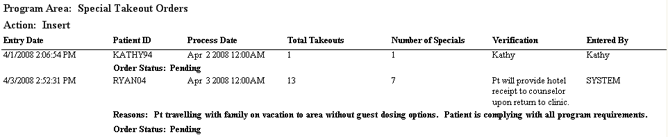
Program Area: Special Takeout Orders
Process Date
This column displays the 'Process Order On' date entered for each special takeouts order on the Orders screen.
Total Takeouts
This column displays the 'Total takeouts patient will receive' value entered for each special takeouts order on the Orders screen.
Number of Specials
This column displays the 'Number of Takeouts considered Special Takeouts' value entered for each special takeouts order on the Orders screen.
Verification
This column displays the 'Verification' text entered for each special takeouts order on the Orders screen.
Reasons
This field displays the 'Reason/Notes' text entered for each special takeouts order on the Orders screen.
Order Status
This field displays the current order status of each special takeouts order, viewable on the Order History screen.

Program Area: Third Party Providers
Name
This column displays the 'Name' text entered for each provider on the Third Party Providers screen.
Address
This column displays the 'Address' text entered for each provider on the Third Party Providers screen.
City
This column displays the 'City' text entered for each provider on the Third Party Providers screen.
State
This column displays the 'State' selected for each provider on the Third Party Providers screen.
Zip
This field displays the 'Zip' code entered for each provider on the Third Party Providers screen.
Additional Info
This field displays the 'Additional Info' text entered for each provider on the Third Party Providers screen.

Program Area: Titrate/Detox Templates
Template Name
This column displays the 'Template Name' text entered for each template on the Create New Template window, accessible from the Titrate/Detox Order Templates screen.
Schedule Type
This column displays the 'Select Schedule Type' selection made for each template on the Titrate/Detox Order Templates screen.
Starting Values 1-2-3-4
This column displays the 'Current Dose Amounts (mgs)' values entered for Dose #s 1 - 4 for each template on the Titrate/Detox Order Templates screen.
Misc Info
This column displays a string of information indicating the values entered in the 'Change Dose by XX mgs', 'Stop when dose reaches (mgs)', and 'Apply change to the dose every ____ days' fields for Dose #s 1 - 4 for each template on the Titrate/Detox Order Templates screen.
Template Type
This field displays the 'Template Name' followed by the type of template (either 'Auto Generate' or 'Starting Amount'), the 'Schedule Type', and the associated 'Dose Type' (defined on the Create New Template window) for each template on the Titrate/Detox Order Templates screen.

Program Area: Treatment Episodes
Episode Start Date
This column displays the 'Episode Start Date' entered for each episode on the Treatment Episodes screen.
Episode End Date
This column displays the 'Episode End Date' entered for each episode on the Treatment Episodes screen.
Modality
This column displays the 'Modality' selected for each episode on the Treatment Episodes screen.

Plan Status
This column displays the unique database ID number corresponding to the status of each treatment plan entered on the Treatment Plans screen.
Plan Type
This column displays the unique database ID number corresponding to the 'Treatment Plan Type' selected for each treatment plan on the Treatment Plans screen.
Is Template
This column displays whether or not each treatment plan is a template entered on the Treatment Plan Templates screen. A '1' in this column indicates the plan is a template.
Counseling Type
This column displays the 'Counseling' selection made for each plan on the Treatment Plans screen.
Deleted
This column displays whether or not each treatment plan has been deleted on the Treatment Plans screen. A '1' in this field indicates the plan has been deleted.
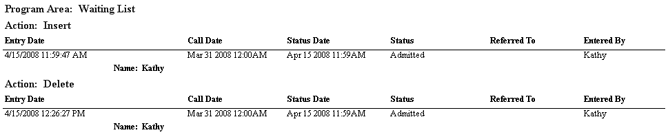
Call Date
This column displays the 'Contact Date' selected for each person on the Waiting List screen.
Status Date
This column displays the last date on which each person was selected and a new 'Status' selection was made on the Waiting List screen.
Status
This column displays the 'Status' selected for each person on the Waiting List screen.
Referred To
This column displays the 'Referred To' selection made for each person on the Waiting List screen.
Name
This field displays the 'Name' text entered for each person on the Waiting List screen.

Link Description
This column displays the 'Link Description' text entered for each link on the Web Links screen.
Link URL
This column displays the 'Link URL' internet address entered for each link on the Web Links screen.
Is System?
This column displays whether or not each web link can be modified only by Methasoft Customer Support staff. A '1' in this column indicates that only Methasoft Customer Support staff can modify the web link.
From Date
This parameter allows users to limit report data to display only transactions entered in the system on or after the date selected here.
To Date
This parameter allows users to limit report data to display only transactions entered in the system on or before the date selected here.
Patient ID
This parameter allows users to limit report data to display only transactions entered for the patient whose 'Patient ID' number is entered here.
Entered By
This parameter allows users to limit report data to display only transactions entered by the user selected here. Available selections include all active users on the Employee Profile screen.
Program Area
This parameter allows users to limit report data to display only transactions entered in the 'Program Area' selected here. Available selections include over 60 program areas, generally corresponding Methasoft screens.
Action
This parameter allows users to limit report data to display only transactions of the 'Action' type selected here. Available selections include 'Insert' (adding an item), 'Update' (editing an item), and 'Delete' (deleting an item). The 'Success' and 'Failure' action types only apply to the 'Log In' Program Area.